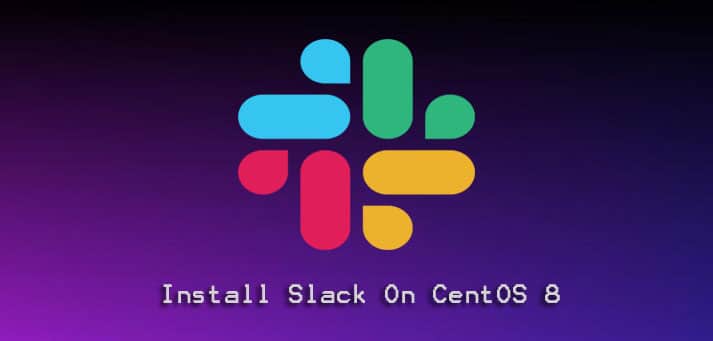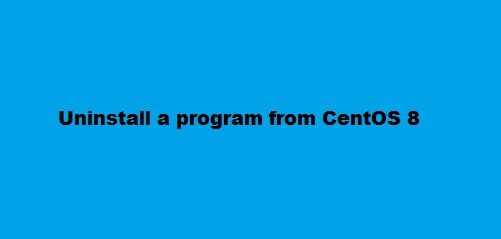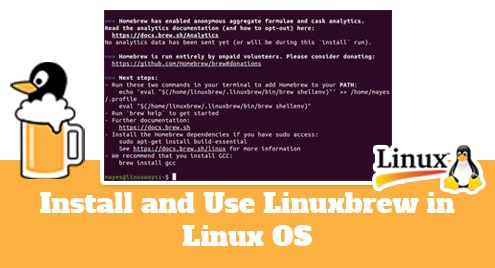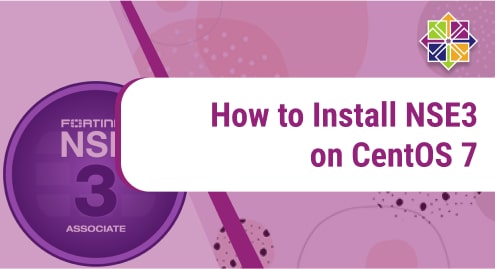Slack is the most commonly used collaborative software in the world through which different team members or individuals can communicate with each other in a company. In Slack, there are different workspaces in which the owner can connect all teammates at a common platform and can take decisions in a shared workspace. All the conversations are organized in the form of channels. In a channel, users can do group discussions, and individual or team members can share images, files, and videos with others. Slack also offers video and audio call features through which members can communicate with all teams. Every user can join its favorite community by requesting to join the team workspace. Installation of slack can be done on almost all kinds of operating distributions such as macOS, Microsoft Windows, and Linux systems.
Today we will give you a complete demo on how to install Slack on your CentOS 8 Linux system through the command line.
Prerequisites
User should have root account or can run administrative commands on system.
Installation of Slack on CentOS 8
Installation of slack will complete in the following steps:
Step 1: Open the terminal window by clicking on the top ‘Activities’ section and click on the common line application ‘Terminal’ icon as follows:
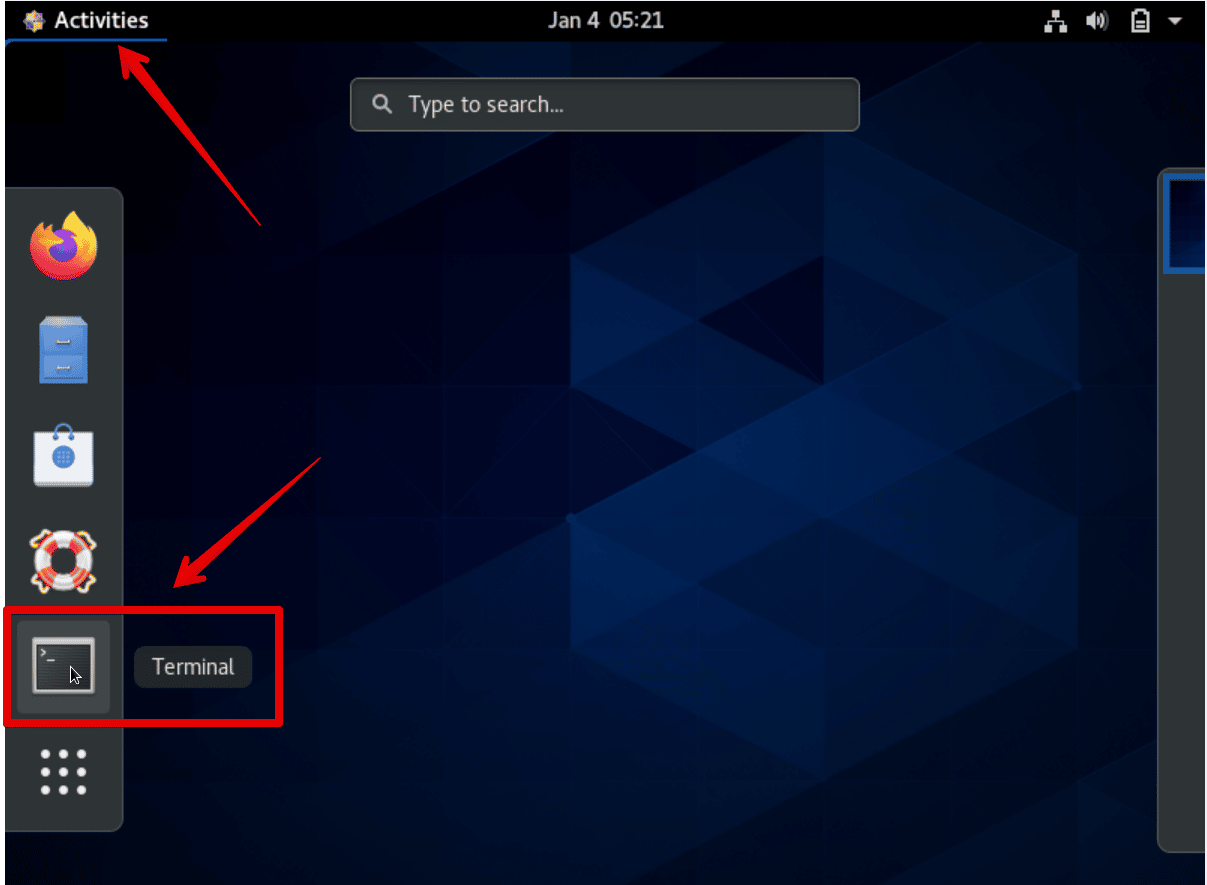
Step 2: Login into the terminal as root by using the following ‘su’ command and enter the required password.

Step 3: Update Yum repository
Update the all yum repository by using the following command:
# yum update

Step 4: Download an rpm Slack package
Slack application is not open-source software. Therefore, you can’t remove it from the standard CentOS 8 yum repository. You can download the slack rpm package for the 64-bit system by using the following ‘wget’ command:
# wget https://downloads.slack-edge.com/linux_releases/slack-4.9.1-0.1.fc21.x86_64.rpm
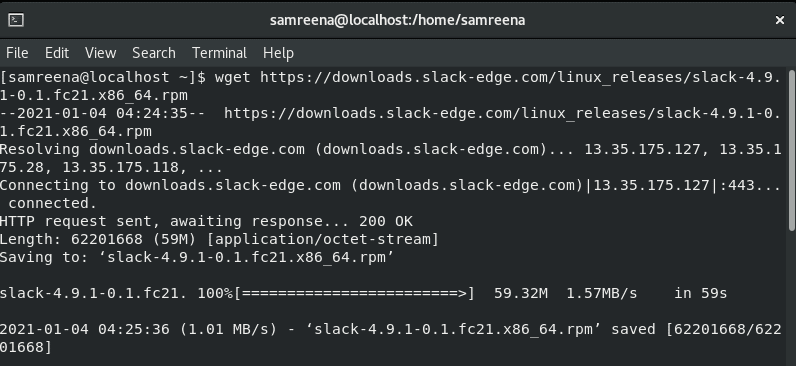
Step 5: Install Slack
Once the above slack rpm package is downloaded, install Slack by using the following command:
# yum localinstall ./slack-*.rpm
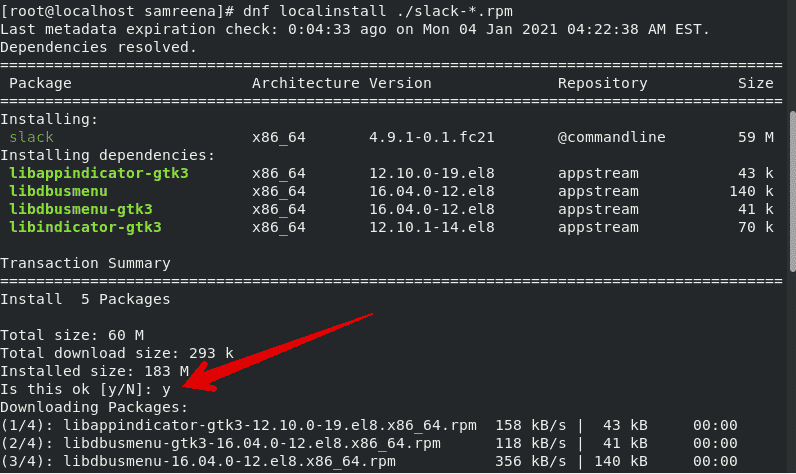
You can check the installed version and verify the installation of slack on your CentOS 8 system by using the following command:
# rpm –qi slack
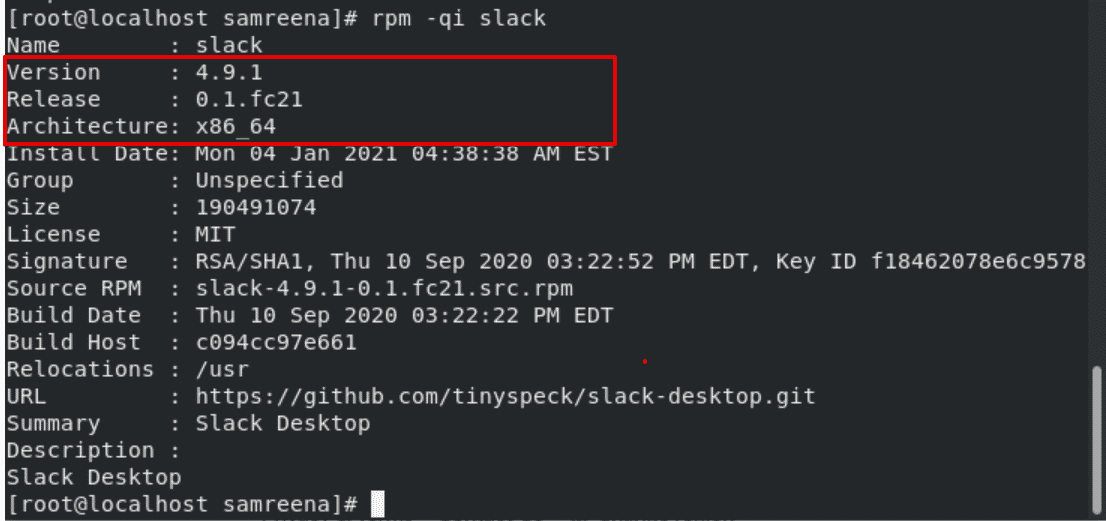
That’s it about the Slack installation. Now, slack is installed on your CentOS 8 system.
Step 6: Start or Launch Slack
To start slack or you can launch it either by typing the ‘slack’ in the terminal or go into the Activities and type the ‘slack’ in the search bar. The following screen will display on the desktop. Here, you will click on the slack icon and launch.
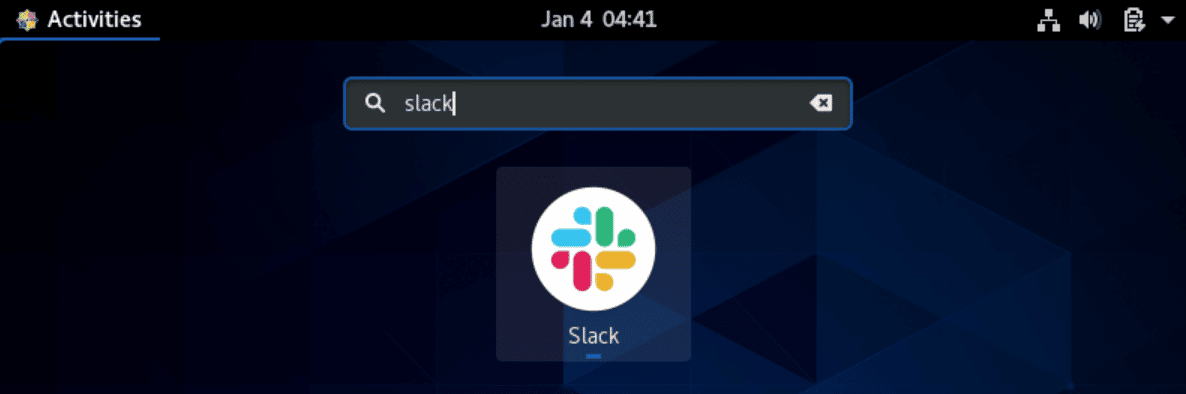
When you start the slack platform on your system first time, you will observe the following slack window on your system:

Here, you can easily sign in to your favorite workspace, if you are already a member of any community. Now, just open your slack workspace and start the collaboration with your team members through this useful platform.
Update slack to the new version
If a new version of slack is released and you want to use it then, simply you will type the following command on the terminal to update the installed slack application:
$ sudo yum update slack
Uninstall Slack from CentOS 8
If you don’t want to use Slack any more then, using the below-mentioned command you can easily remove slack from you CentOS system:
# yum remove slack
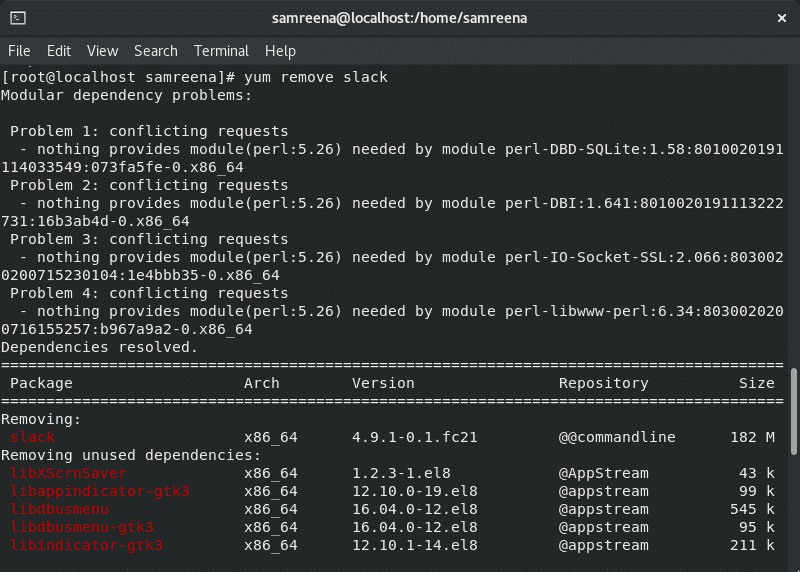
Conclusion
Using a slack application, team members of an organization can unify all conversations from different sources. In this article, we have learned how you can easily install slack platform on your CentOS 8 Linux system through the command line. I hope the article details would be useful for you. In case of any difficulty related to installation of slack, let us know through comment.