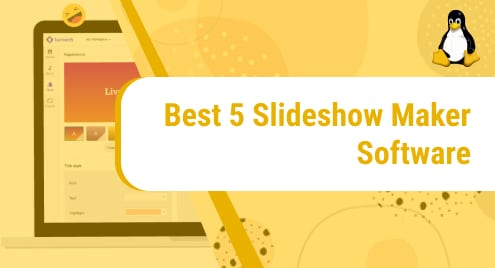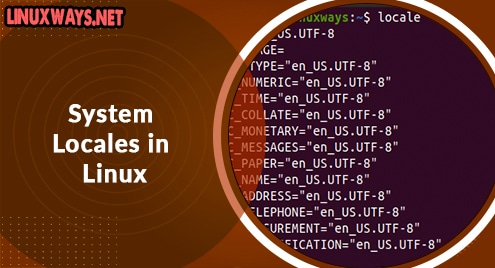Debian 12 is a Linux distribution that consists of open-source software. We can install AnyDesk on Debian 12 to establish a fast connection between computers. A user can get access to computers and servers from anywhere in the world but the permission of other computer users to whom we want to get connected is necessary. Advanced security and authentication techniques are used by AnyDesk to secure data from unauthorized access.
In this article, we will demonstrate the complete process of installing AnyDesk on Debian 12.
How to Install Andesk on Debian 12?
It is necessary to update the system before installing any new package. The step-by-step installation procedure is demonstrated below:
Step 1: Update System Packages
To update the system, use the command indicated below:
As we can see all packages are up to date:

Step 2: Add the AnyDesk Repository to our System
Anydesk is not available by default on the Debian 12 repository. We can add the anydesk repository to our system by using the command:
As shown in the snapshot, the command has been executed successfully:

Step 3: Import the GPG key into the System
Now execute the command given below to import the GPG key. GPG keys are used for the encryption of data.
It can be seen that the GPG key has been imported into our system successfully:

Now execute this command to export the key to any desk repository:
Now, execute this command to get a signing key from the configuration file as shown below:
Afterward, execute the following command to add the Debian repository to the /etc/apt/sources.list “configuration” file:
It can be seen that all the commands have been executed successfully.

Note: The execution of these commands often throws errors. To avoid errors, make sure you execute the commands one by one.
Step 4: Update the system Because of the Addition of Configuration Files
Now we have to update the system due to the addition of new configuration files. Use the command:

After successfully updating the packages, we are ready to install anydesk into our system.
Step 5: Install AnyDesk
To install Anydesk, use the following command:
As we can see, AnyDesk has been installed successfully.

How to Use AnyDesk on Debian 12?
After installing AnyDesk, let’s open it and see its use cases.
Step 1: Launching AnyDesk from the Terminal
To use AnyDesk, open the terminal and execute the following “anydesk” command:
By executing this command, we will be navigated to the home page of AnyDesk as shown below:

Step 2: Customize Settings
Go to settings by clicking on the menu button in the top right corner of the screen:

Go to “Permission Profile” and click on the type of access you want. There are 4 options to consider:
- You can choose default access.
- You can choose the Screen Sharing option.
- You can choose Full Access.
- You can also select Unattended Access. A password must be provided for this type of access.

Step 3: Connect to Remote Devices Using AnyDesk
The address of your Computer is shown in the “Your Address” Section. In my case, it’s “1 567 460 862”.
The address is essential as it enables connections to other computers.

To access another Computer, simply provide the address of that computer in the Remote Desk section and click on Connect. The user of another Computer will get a connection request. If he accepts, you will be given access to that computer successfully.

How to Uninstall AnyDesk on Debian 12?
On Debian 12, open the terminal and enter the “sudo apt remove anydesk” command to uninstall AnyDesk:

We can see that AnyDesk has been removed from our Debian 12 system successfully.
Conclusion
To connect to other desktop PCs we use a remote desktop software known as AnyDesk. To install Anydesk on Debian 12, we will add the Anydesk repository to our system using “wget https://keys.anydesk.com/repos/DEB-GPG-KEY”. Then update the system and execute the “sudo apt install anydesk” command to install anydesk. This write-up has demonstrated the complete procedure of installing AnyDesk on Debian 12.