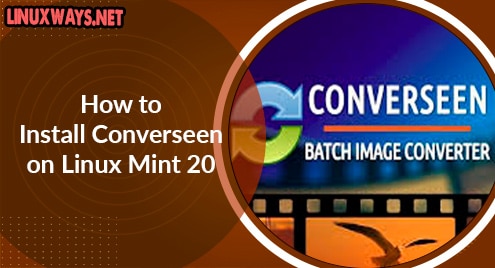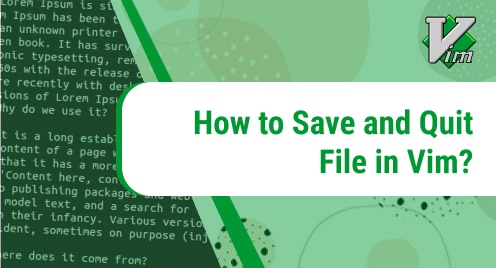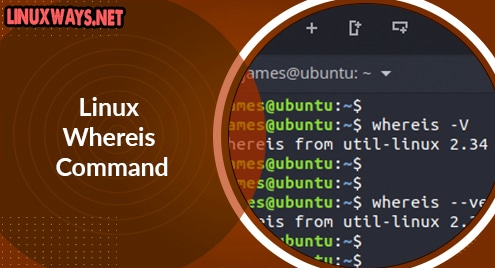Introduction:
Converseen is a free batch image processing software designed for Linux and Windows operating systems. With the help of this software, you can convert your images from one format to another, resize one or more images, rotate and flip a bunch of different images, rename your images collectively, convert a PDF to an image, and much more. In this article, we will be looking at the method of installing this extremely useful image processor on a Linux Mint 20 system.
Installing Converseen on Linux Mint 20:
You can install Converseen on your Linux Mint 20 system by performing the following steps:
Step # 1: Add the Universe Repository to your System:
First, you need to add the Universe repository to your system. If this repository has already been added to your system, then you can skip this step. However, you can add it to your system with the command shown below:
$ sudo add-apt-repository universe
![]()
Step # 2: Install Converseen on your System:
Once you have added the said repository to your Linux Mint 20 system, you can install Converseen on it with the help of the following command:
$ sudo apt install converseen
![]()
Step # 3: Open the Converseen Application on your System:
After installing Converseen on your system, you can launch it via the terminal by executing the command shown below:
$ converseen
![]()
The welcome screen of Converseen is shown in the following image:
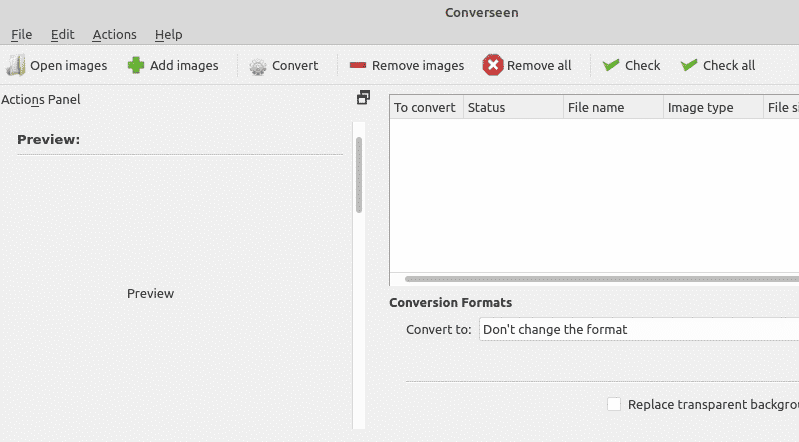
Removing Converseen from Linux Mint 20:
For removing Converseen from your Linux Mint 20 system, you will have to perform the two steps stated below:
Step # 1: Uninstall Converseen from your System:
First, you need to remove Converseen from your system with the following command:
$ sudo apt-get purge --autoremove Converseen
![]()
Step # 2: Remove the Universe Repository from your System:
Once Converseen has been removed from your Linux Mint 20 system, you can also remove the Universe repository from your system with the command shown below (only if you do not need this repository for any further usage).
$ sudo add-apt-repository –r universe
![]()
Conclusion:
By following this tutorial, you can quickly have the Converseen batch image processor installed on your Linux Mint 20 system. With the help of this software, you can edit or rename a single or even multiple images very easily. Also, if you want to uninstall this software from your system, then we have even shared the uninstallation method with you in this article.