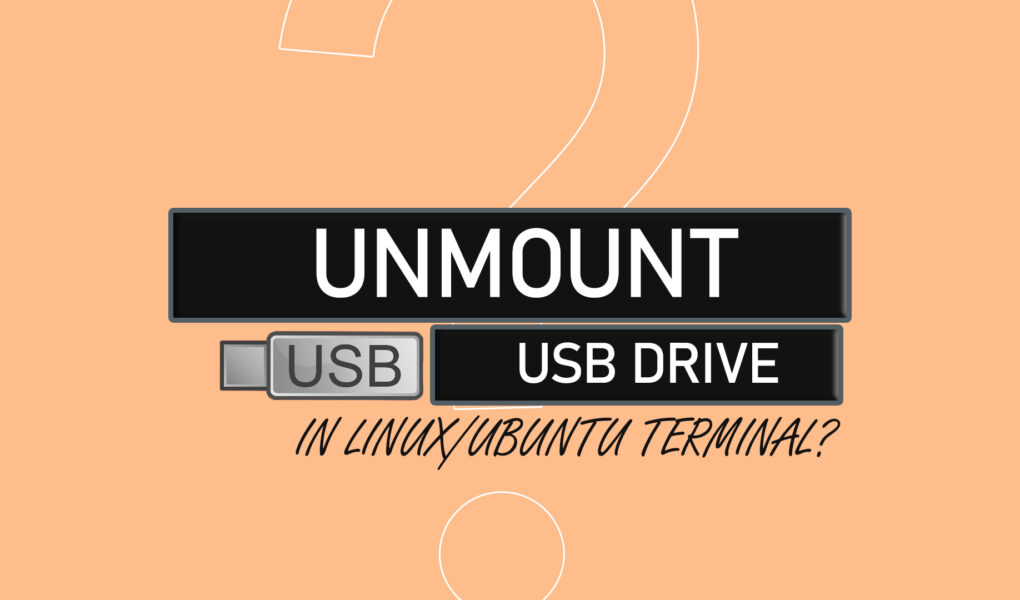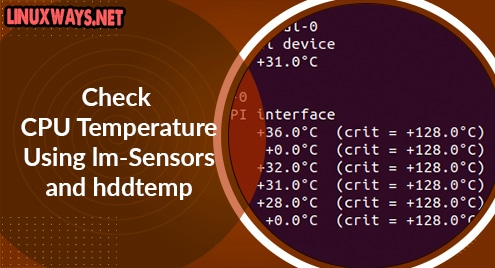The Command Line Interface or Terminal grants us more access to managing the drives and partitions. With the CLI we have more control when the USB Drive Mounts. Similarly, we can unmount the USB Drive from CLI as well. This article demonstrates the stepwise procedure for unmounting the USB Drive using Terminal.
How do I Unmount a USB Drive in the Linux/Ubuntu Terminal?
Mounting a USB Drive means Connecting it to the Ubuntu System using any of the USB Controller Ports for File Transfer. Similarly, unmounting means Disconnecting the USB Drive from Ubuntu. To Unmount a USB Drive from Terminal in Ubuntu, follow the steps below:
Step 1: Start the Terminal
To unmount the USB Drive using the Command Line Interface, start the terminal either using the GUI or using the shortcut key “ctrl+alt+T”. To start the terminal using the GUI, navigate to the “Show Applications” icon and click on it or press the Windows Button on your Keyboard to open the “Show Applications” menu directly.
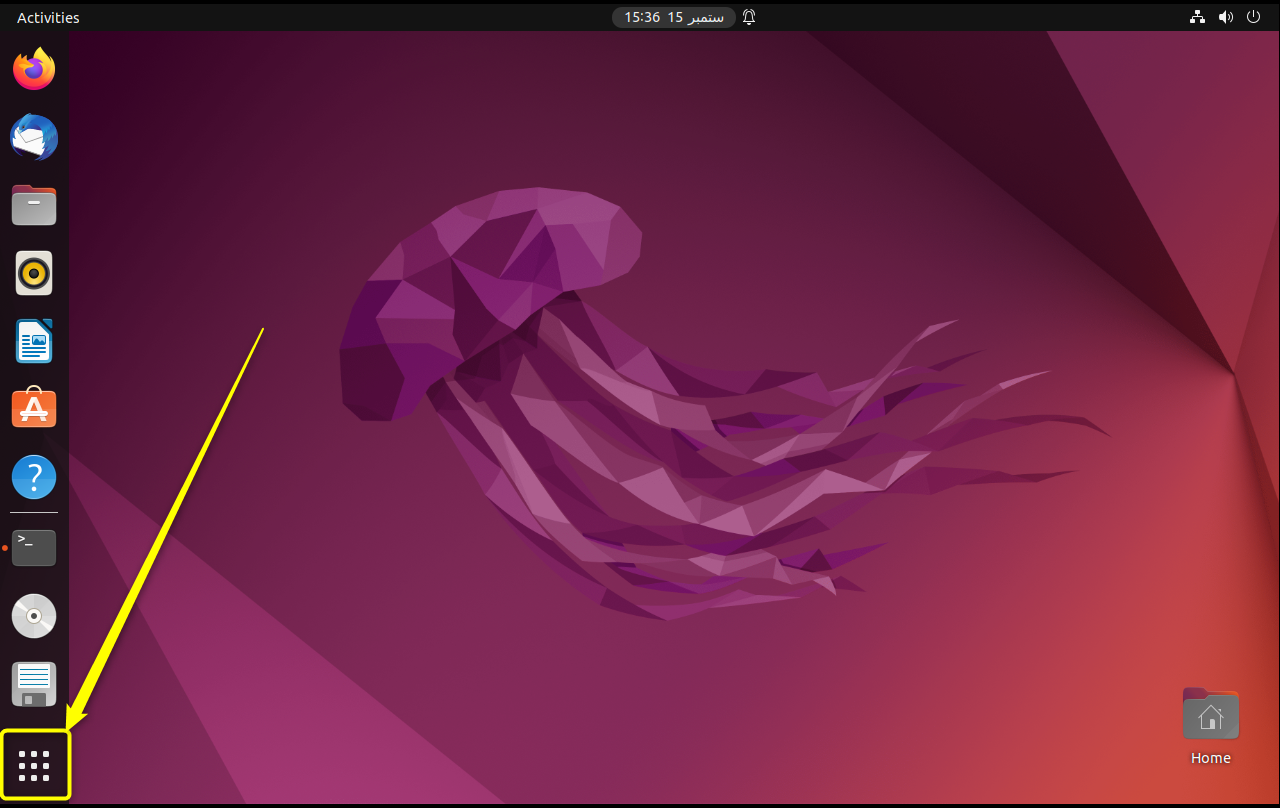
The Applications Menu will appear. On the Top of your screen, the “Search” box will be available. Click on it and type the application you want to search. In your case, search for “Terminal”. The Terminal Icon appears, click on it to Open it:
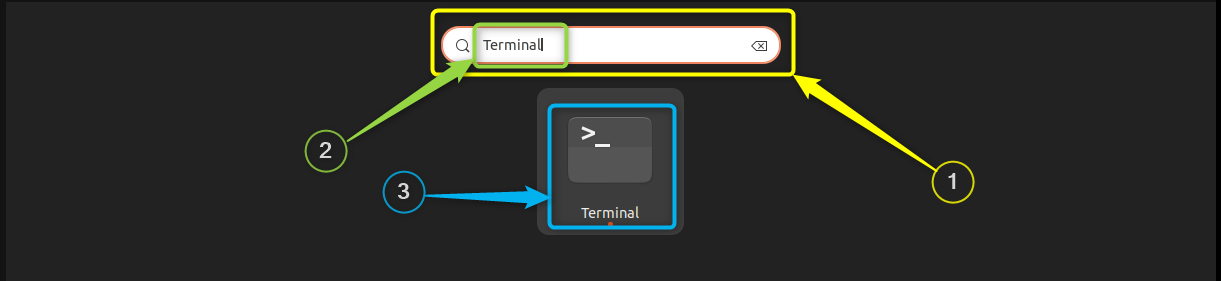
The terminal will open and you can see it on your screen:
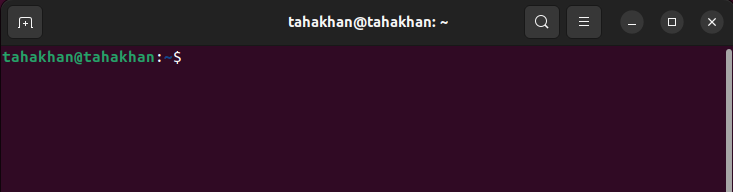
To Open the Terminal using the Shortcut Key, press the default “ctrl+alt+T” keys to open it directly
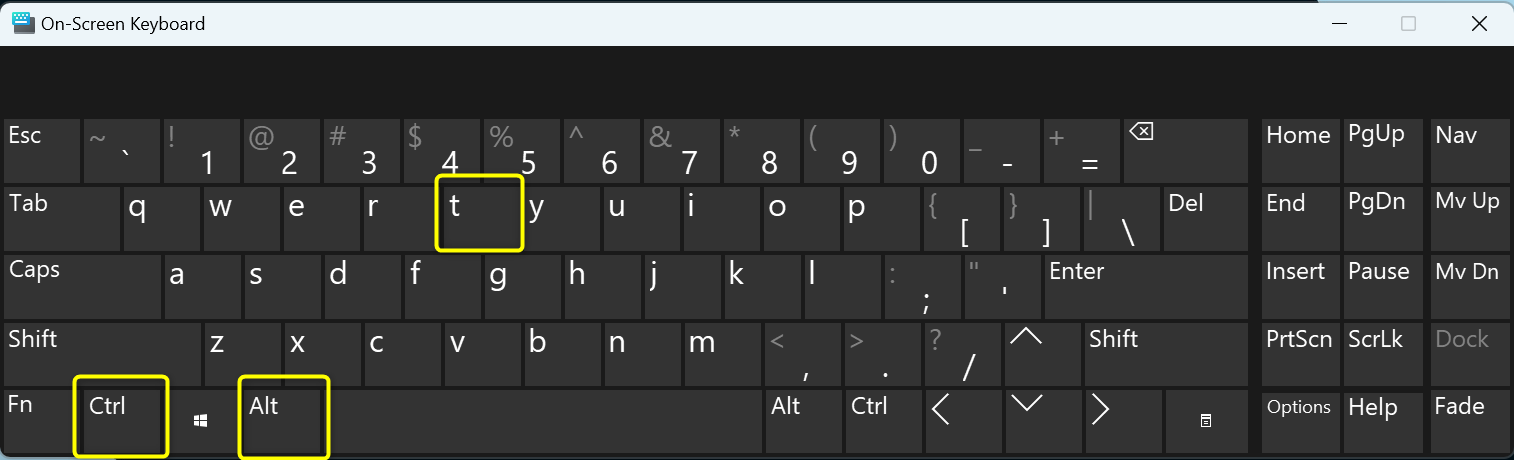
Pressing these shortcut keys wherever will open the terminal
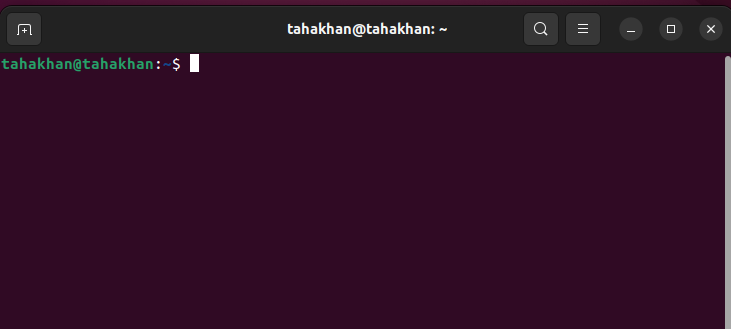
Step 2: Identify the USB Drive Mount Point
List the Drives of your Ubuntu System using the “lsblk” command:

Your USB Drive name will be “sdX” where X might be “a” or “b”. So find the “sdb” or “sda” drives. In our case, the USB drive is named “sdb1”

Step 3: Use the “umount” Command to Unmount
The “umount” command is used in the terminal to unmount the specified drive location:
Pay attention to the spelling of “umount” as most of the users confuse it with unmount. In our case, the USB Mount Point is “/dev/sdb1”. The “umount” command in our case will be:
The cursor will move to the Next line indicating the USB Drive is Unmounted:
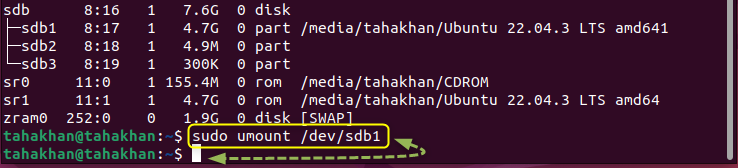
Step 4: Verifying Unmounted USB Drive
To verify if the USB Drive was unmounted or not, you can use the “umount” command again, as we did in the following snippet:
The command when executed will inform the drive is not mounted meaning your USB Drive was unmounted successfully:

Conclusion
The USB Drive can be unmounted from Ubuntu using the terminal by using the “umount” command. Apart from only unmounting, the “umount” command can also be used to verify the unmounted drive. This article explained the procedure to unmount the USB Drive from Ubuntu.