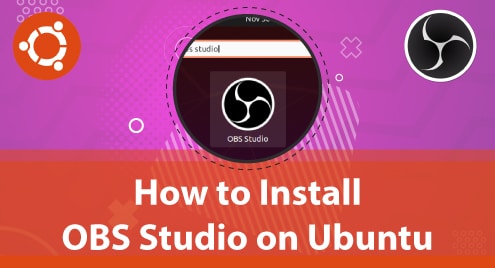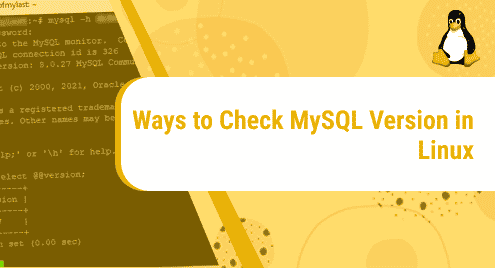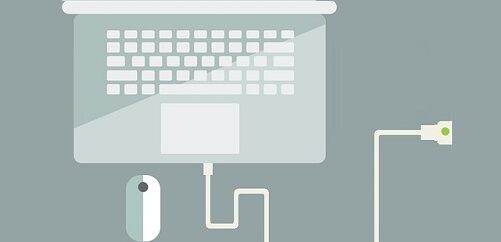OBS Studio is an open-source and free tool used for audio/video recording and live streaming. It can be used for capturing, recording, streaming, and encoding video content. It can simultaneously record videos from many sources, combine, and stream them to a streaming platform. You can install and use it on Linux, MacOS, and Windows OS.
In today’s guide, we will install OBS Studio on Ubuntu OS. There are different ways to install OBS on Ubuntu. We will cover:
- Installing OBS Studio using Ubuntu Repositories
- Installing OBS Studio from PPA Repository
- Installing OBS Studio from Snap
Note: We have demonstrated all the installation methods on Ubuntu 20.04 LTS.
Method#1 Installing OBS Studio from Ubuntu Repositories
OBS studio is available in the Ubuntu repositories. In the following method, we will install OBS studio using the apt package manager.
1. First, use the command below to keep your sources list up to date.
$ sudo apt update
2. Now to install OBS, use the command below:
$ sudo apt install obs-studio
After executing the above installation command, it might prompt you with the y/n option. To continue the process, hit y and then hit Enter.
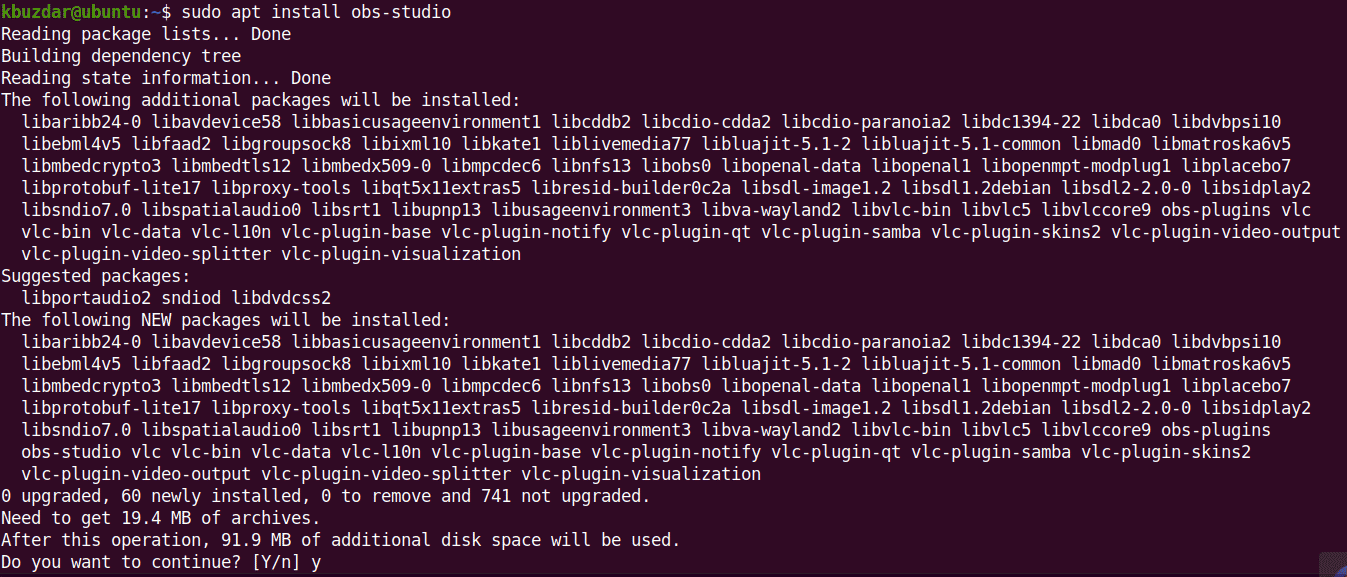
Wait for the installation of OBS studio to finish, after which you are ready to use OBS studio
Method# 2 Installing OBS Studio from PPA Repository
The OBS studio package available in the default repositories of Ubuntu is not the latest version. If you want to have the latest version 27.1 of OBS studio, you can install it using the PPA repository. In the following method, we will install OBS studio using the PPA repository.
1. First, enable the Multiverse repository in your Ubuntu system:
$ sudo apt-add-repository multiverse
If prompted, enter the sudo password.
Then update your sources list using the command below:
$ sudo apt update
2. Now, add PPA repository for OBS studio using the command below:
$ sudo add-apt-repository ppa:obsproject/obs-studio
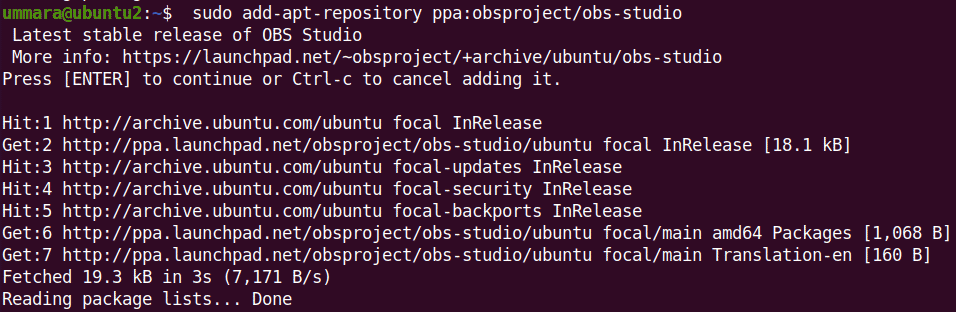
After adding the OBS repository, update your sources list using the command below:
$ sudo apt update
3. Now install the OBS studio via apt:
$ sudo apt install obs-studio
You will be asked for confirmation. To continue the process, hit y and then hit Enter.
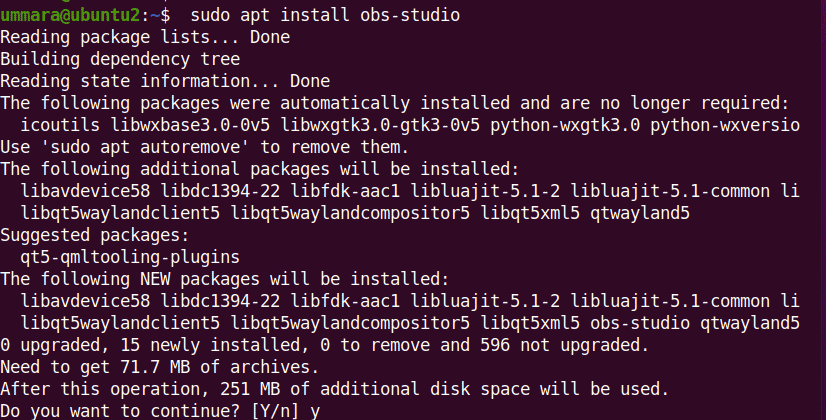
Wait for the installation of OBS studio to finish, after which you are ready to use OBS studio.
Method# 3 Installing OBS Studio from Snap
You can also get the OBS studio latest version 27.1 using the snap package. In the following method, we will install OBS studio using the OBS snap package.
1. Use the command below to keep your sources list up to date.
$ sudo apt update
2. Now, install snapd using this command:
$ sudo apt install snapd
You will be asked for confirmation. To continue, hit y and then hit Enter.
3. Then to install OBS studio, use the command below:
$ sudo snap install obs-studio
Now the installation will start. Wait for the installation to be completed, after which you are ready to use OBS studio.

Launch OBS Studio
To launch OBS studio, hit the super key and then use the search bar at the top to search and launch OBS studio.
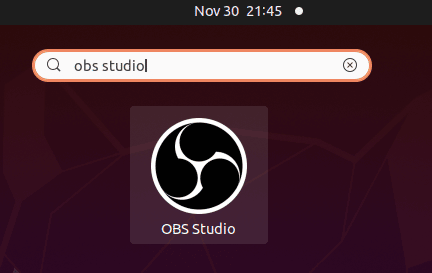
You can also use the command below to launch OBS studio from the command line:
$ obs-studio
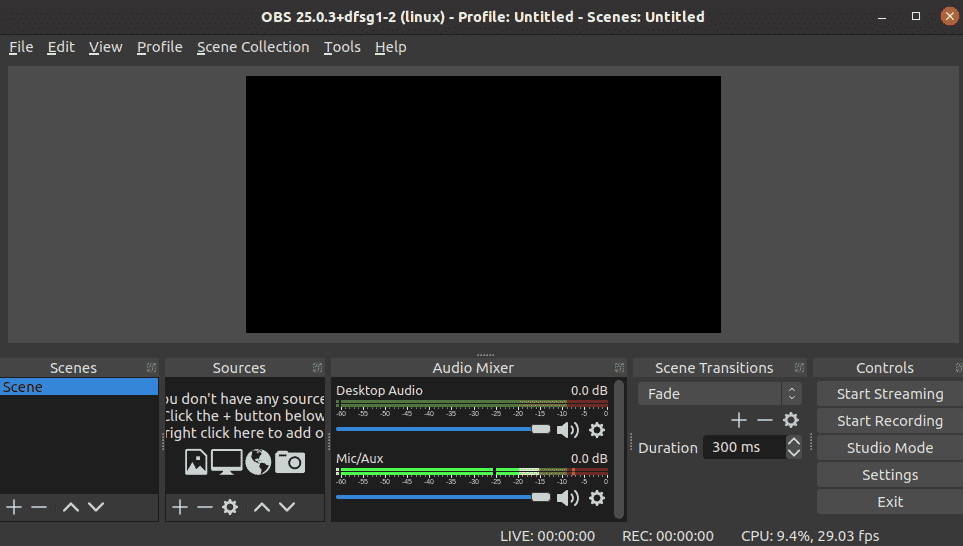
Uninstall OBS Studio
In case you need to remove OBS studio from your ubuntu system, use the below methods:
If you have installed OBS studio using either Ubuntu default repositories or PPA repository, you can use this command to remove it:
$ sudo apt remove obs-studio
When prompted for the password, provide the sudo password. Then it might ask for confirmation. To continue with removal process, hit y and then hit Enter. It will then remove OBS studio from your system.
If you have installed OBS studio using snap, here is the command you can use to remove it:
$ sudo snap remove obs-studio
When prompted for the password, provide the sudo password. It will then remove OBS studio from your system.
Using any of the procedures described above, you can easily install OBS studio on your Ubuntu system. We have also shown here the method to uninstall OBS studio in case you need to remove it.