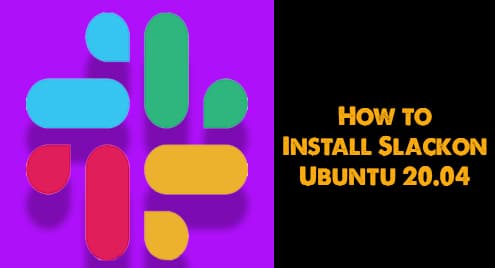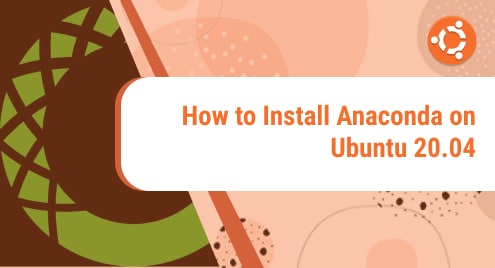Slack is the world’s most commonly used collaboration platform which has been famous for bringing a common communication channel for many teams. In Slack, all of the communications occur in a very organized manner. The application itself has channels where different groups of people can coordinate and discuss their projects. Slack users can easily set up audio or video calls and use this platform to share various documents, files, and images. In this article, we will use different ways to install Slack on Ubuntu 20.04.
Installing Slack application on Ubuntu
In this section, we will cover three different methods for the installation of Slack.
Method # 01: Using Slack DEB package
We will get the Slack DEB package from the official Slack website using this link. Once you have installed the Slack package in your system, it will automatically configure the Slack repository.

Select the DEB package option to download it from the website. A modal will open up. Select the Save File option and then click on OK.

The next step is to install the package using apt.
$ sudo apt update
![]()
The system will prompt, provide the password in the available space and then hit the <enter> key from the keyboard. The updates will then begin.

To access the downloaded .deb file we need to go to the Downloads directory or in the directory where the deb package is located.
$ cd Downloads
![]()
Once you are in the relevant directory, type the following command to install the slack deb package in your system.
$ sudo apt install ./slack-desktop-4.8.0-amd64.deb
![]()
The package will begin to install as shown below:

Method # 02: Using Snap package
Slack can be installed using the snap package. By default, the snap package is installed in a Ubuntu system and is used to get different applications. In case if the snap package is not installed in your system, follow the steps given below:
$ sudo apt update && sudo apt install snapd
![]()
Provide the password, then press the <enter> key from the keyboard. The installation will begin.

Now, let us run the following command to install Slack snap.
![]()
The Slack setup will begin to install as shown below:

Method # 03: Using the Ubuntu Software Center
If you are not a big fan of the command-line interface, then this method will be your preference since it involves the GUI of the system. Go to the search bar and type Ubuntu Software in the search bar. The Ubuntu Software option will appear on the screen. Select it.

The Ubuntu Software screen will open up. Search Slack in the search bar of the window. The highlighted application as displayed below will appear. Click on it.
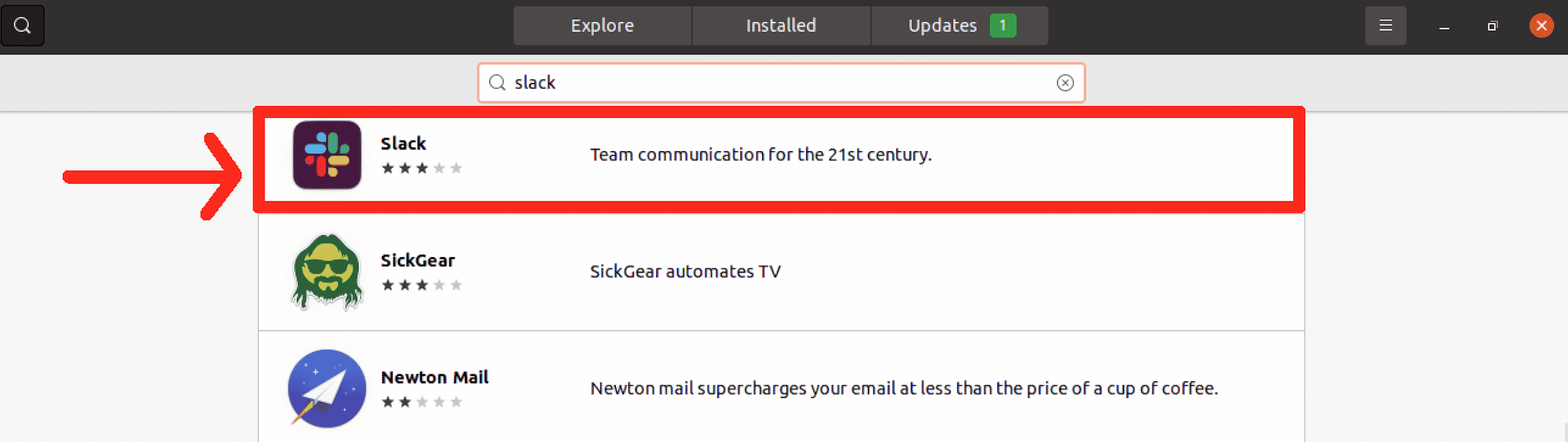
You will see the Slack application along with the relevant details. Click on the available Install button.

The system will require your password to carry out the installation process. Provide the Password in the relevant field.

The installation will begin as shown below:

Accessing the Slack application
Once Slack has been installed in your system, you can easily access the application using the search bar. Type Slack in the search bar. You will see the installed application in the available options.

Click on it. The application will open up. To further explore this application, you need to sign in using your Slack account.

Uninstalling Slack application from Ubuntu
To uninstall the Slack application, append the following command in the terminal window:
$ sudo apt-get remove slack
![]()
Provide the password of the user.

Slack will be uninstalled successfully.
Conclusion
In this article, we explored three different methods of installation of Slack on the Ubuntu 20.04 system in detail. The first two methods involve the CLI of the system, while the third method is the GUI-based method. Users can opt for any of these methods as per their requirements.