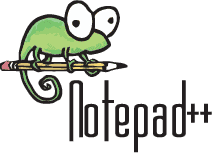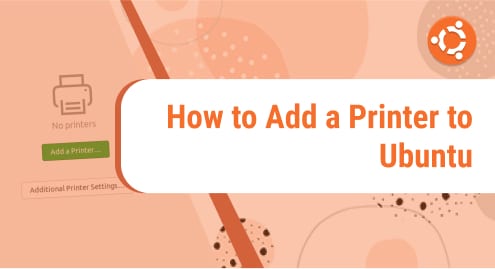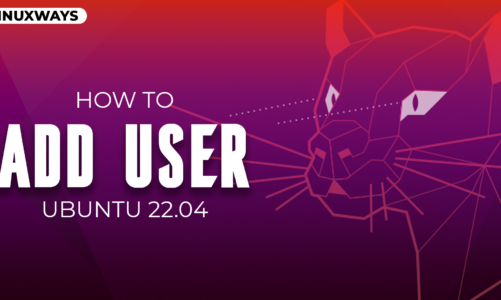Notepad++ is a popular application for all Windows users that provides more features as compared to other text editors but doesn’t have official support for Linux users. It provides several options to work with it including highlighting syntax. Notepad++ officially written in C++ programming language and uses pure STL and Win32 API. It has a smaller program size and faster in execution because uses less amount of CPU.
Some Linux users prefer to use command line text editors like nano and vim, which also have different features to use. But, most of the users prefer to use GUI based text editor notepad++. This article will demonstrate you on how to install Notepad++ on Ubuntu 20.04 Linux system.
Prerequisites
You must have sudo command run privileges on your system.
Installing Notepad++ on Ubuntu 20.04
Open the terminal by pressing Ctrl+Alt+t or you can also access it from the application launcher search bar. To do this, type ‘terminal’ in the search bar as follows and the click on the terminal icon:
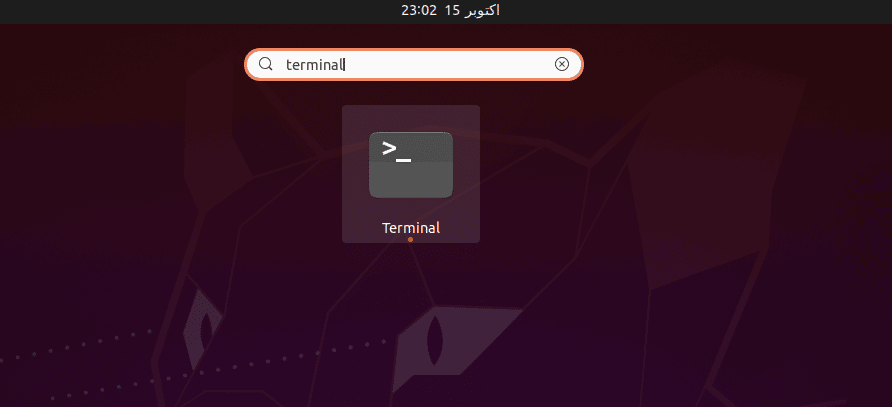
Notepad++ usually runs on the WINE platform that supports the Windows application on Unix based operating environment. You need to follow the below mentioned steps to install Notepad++ on Ubuntu 20.04 system using snap package manager:
Step 1: Install Notepad++ using snap
By using the snap package manager, you can install Notepad++ on your Ubuntu system. This method will also install all the necessary dependencies which are required for running it on your Linux system. Execute the following command To install Notepad++ on Ubuntu 20.04 system:
$ sudo snap install notepad-plus-plus

The following output to be displayed on the terminal screen:
Step 2: Launch Notepad++
Once the installation of Notepad++ is completed. Now, it’s time to launch the Notepad++ GUI based text editor on your Ubuntu system. To do that, click on the ‘Activities’ located at top left corner and then, type notepad++ in the search bar in order to search this application on your system. In a result, you will see the Notepad++ application icon under the search bar. Click on it to launch this application.
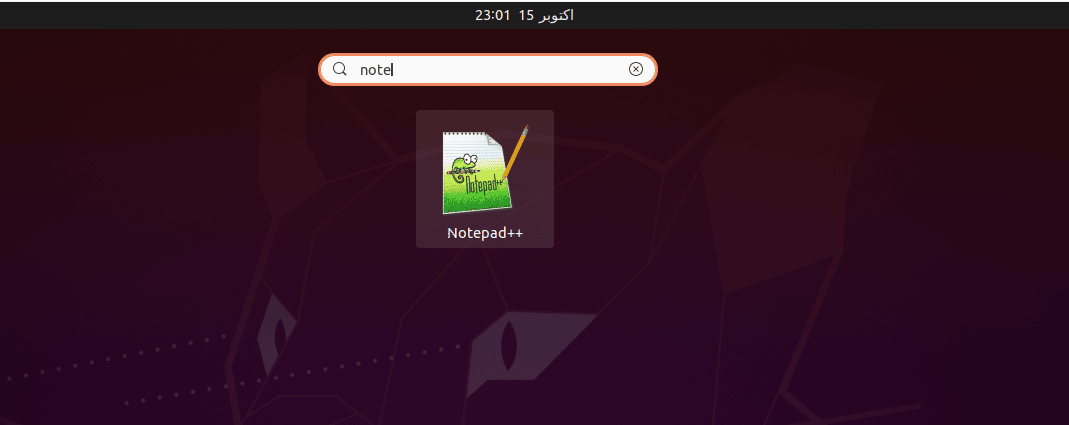
Now, you will see the following interface on your desktop its mean Notepad++ is running on your system.
Congratulations! Notepad++ is ready to use.
Step 3: Uninstall Notepad++ on Ubuntu 20.04
If you don’t want to require more this application due to any reason then, you can remove Notepad++ snap package at any time. Type the following command to uninstall the Notepad++ from Ubuntu 20.04 system:
$ sudo snap remove notepad-plus-plus

Conclusion
Notepad++ is a GUI based user friendly text editor that can be used on Linux as well as on Windows platform. From the above mentioned details, we have learned how to installed Notepad++ on Ubuntu 20.04 Linux operating system using snap package manager. I hope you learned alot from this article.