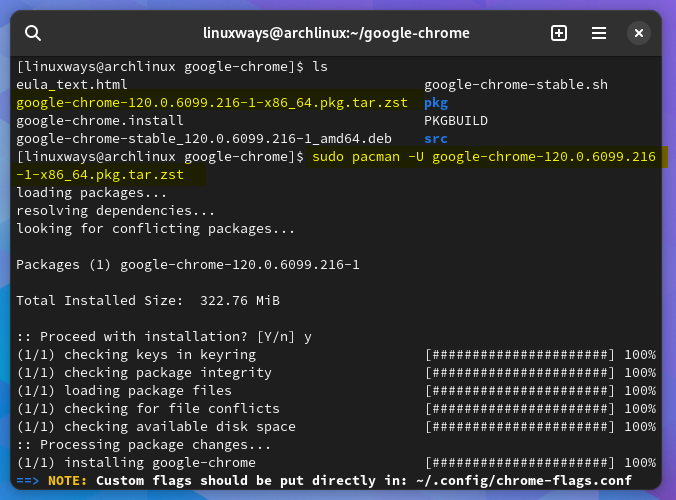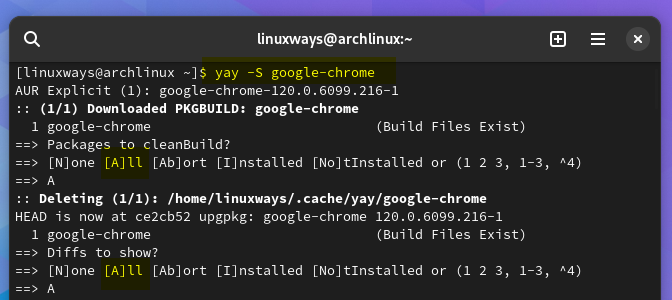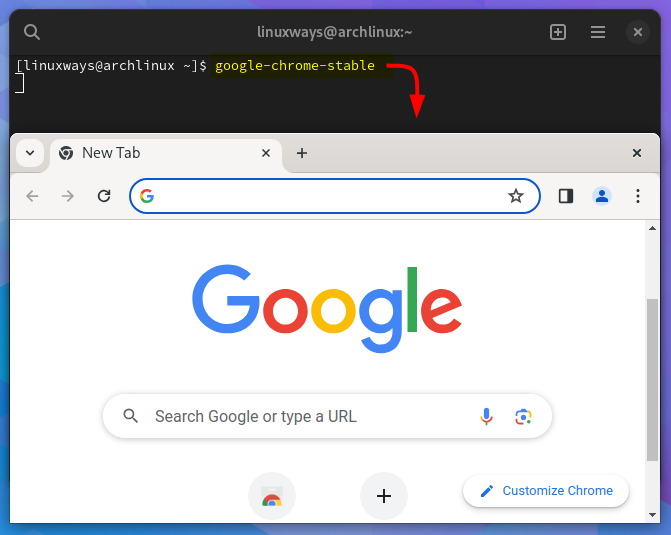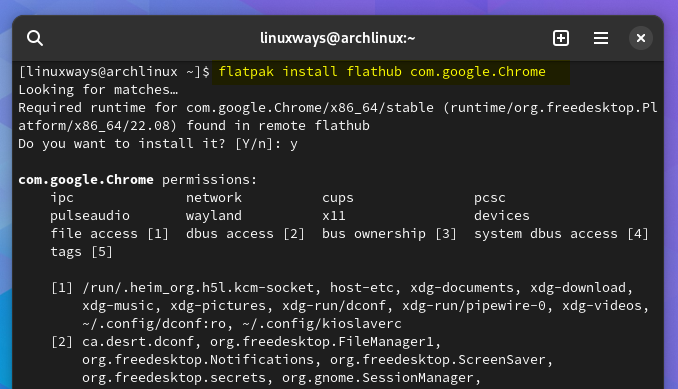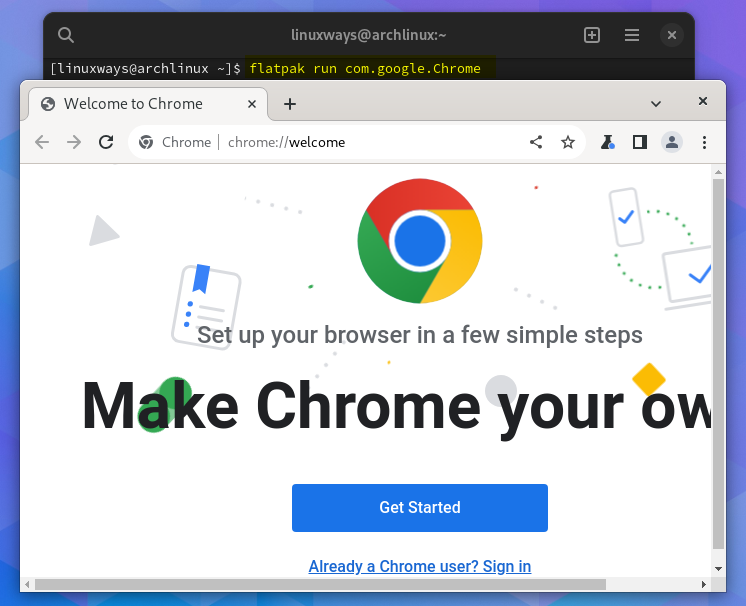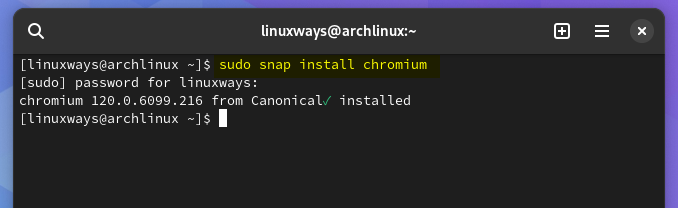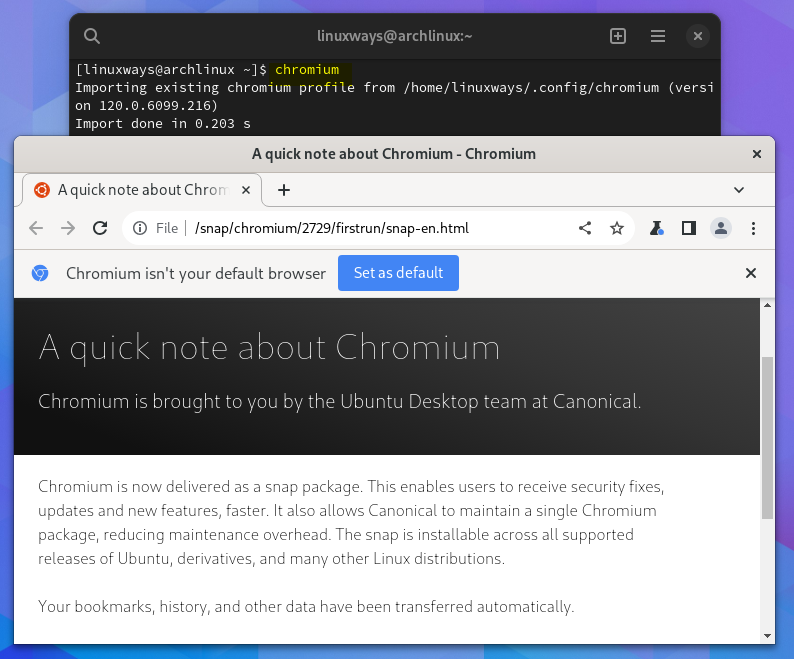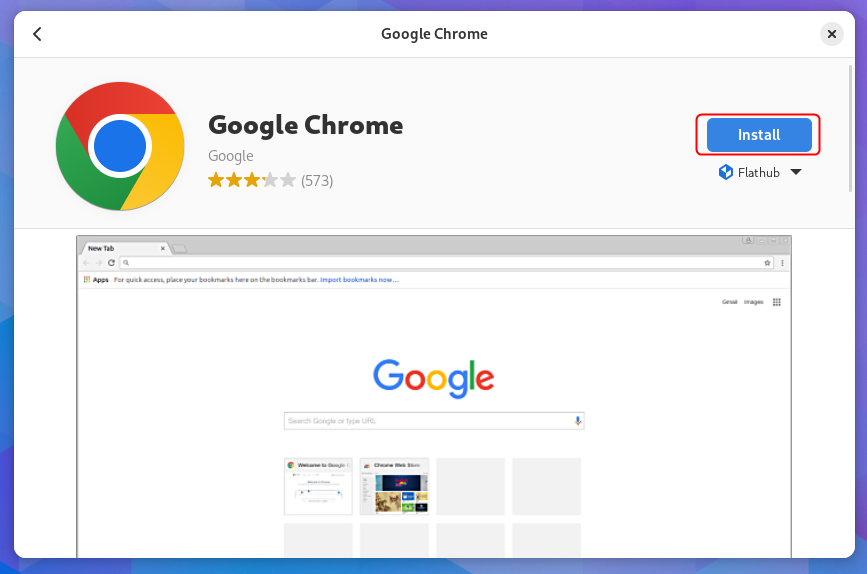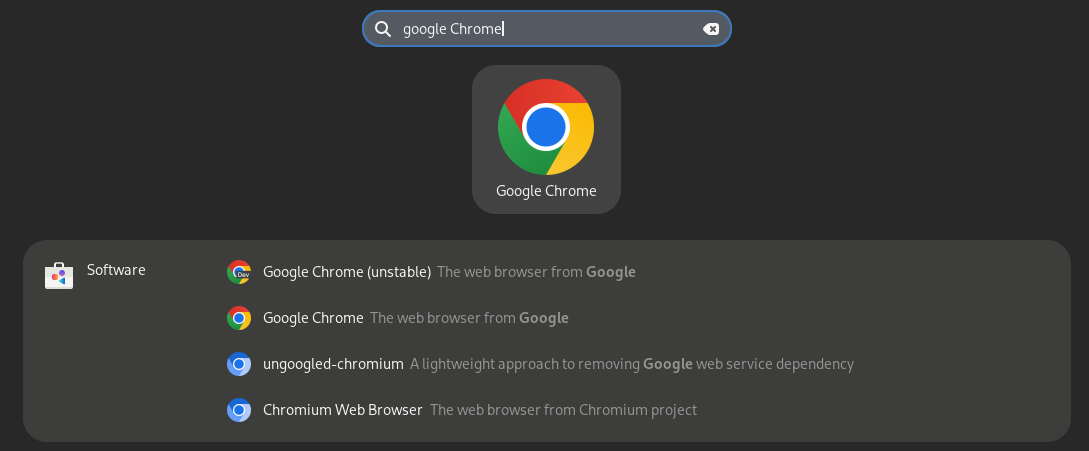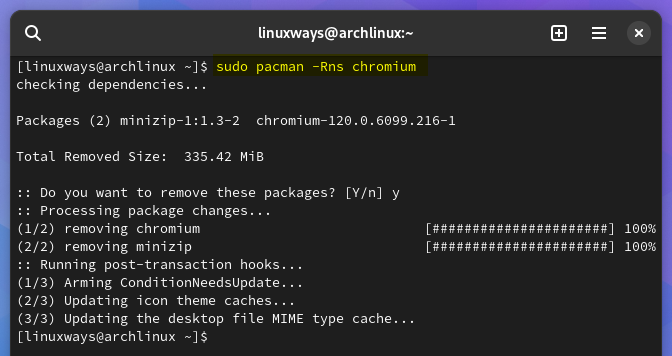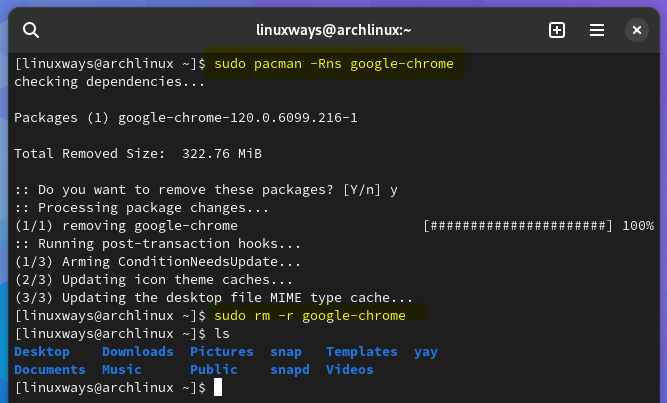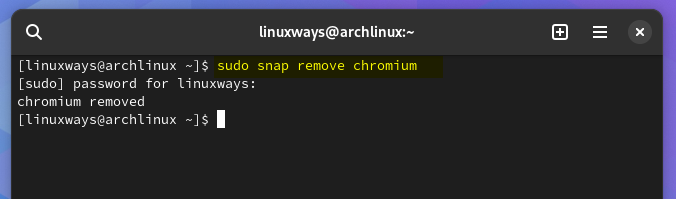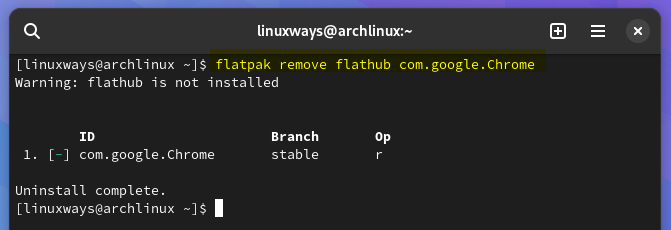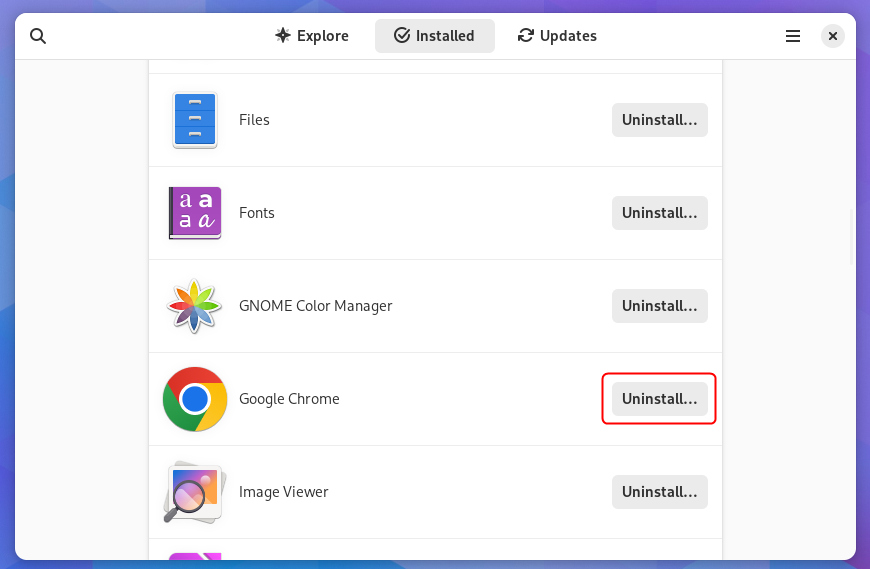google-chrome-stable[/cc]
 Alternatively, to install Google Chrome on Arch Linux we can use its deb package that is converted to zst format for Arch Linux. For that use only the s flag with makepkg command as it will install only the necessary dependencies while building the packages: Alternatively, to install Google Chrome on Arch Linux we can use its deb package that is converted to zst format for Arch Linux. For that use only the s flag with makepkg command as it will install only the necessary dependencies while building the packages:
 Now install Google Chrome on Arch Linux using pacman package manager along with the U flag which is responsible for upgrading the existing package: Now install Google Chrome on Arch Linux using pacman package manager along with the U flag which is responsible for upgrading the existing package:
sudo pacman -U google-chrome-120.0.6099.216-1-x86_64.pkg.tar.zst 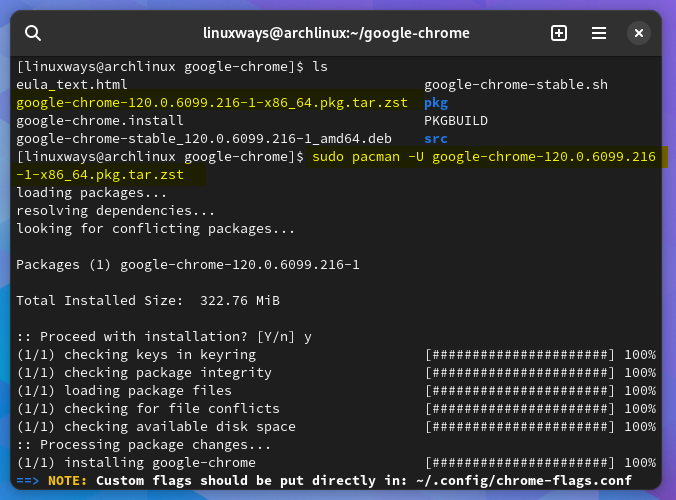
Note: If you haven’t installed git previously on Arch Linux then you can install using pacman by executing:
sudo pacman -S --needed base-devel git Here, the base-devel is package group that installs the required development tools that are not already installed using the needed flag.
Method 3: Through AUR Helper
Packages or applications on Arch Linux can be installed using the Arch User Repository with the help of different Arch helpers like yay, pamac, pakku and more. The AUR is an Arch Linux repository that is managed by the Arch community which hosts package build files named PKGBUILDs which can be installed using the makepkg command. Here I have used the yay AUR helper to install Google Chrome on Arch Linux:
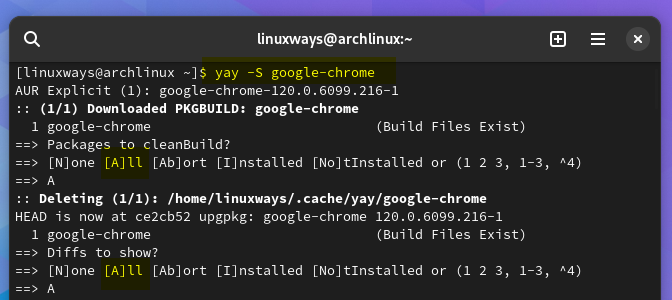
Once the web browser is installed on Arch Linux launch it by executing:
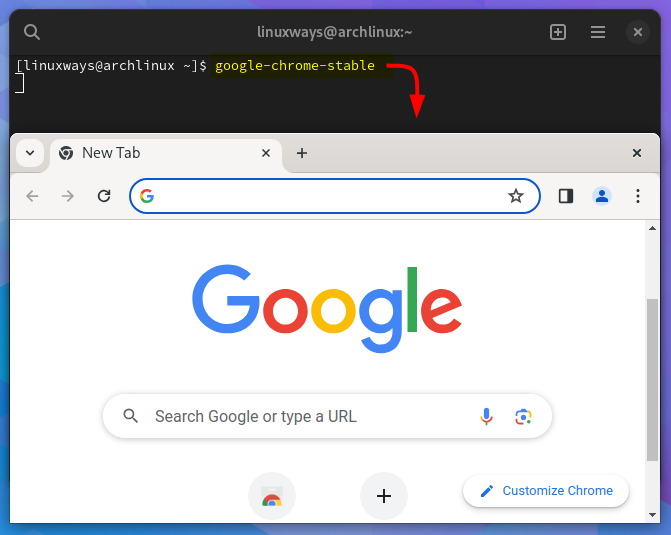
Note: By default, AUR helpers are not installed on Arch Linux, so you have to install them by yourself so in the case of installing yay here are the commands that are to be executed by the given order:
git clone https://aur.archlinux.org/yay-git.git
<strong>cd yay</strong>
<strong>makepkg -si
Method 4: Through Flatpak
Flatpak is a package manager that is a framework used for distributing packages for all of the Linux distributions by using the flathub repository. To install Google Chrome on Arch Linux using the flatpak execute:
flatpak install flathub com.google.Chrome 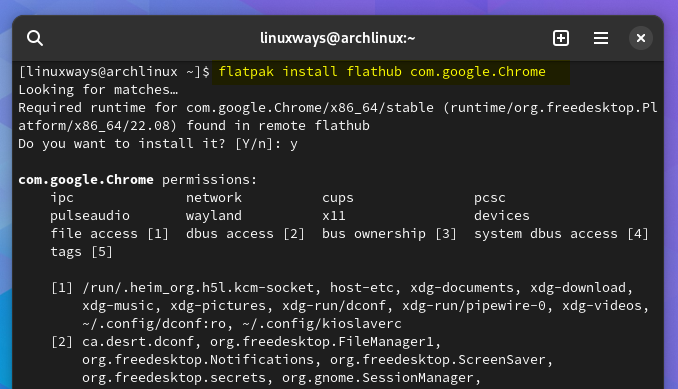
Once the installation of Google Chrome is complete on Arch Linux launch Chrome by executing:
flatpak run com.google.Chrome 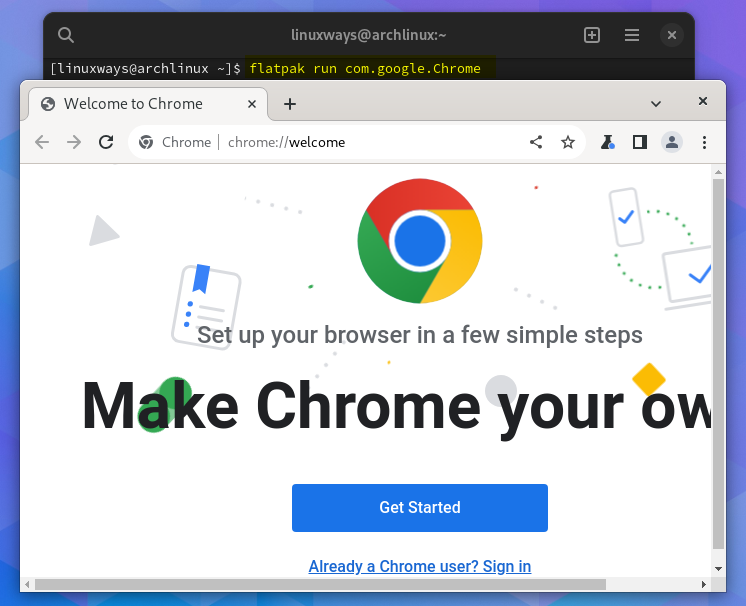
Method 5: Through Snap
Just like Flatpak snap is also a package installer that can serve the purpose of installing applications on almost every Linux distribution. It makes the installation of new applications safer due to its self-contained snaps, and it uses sandbox to run application, so to install Google Chrome on Arch Linux just execute:
sudo snap install chromium 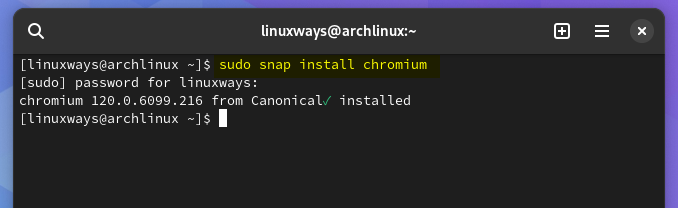
Once the installation is complete launch the Google Chrome on Arch Linux by executing:
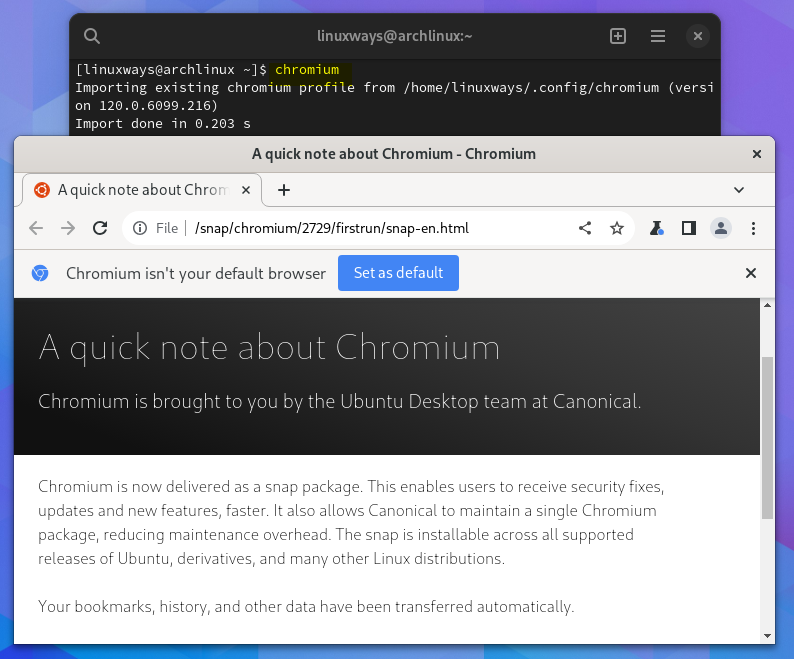
Like every other package manager snap is also not pre-installed on Arch Linux so in that case install snap by executing the following commands in the given sequence:
git clone https://aur.archlinux.org/snapd.git
<strong>cd snapd</strong>
<strong>makepkg -si</strong>
<strong>sudo systemctl enable --now snapd.socket</strong>
<strong>sudo ln -s /var/lib/snapd/snap /snap
Method 6: Through Software Manager
The software manager of Arch Linux uses the Flatpak package manager for installing Google Chrome, but this method holds the significance when it comes to installing a package using its GUI. This approach is ideal for individuals who are new to Linux and have little experience with the command line interface. To install Google Chrome on Arch Linux simply search for it in software manager and click on install:
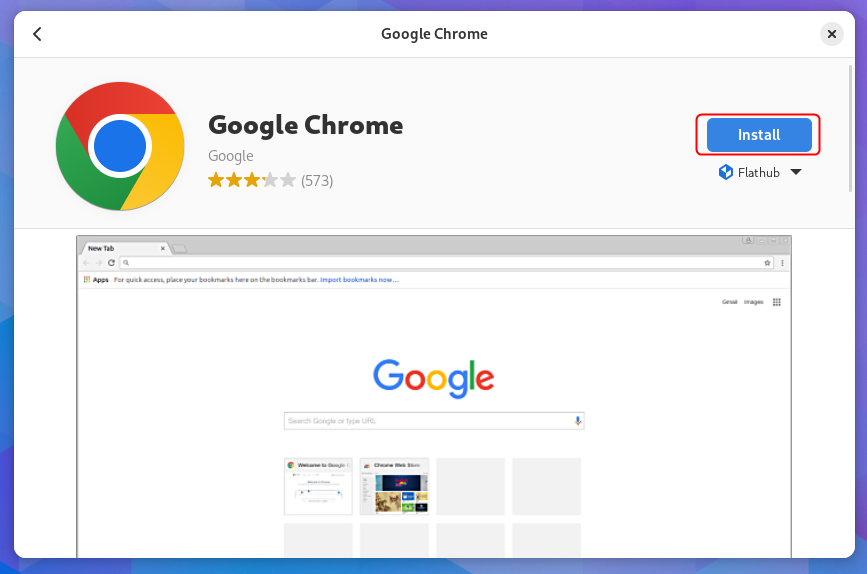
One Google browser is installed on Arch Linux launch it by navigating to its application menu:
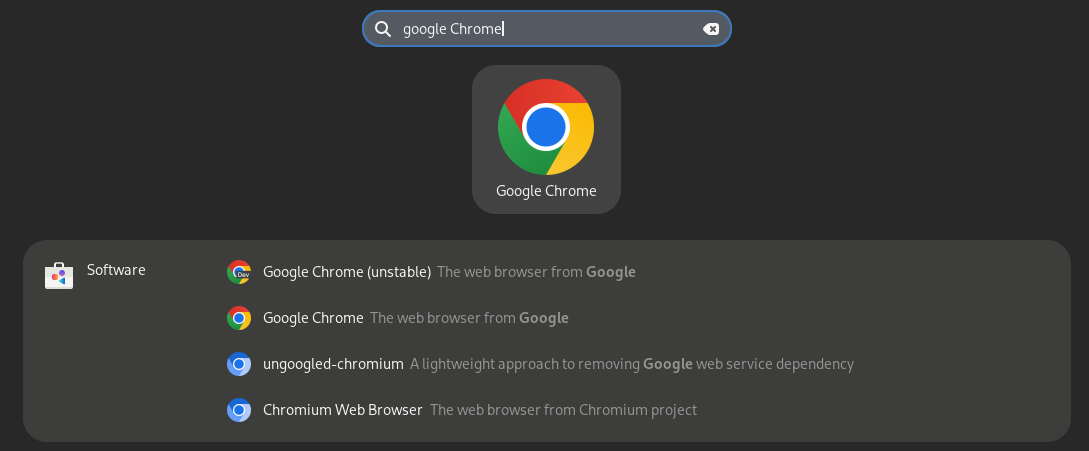
How To Remove Google Chrome from Arch Linux
The process of removing any application or package depends on its installation method like if chrome browser is installed through the default repository of Arch Linux, then it should be removed by executing:
sudo pacman -Rns chromium 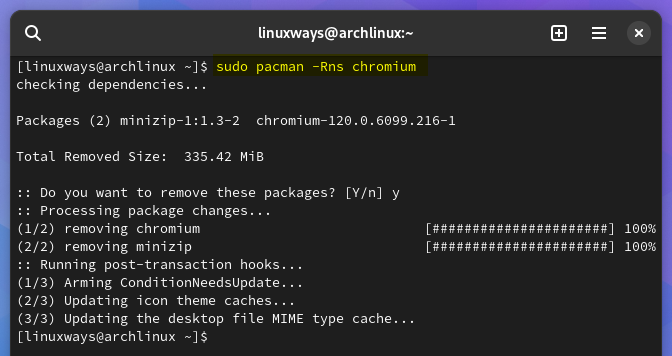
Since the name of the package is same when it comes to installing chrome using the AUR helper yay so in case of both ways of installation that are through yay and git the removal command is the same:
sudo pacman -Rns google-chrome 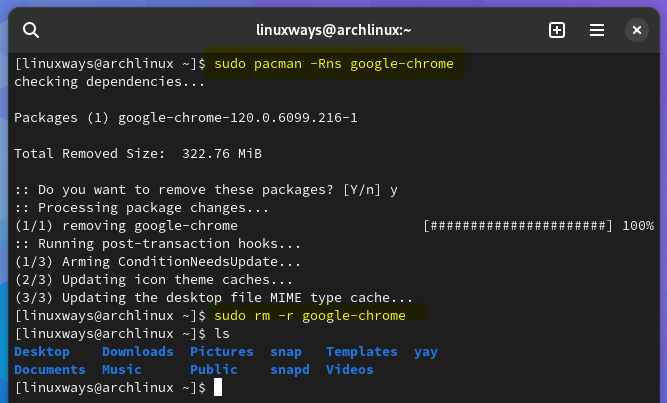
However, in the case of git you need to remove the clone directory to remove Google Chrome completely from Arch Linux. To remove Google Chrome if installed using snap package manager then just execute:
sudo snap remove chromium 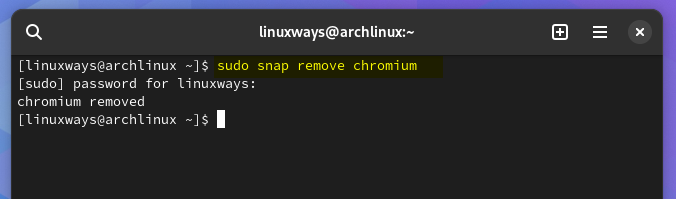
To remove Google Chrome if installed using Flatpak then just execute:
flatpak remove flathub com.google.Chrome 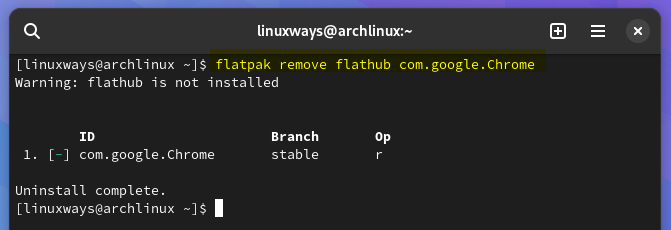
To remove Google Chrome if installed using Arch Linux software manager, then navigate to all the installed applications and from the search for Google Chrome after that click on Uninstall:
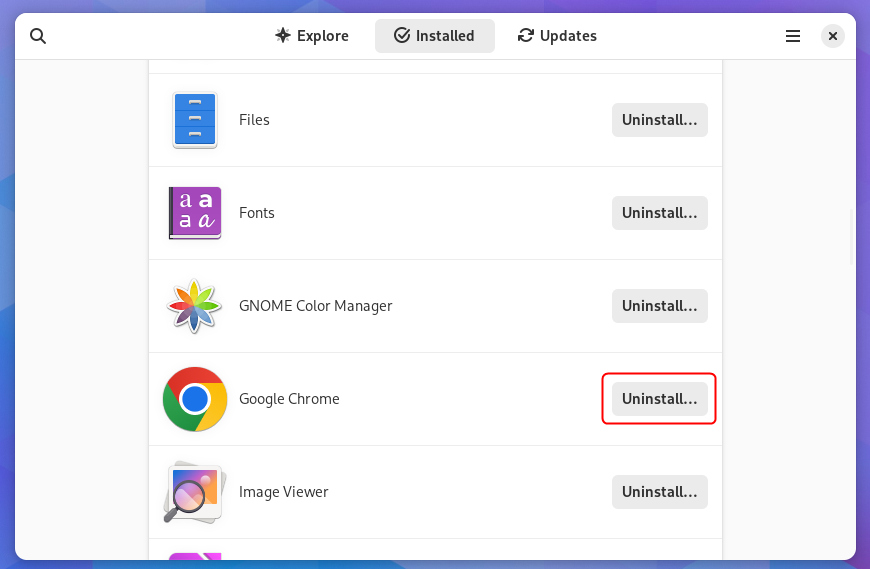
Note: The chrome and chromium browser are totally not the same though they are both created by Google. The chromium is an open-source web browser which is best option for developers as it does not track the user history and do not send any data to Google, more like of incognito version of chrome. Whereas the Chrome is a web browser that comes with features like logging in to your Google account and provides a stable browsing experience.
Conclusion
Google Chrome is one of the most popular browsers and that is because of its high performance, compatibility and wide range of features. On Arch Linux Google Chrome can be installed by almost 6 ways which include using pacman, git repository, Arch User Repository, Flatpak, snap and software manager.
The recommended one among all of the installation methods is by using Arch Linux default repository. There are two types of browsers Google provides: one is chromium and other is chrome. Google Chrome is a web browser equipped with built-in functionalities and data tracking capabilities. On the other hand, Chromium serves as an open-source platform, offering developers a flexible environment and providing users with enhanced privacy options. |






 Alternatively, to install Google Chrome on Arch Linux we can use its deb package that is converted to zst format for Arch Linux. For that use only the s flag with makepkg command as it will install only the necessary dependencies while building the packages:
Alternatively, to install Google Chrome on Arch Linux we can use its deb package that is converted to zst format for Arch Linux. For that use only the s flag with makepkg command as it will install only the necessary dependencies while building the packages: Now install Google Chrome on Arch Linux using pacman package manager along with the U flag which is responsible for upgrading the existing package:
Now install Google Chrome on Arch Linux using pacman package manager along with the U flag which is responsible for upgrading the existing package: