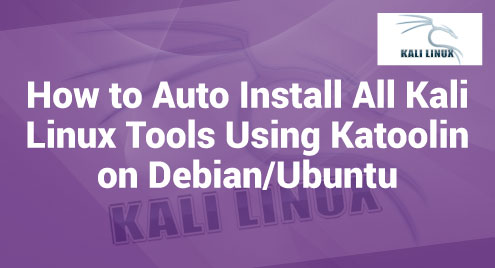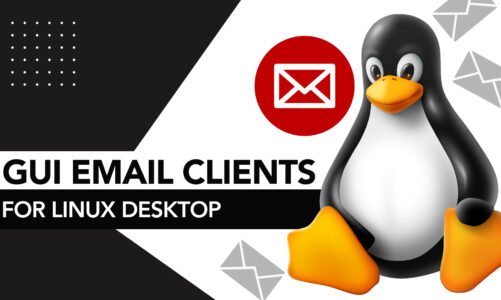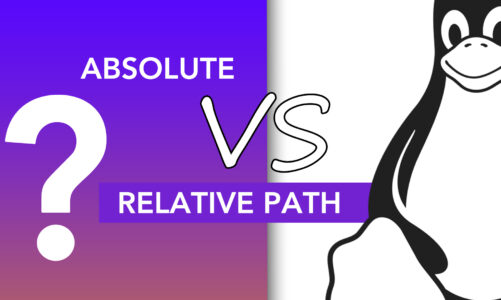Among security experts, enthusiasts, and professionals, Kali Linux is famous for penetration testing and hacking-related distribution. It offers a large range of tools and utilities that are specifically designed for various cyber security jobs. Although Kali Linux offers a big tool repository, manually installing each one can be time consuming and labor intensive. The “Katoolin” tool is important to make it easier to install the Kali Linux tools on Debian-based systems like Debian and Ubuntu. Katoolin is a Python-based script that automates the installation of all Kali Linux tools. Katoolin allows the users to setup their environment quickly for penetration testing and security assessments.
Let’s talk about how to install Katoolin and how to use it to automatically install all Kali Linux tools on our Debian/Ubuntu machine. We will provide the step-by-step instructions. It allows us to speed up the installation process as well as our cybersecurity efforts.
Installing “Katoolin” on Debian/Ubuntu
Start by opening a terminal on our Debian/Ubuntu system and doing the following actions:
Install the “git” package (if not already installed):
Clone the Katoolin repository from GitHub:
Give Katoolin the executable permissions:
Run Katoolin and Select “Auto Install Kali Linux Tools”
We can follow these steps to install all Kali Linux tools automatically on our system.
Let us start the Katoolin as root.
Output:
1) Add Kali repositories & Update
2) View Categories
3) Install classicmenu indicator
4) Install Kali menu
5) Help
** many more outputs **
1. Add and Update the Kali Repositories
By checking this box, we can add the Kali Linux repositories to our Debian/Ubuntu system and update the package lists. We acquire access to a large range of Kali Linux utilities by adding the Kali repositories which may be installed using Katoolin.
2. View the Categories
This option displays a list of Kali Linux tools that have been classified. The tools are divided into several categories including Information Gathering, Exploitation Tools, Password Attacks, Wireless Attacks, and many others. It enables us to search for available tools depending on their individual functionalities and uses.
3. Download the “Classicmenu” Indicator
Choosing this option installs the “classicmenu indicator” package on our system. The “classicmenu indicator” adds a classic menu to the top panel which makes it easier to explore and access the installed applications.
4. Install Kali Menu
When we select this option, the “kali-menu” package is installed on our machine. The Kali menu is a specially designed menu for Kali Linux tools. It integrates smoothly with our desktop environment, giving a categorized and organized menu structure from which we can directly access and execute the Kali Linux functions.
5. Help Option
When selected, a help menu with instructions and information on using Katoolin is shown. It includes a brief overview of each accessible choice as well as guidance for navigating the menu and performing various tasks.
We may improve our Kali Linux experience on Debian/Ubuntu systems by exploiting these features within Katoolin. The ability to see the categorised tools, install the menu indicators, and access the help documentation ensures a seamless and user-friendly experience when dealing with Kali Linux utilities.
6. Quit Katoolin
To quit Katoolin, we can simply press the “Control + C” keys.
Conclusion
In conclusion, automating the installation of Kali Linux tools using Katoolin provides a convenient and time-saving approach for those who are seeking to equip their Debian/Ubuntu systems with a comprehensive set of security tools. By following the step-by-step instructions that are provided in this guide, we can easily install and manage the tools to ensure that we have a powerful arsenal at our disposal for penetration testing and security assessment purposes.