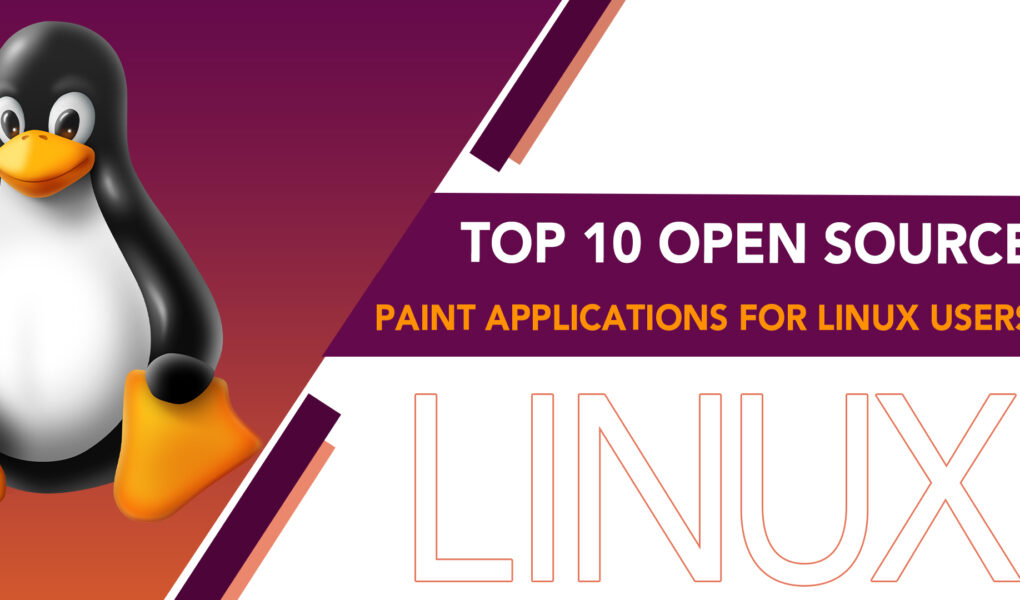One of the many benefits of Linux is the wealth of open-source applications available to users, including paint applications. Open-source paint applications provide many advantages, such as cost-effectiveness, customizability, community support, and flexibility, making them valuable tools for digital artists, designers, and hobbyists.
However, to use the paint in an efficient manner, you need to have the best application with all the latest features inclusive. Well, this article presents you with a list of ten of the best open-source paint applications for Linux users that you can put into use. Read about them all and try them for yourself.
Top 10 Open Source Paint Applications for Linux Users
The list includes brief descriptions of each application’s features, pros, and cons to help you find the perfect paint application for your needs. Find the perfect paint application and unleash your creativity!
1: GIMP
GIMP is a free and open-source image editing software that works across various platforms, allowing for the creation and modification of digital art. With a vast array of capabilities, the paint is capable of producing graphic designs, illustrations, drawings, and paintings. While it is often promoted as a Photoshop replacement for altering photographs, it is much more versatile.
In addition to its intuitive interface, GIMP provides a multitude of tools for non-destructive photo retouching, generating original artwork, manipulating graphical design elements, creating mockups, and developing UI components.
Pros
- Offers a range of tools for producing and altering digital art
- Can be extended using plugins and scripts
- Active and supportive community
- Supports various file formats
Cons
- Some features may be less advanced compared to proprietary software
2: Pinta
Pinta differentiates itself from other paint applications with its embedded image editing capabilities. It offers a range of useful drawing tools, and its image editing features, including image resizing, brightness adjustments, and flashy effects, make it a convenient on-the-go photo editor.
Pinta’s add-ons, such as WebP image support, can enhance its capabilities further. For users of Linux, Windows, and Mac, Pinta delivers a straightforward yet robust means of generating and modifying images. Despite having fewer functionalities than Photoshop, Pinta offers additional digital creation elements like multiple layers, workspaces, and easy-to-use drawing tools.
Pros
- Built-in image editing capabilities
- Useful drawing tools
- Supports add-ons
Cons
- Fewer features than GIMP
3: Krita
Krita is a professional painting program suitable for all skill levels. Its intuitive interface, customizable brush and color palette, and stabilizers make it easy to use. With nine brush engines, including the ability to create and tag custom brushes, it provides artists with a range of options.
Krita’s vital brushes, such as Ink Ballpen and Bristles Wet, are ideal for different tasks. Additionally, the paint offers layer management, comprehensive color management, drawing assistants, transform and mirroring tools, and PSD support.
Pros
- Essential brushes for different tasks
- Comprehensive color and layer management
- Transform and mirroring tools
- Drawing assistants for creating comic panels
Cons
- Stability issues
4: Tux Paint
Tux Paint is distinctive amongst graphics editing software in that it is specifically designed with children in mind. The software interface utilizes icons, audio feedback, and textual cues to explain the functionality of the program. The software is divided into five sections: the Toolbox, Canvas, color pallet, Information area, and Selector.
The Toolbox comprises a collection of primary tools, and the Canvas is where images are created and modified. The color palette permits users to select their preferred colors for the current tool, and the Selector provides a range of selectable objects.
Pros
- Stamp function and pre-drawn artwork
- Simple slideshow feature
- Available in Linux repositories
Cons
- Too simplistic for advanced users
5: Drawpile
Drawpile is a collaborative multimedia app that enables multiple users to draw together in real time on a single canvas. The app offers customizable brushes and layers, recording and animation features, and collaboration and user management tools.
Its simple interface, pressure sensitivity support, and low system requirements are some of the key features that make Drawpile to be in the list of top 10 open-source paint applications for Linux users.
Pros
- Customizable brushes and layers
- Recording and animation features
- Collaboration and user management tools
- Low system requirements
Cons
- Limited drawing tools
6: MyPaint
Originally a simple painting program, MyPaint has evolved into a full-featured tool capable of generating professional artwork. Its clean interface includes features such as customizable brushes, distraction-free mode, and Wacom tablet support.
MyPaint works across various platforms, including Windows, macOS, and Unix-like operating systems. Notable features include support for pressure-sensitive tablets, a dynamic brush library, and a custom procedural brush engine.
Pros
- Clean interface with customizable tools
- Supports pressure-sensitive graphics tablets
- Integrated bug reporting system
Cons
- Limited functionality
7: KolourPaint
KolourPaint is a free, open-source raster graphics editor for KDE that offers basic painting tools for quickly creating and editing raster pictures. It’s similar to Microsoft Paint but includes additional features such as transparency, color balancing, and image rotation.
KolourPaint is designed to be user-friendly and provide appropriate functionality for various tasks, including painting, image manipulation, and icon editing. It has replaced Kpaint as the basic painting application in Desktop Environment 3.3 and is available for Linux, Windows, and macOS.
Pros
- Free and user-friendly
- Supports various file formats and shapes
- Suitable for painting, image manipulation, and icon editing
Cons
- Not suitable for complex image editing
8: Drawing
Drawing is an open-source paint application for Linux users that offers a user-friendly interface and a range of features for editing and drawing. Its compatibility with BMP files and the pencil tool for free-hand drawing are key highlights. It offers fundamental editing capabilities and can serve as a substitute for MS Paint.
Pros
- Wide range of tools
- Supports multiple file formats
- Constantly updated
Cons
- Some missing features
9: GPaint
GPaint can be readily installed via a package manager from the official package repository of various Linux distributions. The program incorporates preliminary print capabilities via Gnome-print, a contemporary user interface with tool and color palettes, and the capacity to select and cut irregularly shaped regions or polygons for pasting. However, it lacks the ability to crop images and make rectangular selections.
Pros
- Includes Gnome-print
- Enables cutting and pasting non-rectangular areas
- Multiple-image editing in a single instance
Cons
- Limited image editing
10: Inkscape
Inkscape is an all-inclusive open-source vector graphics editor that offers an extensive range of tools and functions for creating and editing vector graphics. Its features include object creation tools, clones, embedded bitmaps, shape tools, fill and stroke options, color picker, gradient editor, pattern fills, path operations, node editing, text on the path, and object manipulation tools.
Pros
- Versatile features
- Compatible with various file formats
- Supports layers
- Active user community
Cons
- Lacks some advanced features
Conclusion
Linux users have an abundance of open-source paint applications at their disposal that can easily compete with their proprietary counterparts. These applications offer similar levels of functionality, performance, and user-friendliness that meet the needs of professional artists, graphic designers, and art enthusiasts alike.
With applications like GIMP, Krita, Pinta, MyPaint, and others discussed above, users have access to an extensive set of features and tools that aid in the production of stunning works of art. The best part is that these applications are entirely free, with no restrictions or limitations on usage.