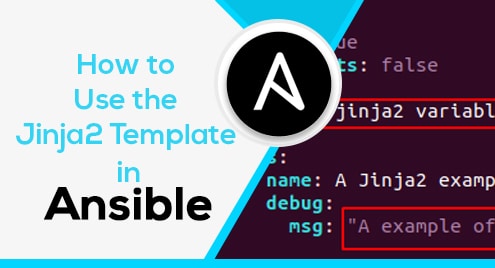A Bash (Bourne Again Shell) Script is a text file possessing a series of commands delivering instructions to a bash shell. Bash scripts are designed to run on the Command Line. Bash scripts are widely used to automate tasks, for example, update/upgrade a system, backup work, create log files., etc.
A bash script can be executed in different methods. This article will demonstrate different ways of running a bash script in Ubuntu 22.04 LTS. This article will discuss:
- How to Create a Bash Script in Ubuntu 22.04.
- How to Run/Execute a Bash Script via Bash in Ubuntu 22.04?
- How to Run/Execute a Bash Script via sh in Ubuntu 22.04?
- How to Run/Execute Bash Script via Source in Ubuntu 22.04?
- How to Run/Execute a Bash Script by Specifying the Absolute Path in Ubuntu 22.04?
- How to Run/Execute Bash Script from Anywhere in Ubuntu 22.04?
How to Create a Bash Script in Ubuntu 22.04?
To create a bash script, first launch the terminal by pressing a combination of keys [Ctrl + Alt + T]. Next, a user can use a text editor, for example, Nano text editor to type the contents of the bash script. The following command is executed to create a bash script using Nano text editor

After the file is launched via Nano text editor, the contents of the file are typed in the file:
echo "Hello World"
echo "This is a Test File"
Where,
- #!/bin/bash: shell interpreter that will be used, i.e., bash. “#!” indicates the start of the script and is called shebang.
- echo “Hello World” and echo “This is a Test File”: echo is used to print on the screen.

The file is then saved and closed by pressing Ctrl+O and Ctrl+X respectively. “ls” can be used to verify if the file is successfully created:

The above image shows that the script “testfile.sh” is successfully created. In the following sections, different ways of running a bash script will be discussed.
How to Run/Execute a Bash Script via Bash in Ubuntu 22.04?
Bash (Bourne Again Shell) is a shell interpreter. It is a replacement for sh (Bourne Shell) and includes features from different shells in Linux, for example, C shell and Kom shell. Bash allows you to recall earlier used commands by arrow keys. The bash interpreter resides in the /bin/bash. A bash script can be executed using bash by

From the above image, it can be observed that the bash script is successfully executed as it displays the script contents.
How to Run/Execute a Bash Script via sh in Ubuntu 22.04?
“sh (Bourne Shell)” is the first UNIX shell. The sh shell resides in /bin/sh and /sbin/sh. A bash script can be executed using sh by

From the above image, it can be observed that the bash script is successfully executed as it displays the script content.
How to Run/Execute Bash Script via Source in Ubuntu 22.04?
“Source” is a built-in shell command in Linux that executes the specified file content in the current shell. A bash script can either be executed by source command by
Or

From the above image, it can be observed that the bash script is successfully executed as it displays the script content.
How to Run/Execute Bash Script by Specifying the AbsolutePath in Ubuntu 22.04?
In order to run a bash script by specifying the absolute path, first, the script’s permission is changed to be executable by utilizing the chmod command:

As seen from the above image, initially the script file permission was -rw-rw-r–, i.e., the file was not executable for the user(u), groups(g), and others(o) groups. After execution of chmod command, the script permissions are updated to -rwxrwxr-x, i.e., it is not executable for all three groups.
More information about permissions and ownership in Ubuntu can be checked from the articles: How to Change File Permissions and Ownership in Linux/Ubuntu? and How does Chmod 777 Work in Linux/Ubuntu? The executable script can be executed by:

From the above image, it can be observed that the bash script is successfully executed as it displays the script content. Additionally, the shortcut for home is represented by a tilde(~) character, therefore, the above command can also be typed as

How to Run/Execute Bash Script from Anywhere in Ubuntu 22.04?
To execute a bash script from anywhere, the directory that contains the script is added to a $PATH by executing the following command

After the directory is added to the $PATH, the script can be executed without specifying the path as follows:

From the above image, it can be observed that the bash script is successfully executed as it displays the script content.
These $PATH changes are temporary and will no longer exist after the terminal is restarted. In order to add a directory to a $PATH permanently, either of the three files: .bashrc file, .profile file, and /etc/environment file can be modified. The details of permanently adding a directory to a $PATH can be seen in the article: How to Add a Directory to a $PATH in Linux/Ubuntu?
Conclusion
Bash Scripts are executed in Ubuntu 22.04 by bash, sh, source by bash <script>, sh <script>, and, source <script> commands respectively. Additionally, a script can be executed from anywhere either by specifying the absolute path or by adding the directory that contains the script to a $PATH. This article demonstrated different ways of running a bash script in Ubuntu 22.04 LTS.