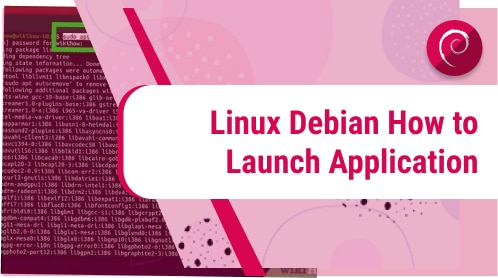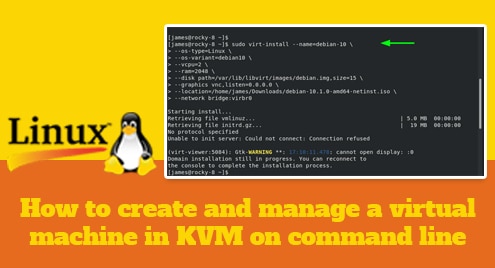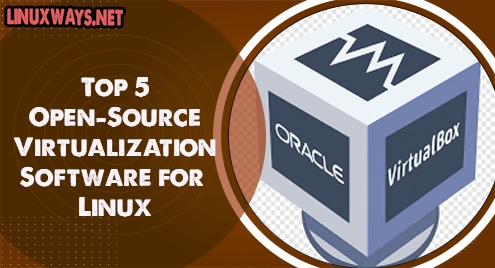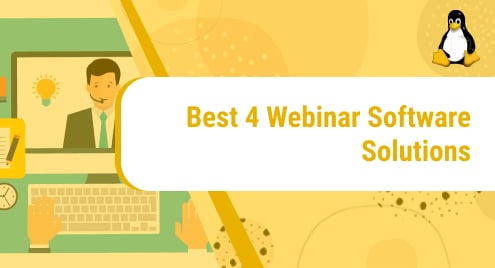If you only use a few applications on your Linux system daily, you might be able to discover a way to launch them using the method that best meets your needs.
In this post, we will demonstrate five different ways to launch an application on your Linux Debian 11 system. The methods presented below include using the GUI and the command line or terminal to open the application.
How to launch application using Terminal in Debian?
It is quite an easy way to launch an application using the Terminal. To do this, Go into the ‘Activities’ and the search ‘Terminal’ using the application search bar.
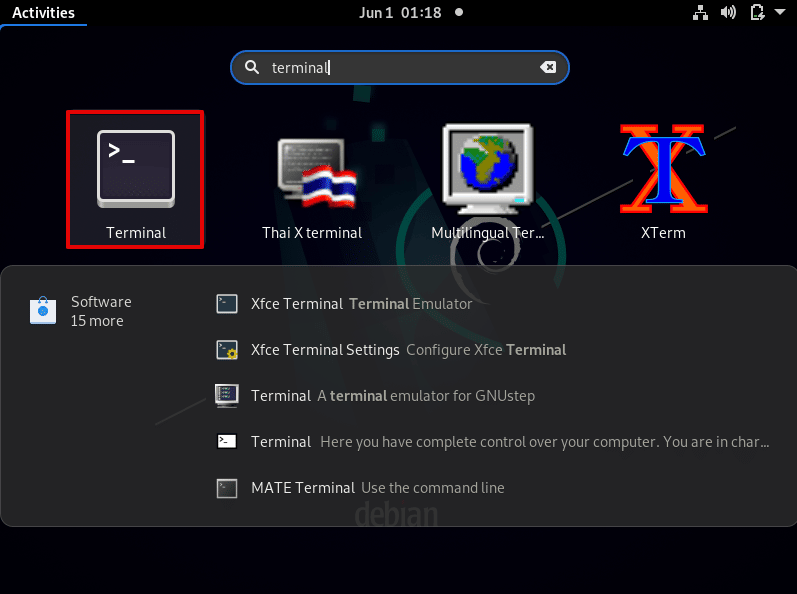
Open the command line application ‘Terminal’ and type the application name in the command prompt.
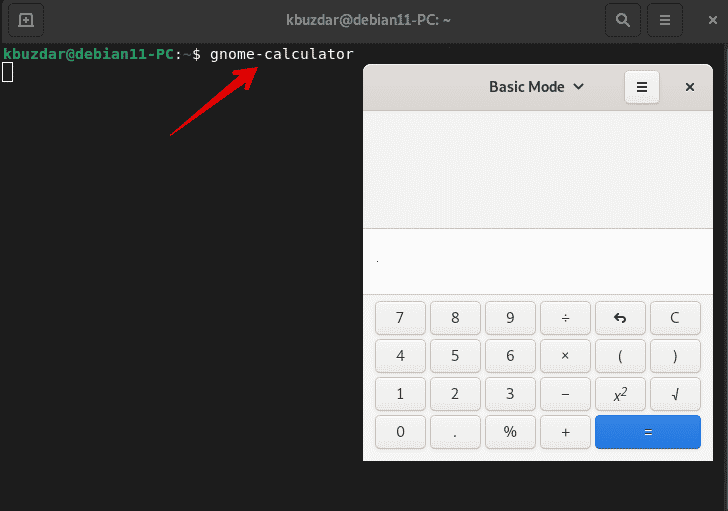
How to launch application using the Run Command dialog?
Linux ‘Run command dialog’ gives you a quick way to launch an application on a Linux system. In this way, without opening the terminal, you can launch an application on your system. This command is built-in almost in all Linux distributions.
To access the Run command dialog, just press ‘Alt+F2’. This keyboard short will instantly open a dialog box on your desktop.
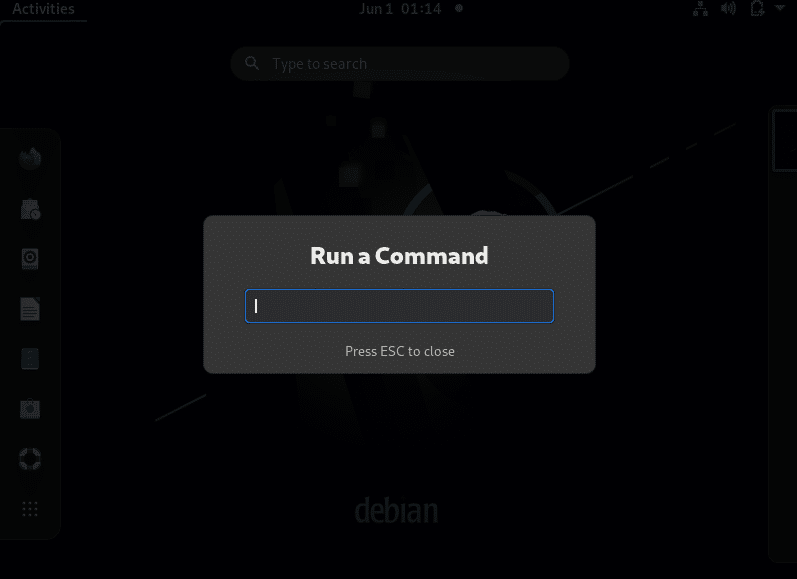
Type the command and hit enter:
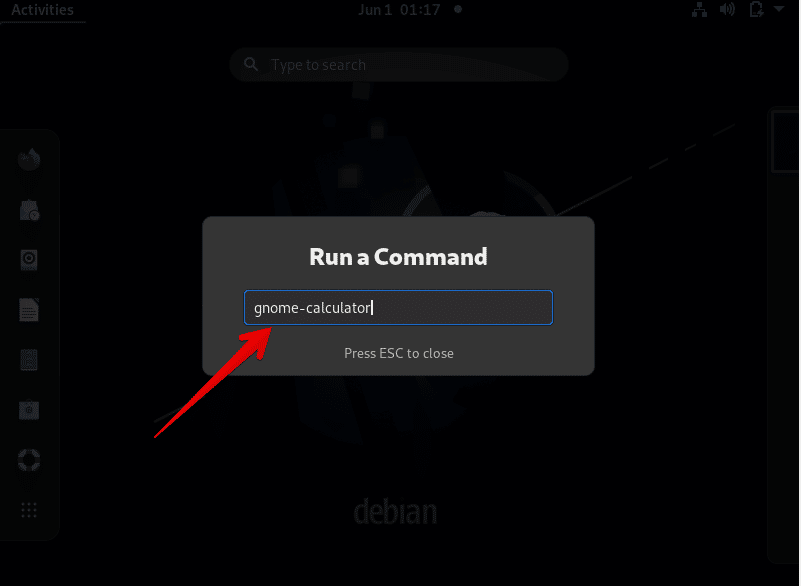
How to launch application using application launcher search in Debian?
Another method to open an application in the Debian system is by using the application launcher search. Using the search bar, you can easily find the installed applications and other system utilities.
Click on the ‘Activities’. Enter the installed application name in the application launcher search and press ‘Enter’. Click on the specified application icon to launch it.
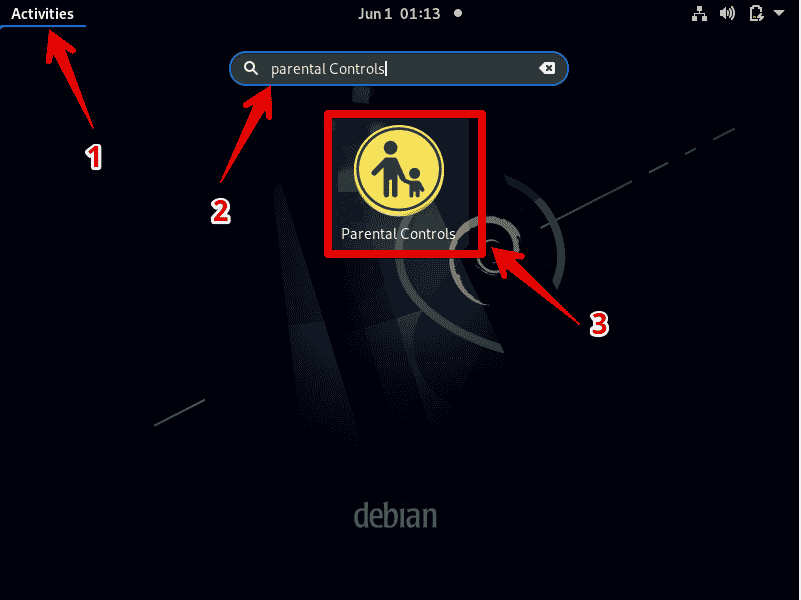
How to launch application using a keyboard shortcut?
If you frequently use an application, you can set a default keyboard shortcut for it to launch this application more quickly on Linux. So, navigate into the ‘Activities’ and enter the ‘keyboard shortcuts’ keyword in the application search bar. Click on the keyboard shortcuts icon to open it.
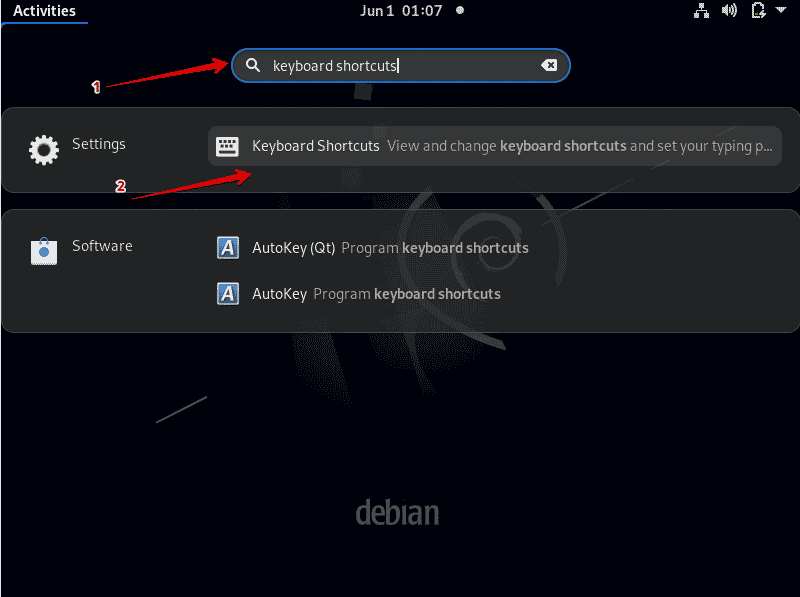
The following window will open. Select the application for which you want to create a keyboard shortcut.
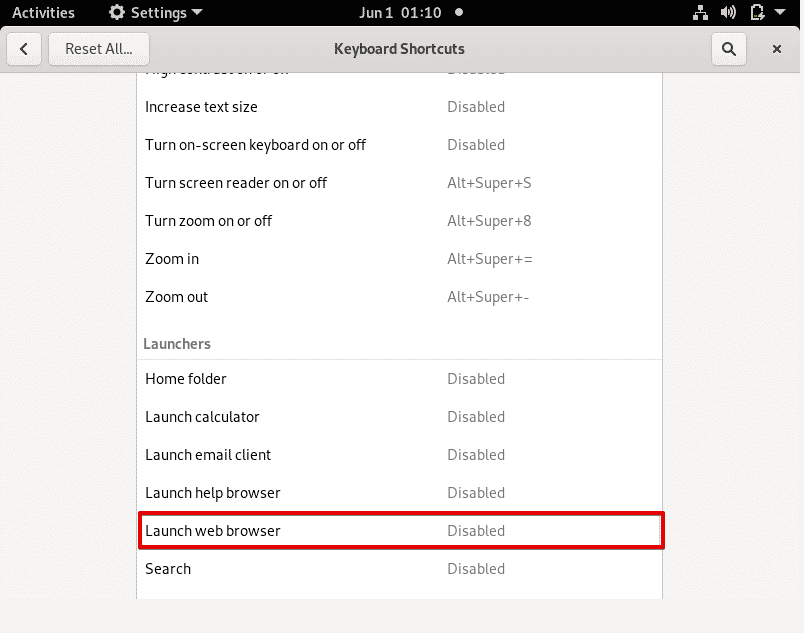
Here, you will set the shortcut for launching the application. Press keyboard keys simultaneously to create a keyboard shortcut for an application.
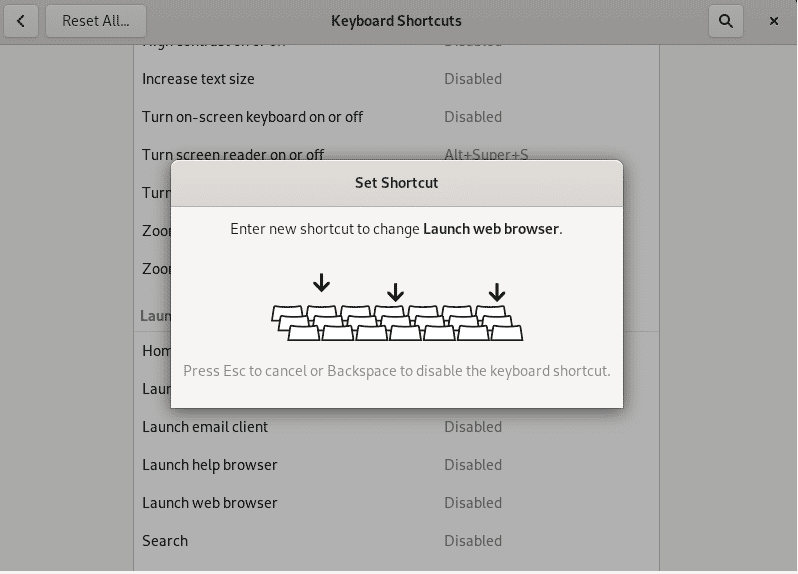
Click on the ‘Set’ button to commit changes.
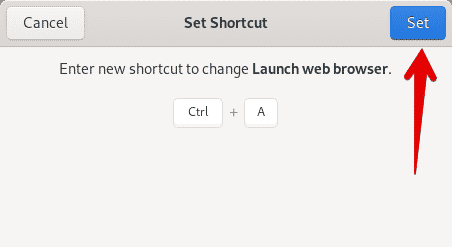
Now, when you open this application, you will just press the keyboard shortcut and it will display on your desktop.
How to launch application using the application menu?
To launch an application using the application menu, click on the ‘Activities’ and from the left bottom of your desktop choose the application menu.
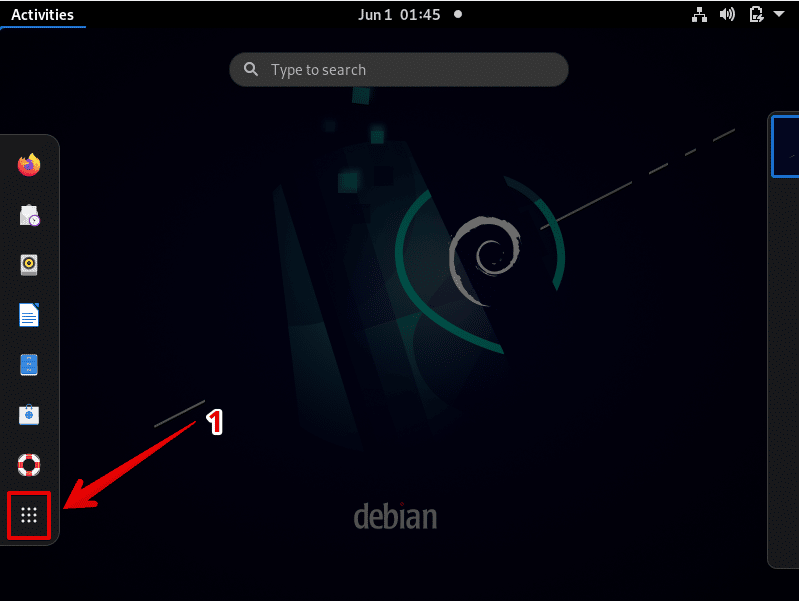
Here, you can find and open an application based on your needs.
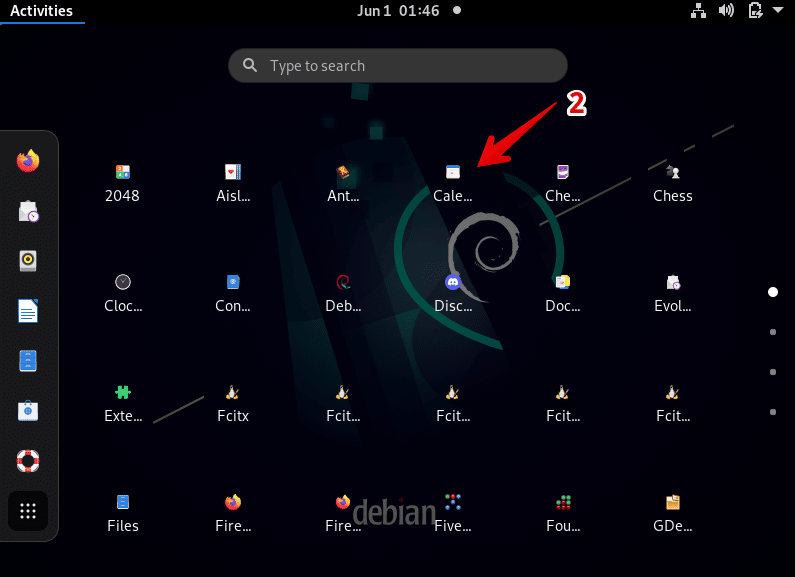
Conclusion
In this post, we explained different ways to open an application in Debian Linux. You can launch an application using multiple methods. Therefore, from the above methods, you can use any method that suits your needs. Thanks!