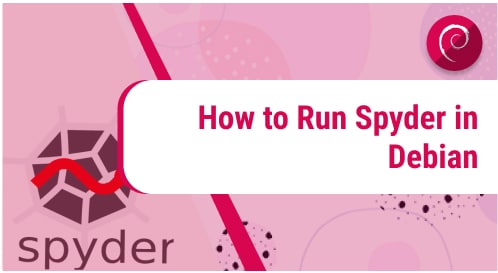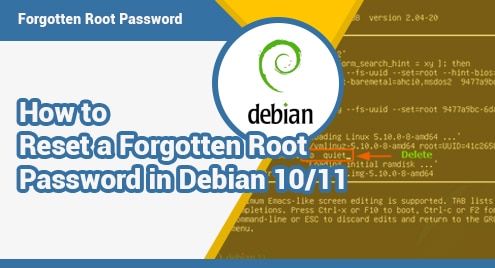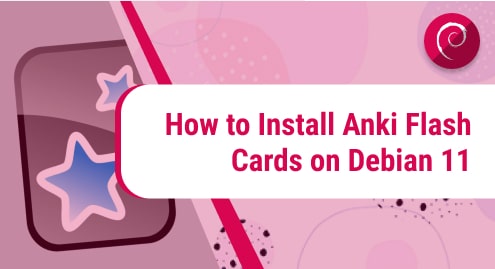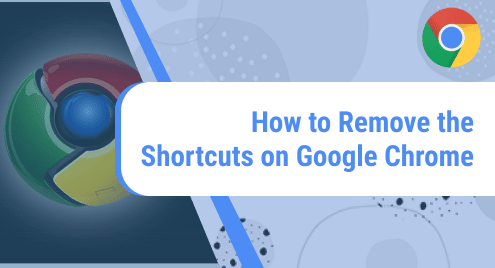Spyder can be considered an open-source, cross-platform IDE. Python is the only programming language used in the Python Spyder IDE. It was created exclusively for the use of scientists, data analysts, and engineers by scientists. It’s also known as the Scientific Python Development IDE, and it comes with a long list of impressive capabilities.
The Spyder has several notable features, including:
- Syntax Highlighting with Customizable Options
- Breakpoints (debugging and conditional breakpoints) are provided.
- Interactive execution can be used to run a line, a file, a cell, and so on.
- Set up the current/ dedicated/ external console, working directory selections, command-line options, and so on.
- You can use the Outline Explorer to browse between cells, functions, blocks, and other objects.
- After if, while, and other conditional statements, a colon is automatically appended, allowing you to review your code in real time
- All magic commands in IPython are supported.
- Matplotlib-generated graphics are displayed inline.
- Other features include help, a file explorer, and the ability to search for files.
The Spyder includes interactive data inspection as well as Python-specific code quality assurance and introspection tools, and it may be expanded using first- and third-party plugins. Some of the advantages of utilizing Spyder include that it’s a small and light IDE. Its features, such as online assistance, are ideal for beginners. Some of the disadvantages of utilizing Spyder include that it isn’t particularly adaptable. It’s more straightforward than its counterparts (e.g., PyCharm).
When it comes to developing software applications, interactive environments are always required, and this is especially true when working in the domains of data science, engineering, and scientific research. The Python Spyder IDE was created for the same reason. We’ll go through how to install Spyder in Debian and how to use it in this article.
Installation of Spyder using apt-get
Before installation, run the following update command using apt-get to update the apt database.
$ sudo apt-get update |

We may use apt-get to install spyder after refreshing the apt database by running the following command:
Before installation, run the following update command using apt-get to update the apt database.
$ sudo apt-get –y install spyder |
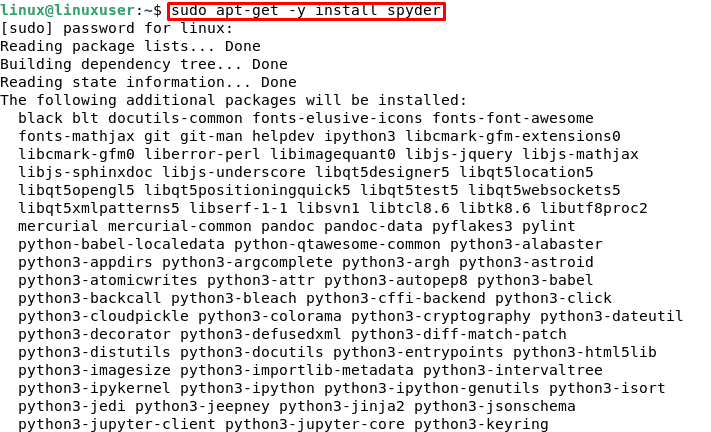
Installation of Spyder using apt
Before installation, run the following update command using apt to update the apt database.
$ sudo apt update |
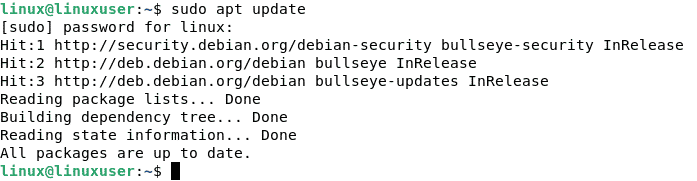
After refreshing the apt database with the command below, we can use apt to install spyder:
$ sudo apt-y install spyder |
![]()
Installation of a Spyder using the apt command
You may need to install aptitude first by using the “sudo apt install aptitude –y” command if you want to use this method, as aptitude is not normally installed by default on Debian.
Aptitude may be used to update the apt database with the following command.
$ sudo aptitude update |

We can use aptitude to install spyder after refreshing the apt database by running the following command:
$ sudo aptitude -y install spyder |
![]()
Remove Spyder from Debian
To uninstall only the spyder package, run the following command:
$ sudo apt-get remove spyder |
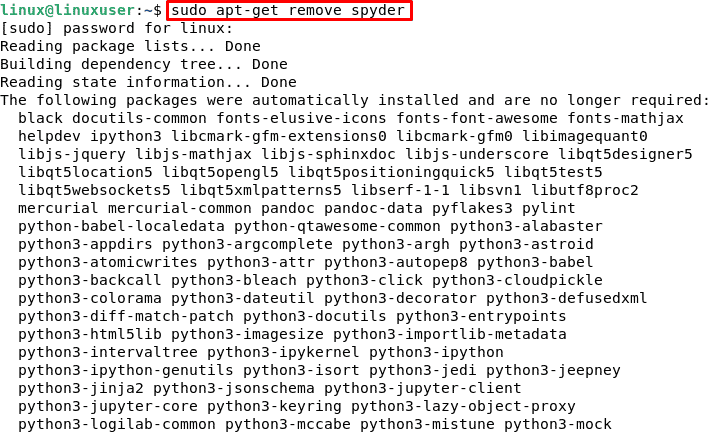
Uninstall Spyder and Its Dependencies
Run the following command to remove spyder and any dependencies that Debian no longer requires:
$ sudo apt-get -y autoremove spyder |
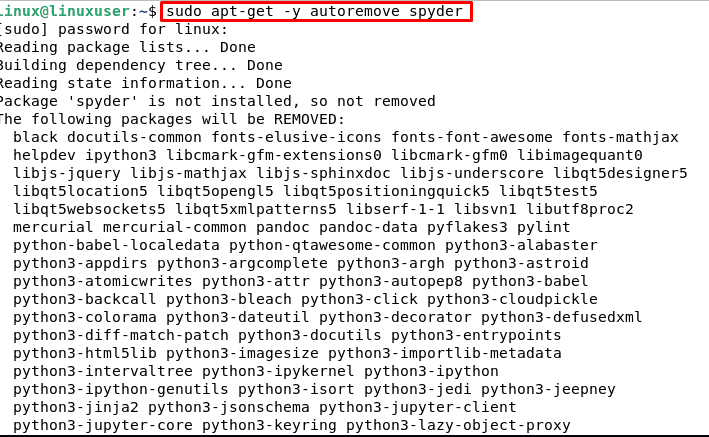
How to remove Spyder configurations and data
To remove the spyder configuration and data from Debian, run the following command:
$ sudo apt-get -y purge spyder |
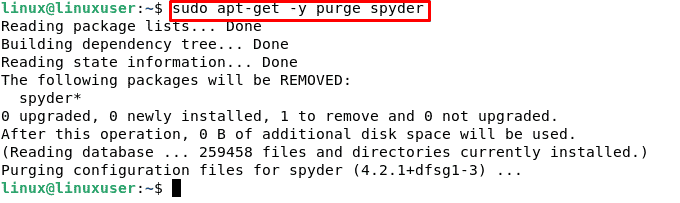
How to uninstall Spyder configuration, data, and all its dependencies
In order to uninstall all of Spyder’s configurations, data, and dependencies, you can use the following command.
$ sudo apt-get -y autoremove --purge spyder |

Conclusion
This article involves a basic understanding of the Python Spyder IDE and the methods to install Spyder in Debian. In this article, we will learn how to install Spyder on Debian 11 using various package management tools such as apt, apt-get, and aptitude.