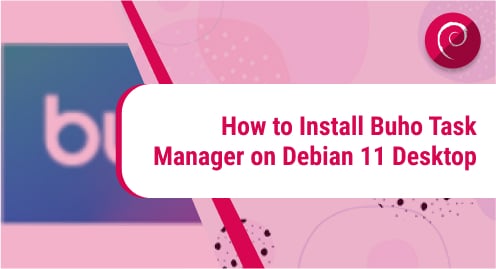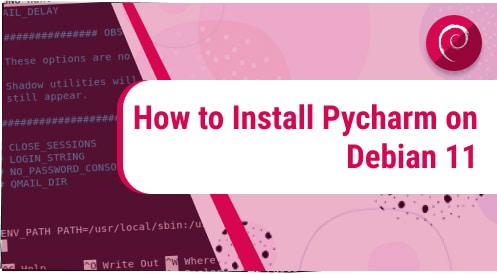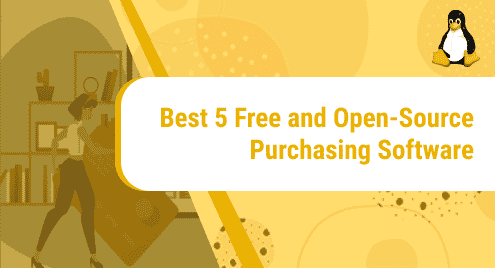Introduction
We all use task managers, and we are happy with their features. What if we have a task manager that is lightweight, portable, and performs blazing fast in addition to managing day-to-day tasks for us. I am writing all about Buho Task Manager which also has features of to-do lists. I will install it on Debian 11 desktop edition.
I would highly recommend using the same Debian 11 binaries. In the case of Ubuntu PPAs, you may break the system. I am also using the LXQT desktop environment. You may use any available environment for your needs.
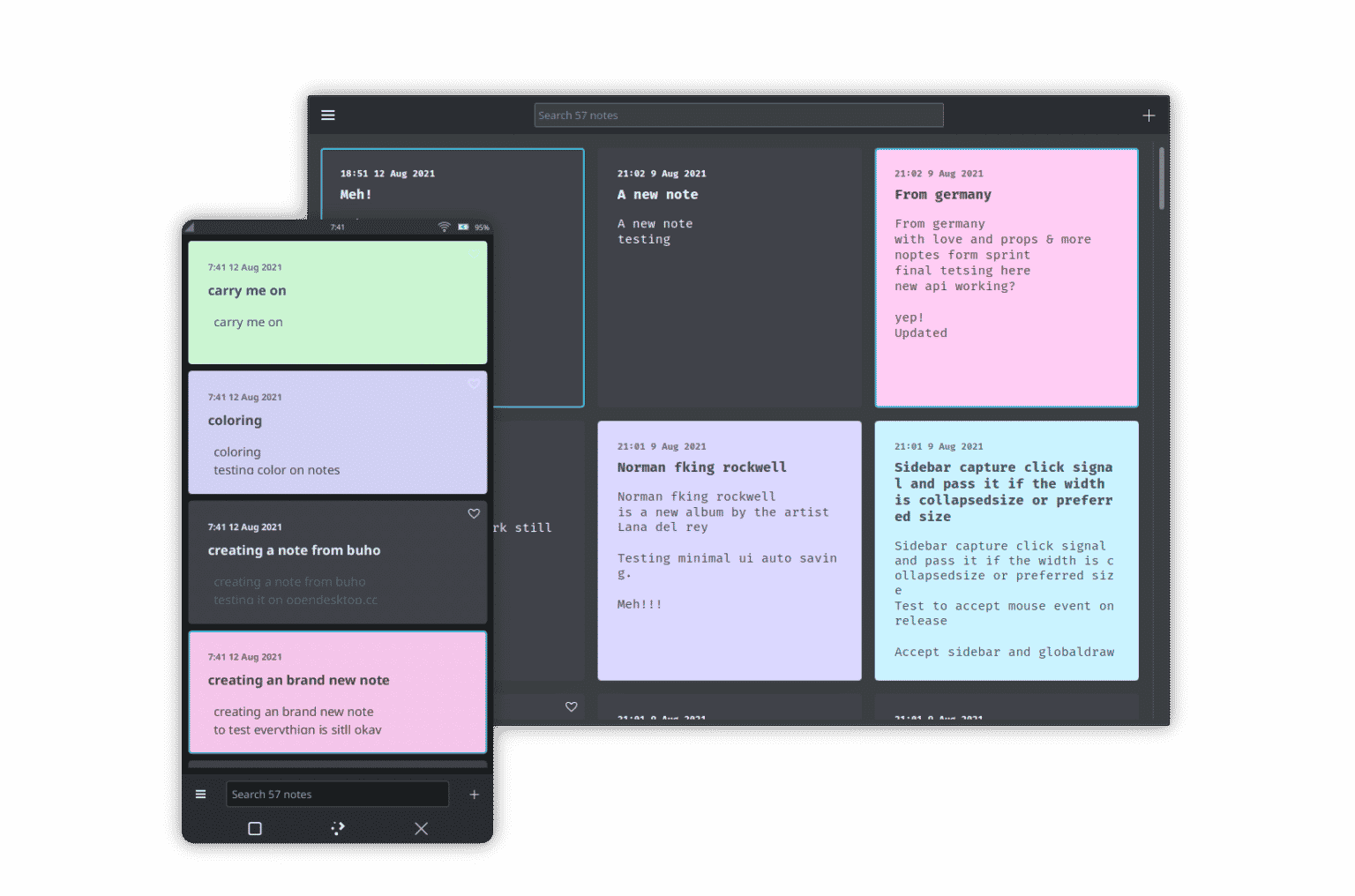
Dependency Requirements For Buho Task Manager
Buho Task Manager does not need any other software to satisfy the installation process. It works flawlessly standalone.
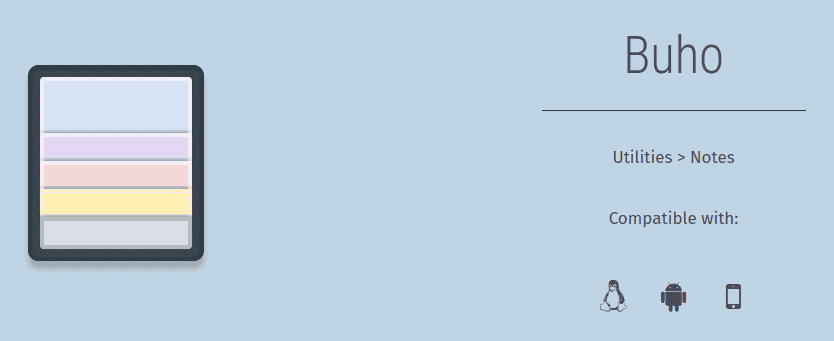
Step 1. Downloading Buho AppImage
Buho does not exist in Debian repositories. If any package does not exist in the system repositories then we choose to install it manually. However, Buho offers a nice AppImage to make use of it as a portable application. We will first download the AppImage here.
You may still need to update your system repositories.
$ sudo apt update
The AppImage is available in KDE stable repositories.
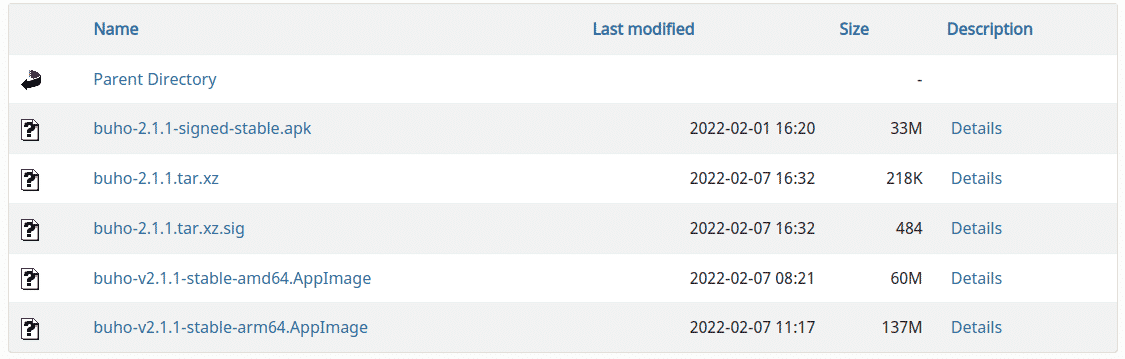
Once downloaded, we will make the executable of the AppImage.
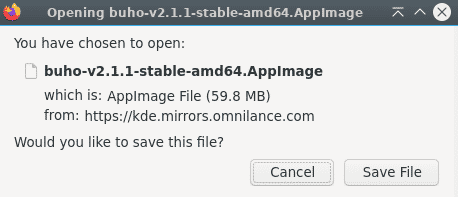
Step 2. Making the Executable of Buho AppImage
Now we will make the executable of Buho AppImage, so we can make use of it. You will need to go to the permission settings of the file. It can be accessed via File Properties with a right-click. It will be unchecked initially. You will need to check the executable option.
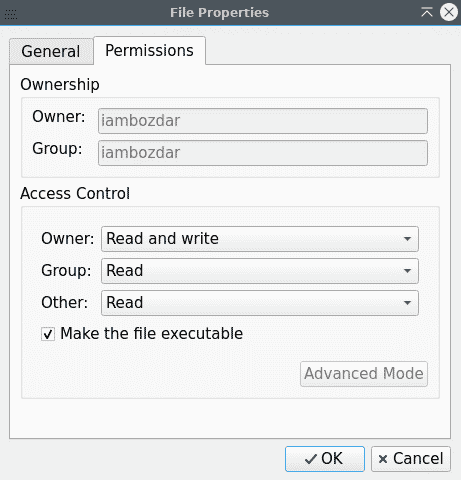
Simply click on OK and you will be able to run it then.
Step 3. Running Buho Task Manager on Debian 11
Before I launch the Buho task manager, I would like to show you that the executable works in both terminal and GUI as shown below:
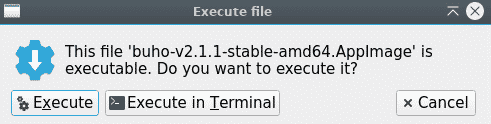
However, I would prefer a simple GUI. Click on the Execute button and you will be able to launch the Buho task manager.
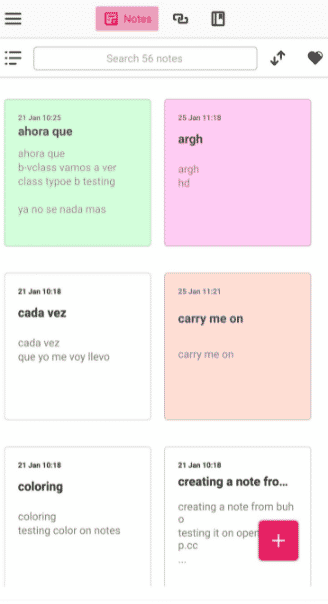
Step 4. Uninstalling Buho Task Manager on Debian 11
We did not install Buho using .deb packages or apt repositories therefore, we will not do any command-line-based operation to remove it. Instead, we will simply remove the executable files to get rid of the application. You can perform the following command to remove the Buho package.
$ sudo rm -rf buho***.AppImage
This will instantly remove the Buho executable.
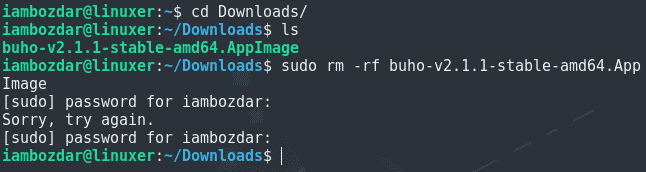
Conclusion
We observed how to make use of Buho Task Manager in this guide. We launched it using AppImage executable. I hope you find it useful.