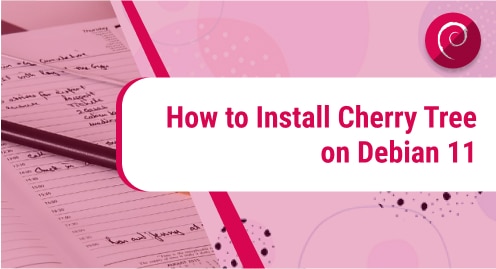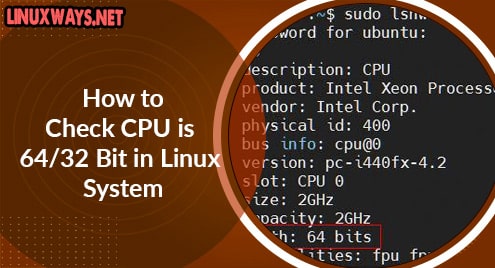Introduction
Cherry Tree is an exceptional note-taking application. It is one of the best solutions for Linux developers. It works flawlessly with your coding style. It just does not take notes but empowers your coding routine as well. You can save your code snippets with powerful syntax highlighting.
We will use Debian’s apt package manager to install the application. I am using Debian 11 desktop edition, and the desktop environment is LXQT. You can use whatever desktop environment you wish to use on top of the Debian operating system.
Cherry Tree has been translated into more than a dozen languages.
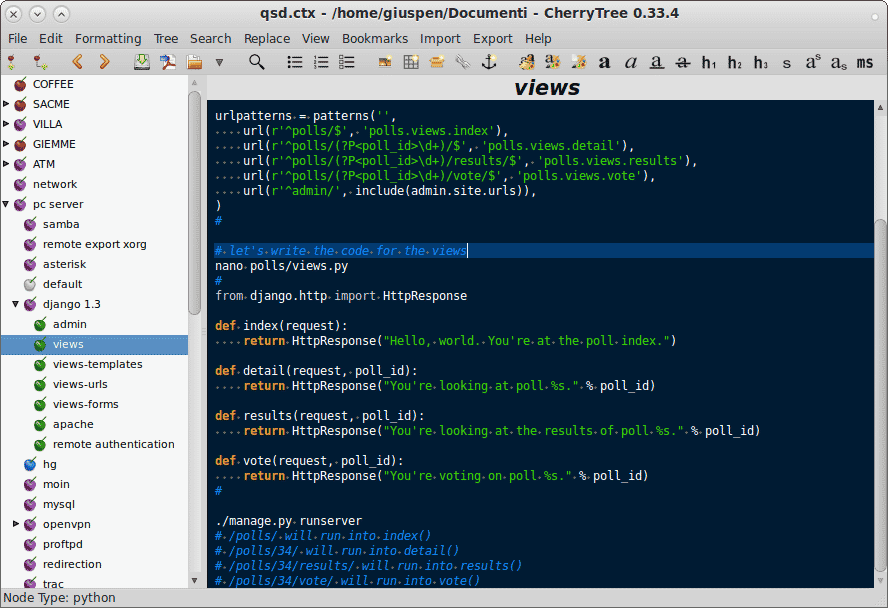
Dependency Requirements For Cherry Tress
Cherry Tree comes in a single .deb package and does not need any dependency to satisfy the installation process.
Step 1. Installing Cherry Tree on Debian 11
The process of installing Cherry Tree is straightforward. You need to update the Debian repositories on your system first using the following command.
$ sudo apt update
After updating the system repositories, you will find your way to the installation process. You will use the following apt command to install Cherry Tree on Debian 11 desktop edition.
$ sudo apt install cherrytree
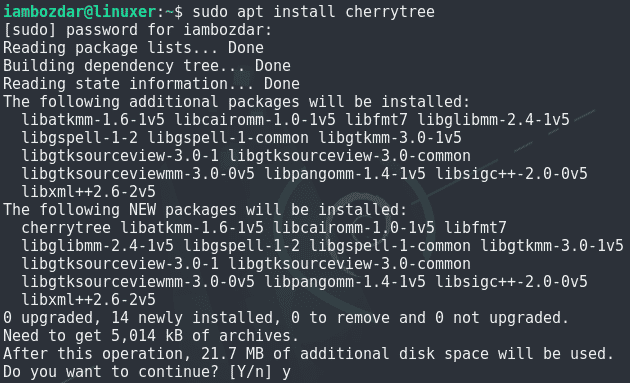 Enter your admin password and continue as shown in the screenshot above.
Enter your admin password and continue as shown in the screenshot above.
Step 2. Verify Cherry Tree Installation
When you are done installing Cherry Tree, you can verify it using the version command like me. This is the best way to verify the existence of an application on the Linux system. I am using the following command to accomplish this step.
$ cherrytree –version

Step 3. Configure and Launch Cherry Tree on Debian
You can use both command-line and graphical user interfaces to launch CherryTree. If you prefer CLI, do the following.
$ cherrytree
 If you want to launch it from the graphical user interface, you will simply need to use your system dashboard to find out the application as shown below.
If you want to launch it from the graphical user interface, you will simply need to use your system dashboard to find out the application as shown below.
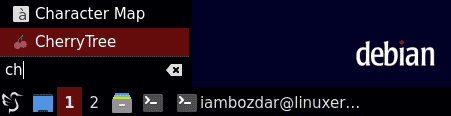
Cherry Tree will look something like below on the first run on Debian 11 having LXQT installed on top of it.
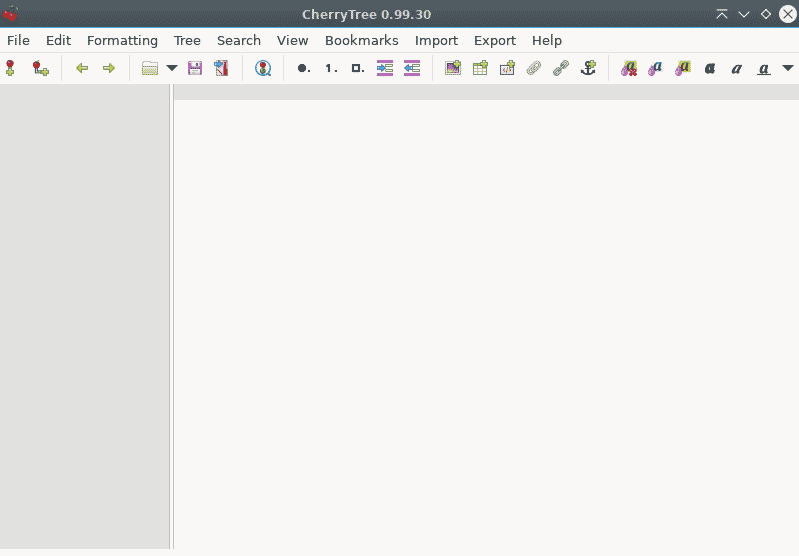
Step 4. Uninstalling Cherry Tree on Debian 11
Now we will learn how to remove Cherry Tree on Debian 11 system. You can use the following apt command to easily remove it.
$ sudo apt remove cherrytree
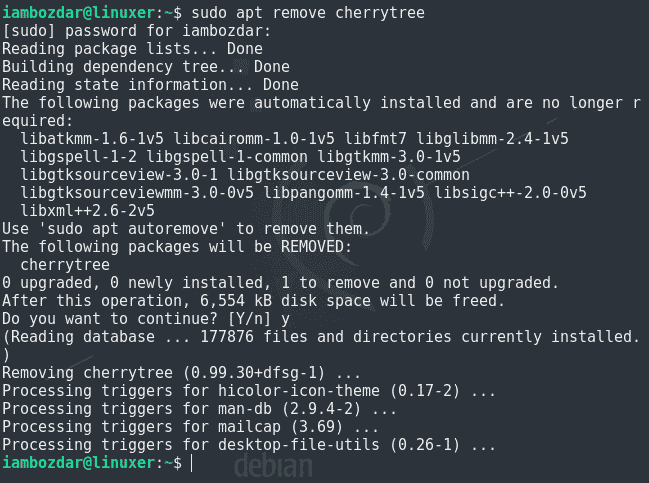
Conclusion
We learned how to install, configure, and make use of the Cherry Tree application for note-taking and support in programming. I hope you find this helpful.