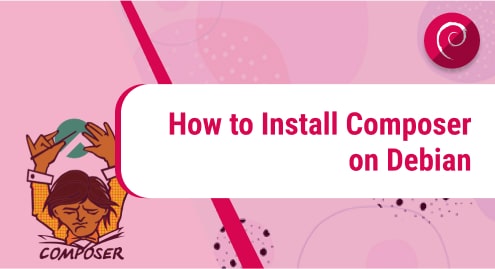Emacs is a powerful, highly used, customizable text editor. It is a very popular utility in the community of developers, programmers,, and various other users. It is known for its unique features and its unique ability that help us to handle different tasks simultaneously.
The name “Emacs” stands for “Editor MACroS,” highlighting its customizable and extensible nature. Over the years, Emacs has evolved itself and gained a huge and significant following in the software development community because of its powerful features and flexibility.
One of the significant milestones in Emacs history was the release of GNU Emacs in 1985. Stallman’s Free Software Foundation (FSF) spearheaded this effort to create a fully free and open-source version of Emacs, laying the foundation for the extensible text editor that is widely used today.
Overall, Emacs is a powerful and versatile text editor that continues to be a favorite among programmers, writers, and anyone looking for a highly customizable and efficient editing experience. Its rich history and active community contribute to its enduring popularity.
Emacs offers a unique combination of scripting, customizability, and extensibility, which makes it a popular choice for many users who prefer a highly configurable and programmable editor.
Advantages of emac
Extensibility: Emacs on Debian is highly extensible, offering customizable configurations and support for various plugins and packages, tailoring the editor to individual preferences and needs.
Built-in Features: Emacs provides a wide array of built-in features, including text editing, coding support, version control integration, and more, reducing the need for additional external tools.
Custom Keybindings: Users can define custom keybindings in Emacs, optimizing workflow and productivity by accessing frequently used commands with ease.
Rich Package Ecosystem: Debian’s Emacs benefits from a vast package ecosystem, granting access to numerous community-contributed extensions and modes, enhancing functionality and versatility.
Text Modes and Formatting: Emacs excels in handling diverse text formats, making it ideal for editing and formatting prose, LaTeX documents, code, and other content in a unified environment.
Method 1: Install emacs from APT
Update Debian 12
Updating our Debian will allow us to have everything latest and will also make sure that we can install emacs easily.
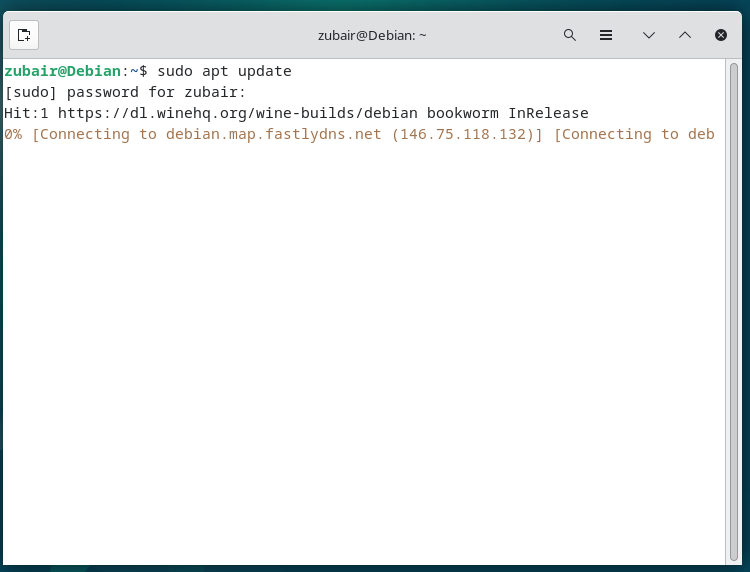
Install Emacs
The installation process of emacs in Debian 12 is really simple. We just need one command for that.

Confirm the installation
To confirm the installation of emacs, let’s check its version. The version will also ensure if emacs got installed or not.
| $ emacs -version |
|---|

Launch Emacs
To launch it in Debian 12, we just need to search for it in the activities. We will have GUI-based and terminal-based applications.

Method 2: Install emacs from Software Center
In this method, we do not need to use any command on our terminal in Debian. We just need to open our software center in Debian 12 and search for emacs
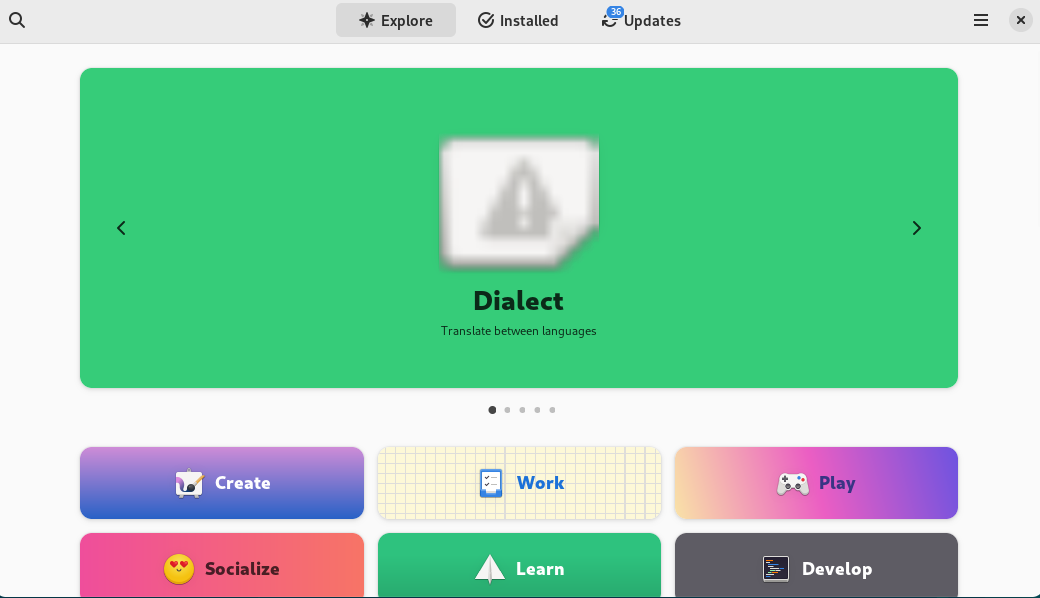
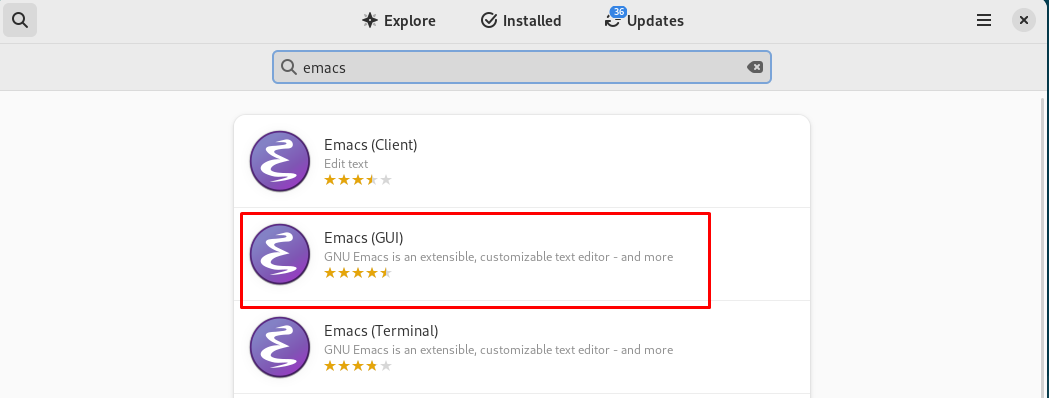
From here, we will go for the second option. Then, just click on the install button.

After that, we might be asked to enter our password.

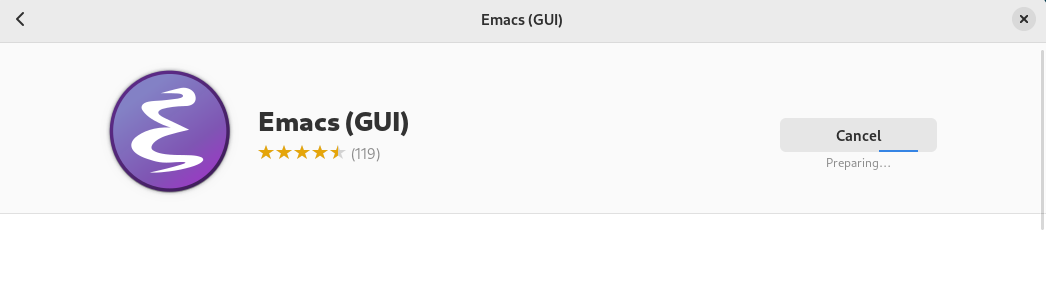
Here the installation has started. Now, let’s launch it.
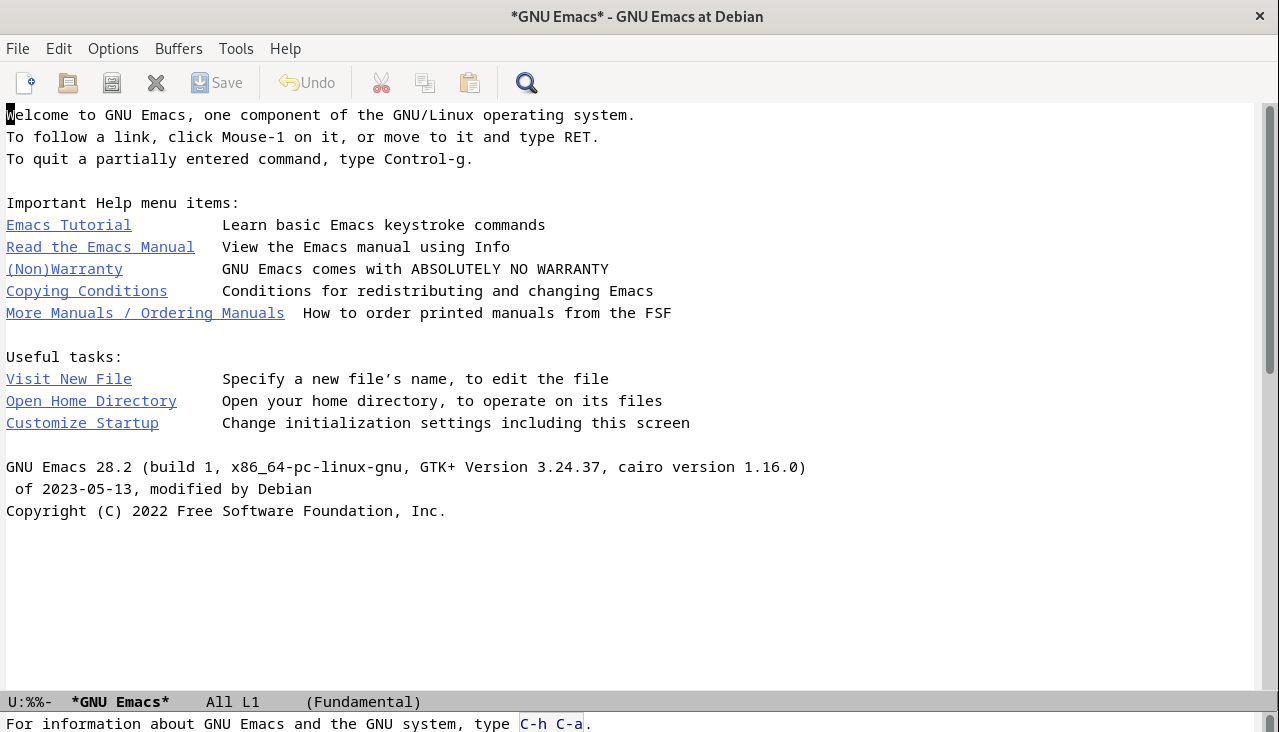
This is how its interface and welcome message looks like in our Debian and we are ready to use it.
Uninstall emac
To uninstall emac from Debian 12, use the following command

To remove all the remaining packages automatically, we have a command as
| $ sudo apt-get autoremove |
|---|
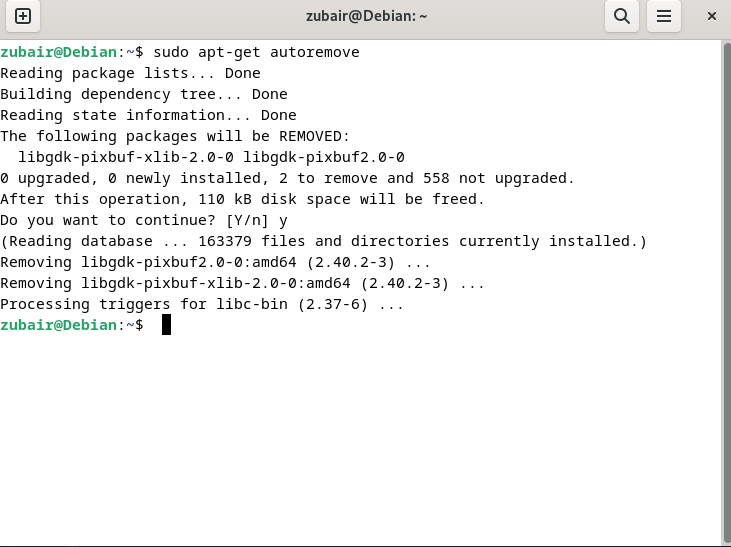
Conclusion
Emacs is one of those applications that we can use from the terminal and from the GUI as well. This application offers usability and simplicity to manage, edit and create our files. The installation process for this application is really simple as we have seen in this article.