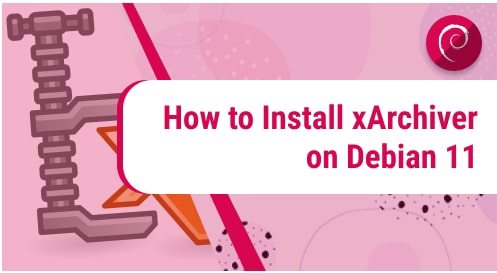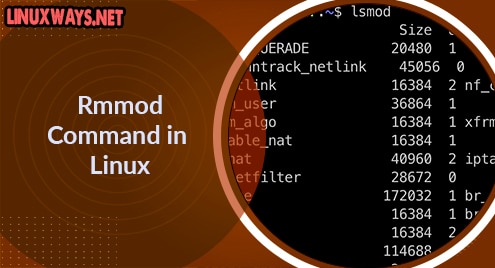Introduction
Usually, we do not need to archive anything on our system, but an archive application does the job when we download compressed files via email. It also helps to compress files on disk for email attachments. Without an archiving application, we might run into problems and corrupt the file while opening it up.
Today we are going to install and explore a lightweight archiving tool that is light on system resources and takes little disk space. The xArchiver is such a simple piece of software that you would not need anything else.
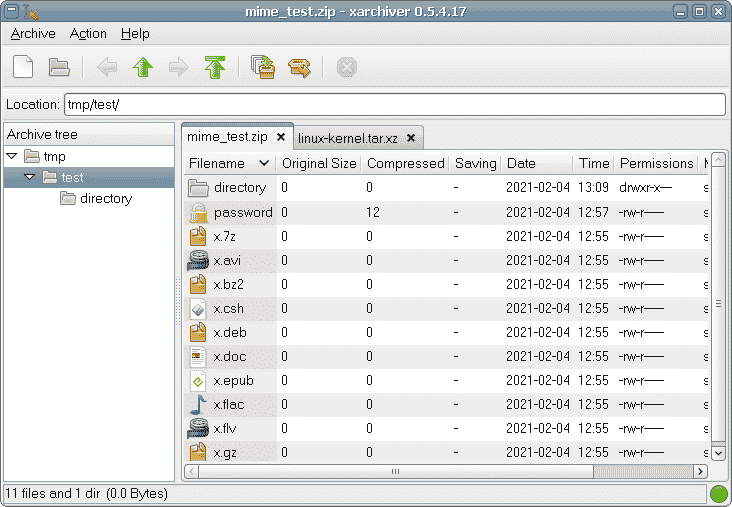
Dependency Requirements For xArchiver
The xArchiver packages do not depend on any external library.
Step 1. Install xArchiver using Debian Repositories
The xArchiver packages exist in Debian 11 repositories. First things first, you better update the system repositories using the following command.
$ sudo apt update
When the Debian repositories are up-to-date, you will have the opportunity to install the latest packages. Now simply use the following command to install the xArchiver packages.
$ sudo apt install xArchiver
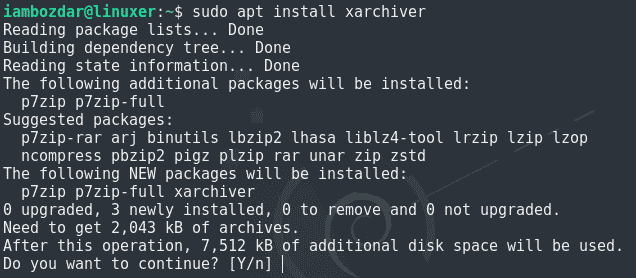
Step 2. Verify xArchiver Installation
Once installed we will check if the xArchiver has properly been installed or not. We can use both GUI and CLI to cross-verify the existence of the software. Here is how you will verify using the command line. Use the following command to check the version of the application.
$ xarchiver --version
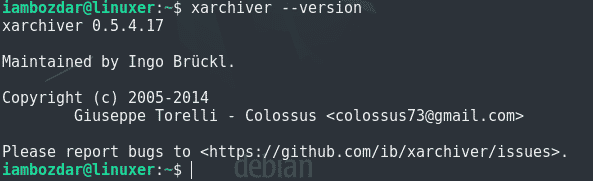
The same can be accomplished using the system dashboard. I am using LXQT, so I will check it there. Your system dashboard should reflect something below.
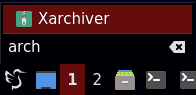
Step 3. Launch xArchiver on Debian 11
Until now we were working with the installation and locating of the xArchiver. Now we will install and make use of the application. I would choose the standard graphical user interface to launch the application as shown below.
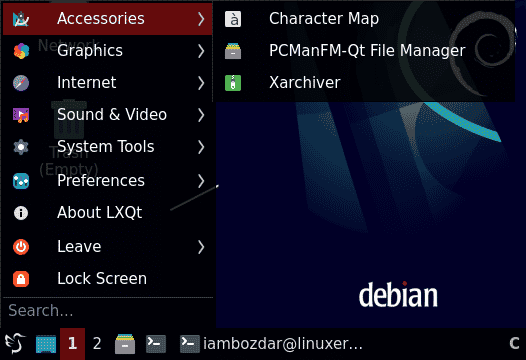
When you have access to it, you can simply search, hit enter, and run the application. It should be in your accessories folder as shown above. When you launch the application, it will look like something below for the first time.
Depending on your needs, you can perform a new operation or simply open an archive already available on your system.
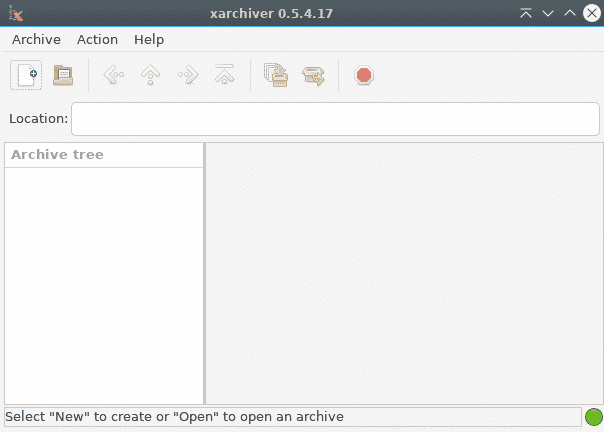
Step 4. Remove xArchiver on Debian 11
We used Debian repositories to install xArchiver. Therefore, it is simple to remove using the apt command. Use the following command and verify the uninstall process using the screenshot below.
$ sudo apt remove xarchiver
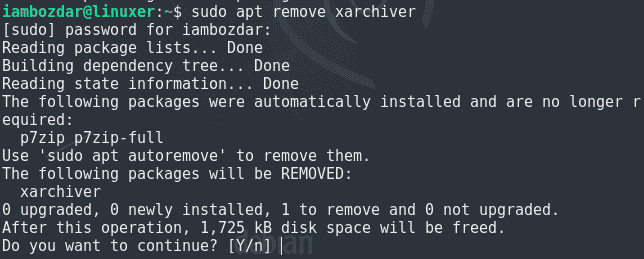
Conclusion
Throughout the guide, we discussed the importance of archiving tools. We installed the xArchiver on Debian 11. I hope you enjoy the application.