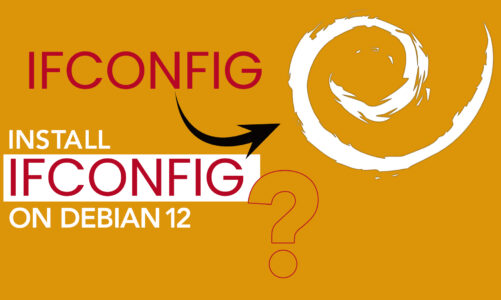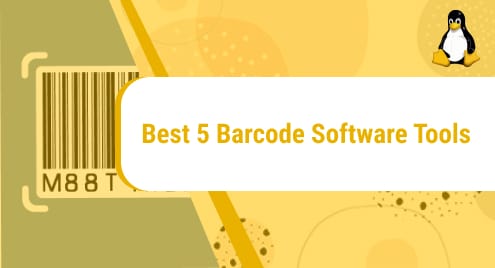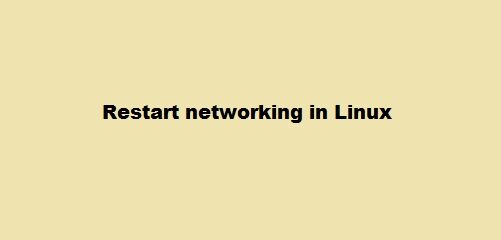Chromium browser is an open-source web browser designed by Google that provides users with a stable and faster web experience. The Chromium browser’s main source code is originated for many other popular web browsers such as Opera, Microsoft Edge, and Google Chrome. Anyone can download, compile, modify the source code of Chromium and use it to develop ideas to design new browsers.
Chromium browser is used by many advanced users and the most attractive feature of this browser is that it doesn’t track the user history and deliver it to Google. One of the major advantages of Chromium is that Linux users can use it as a default browser instead of Firefox as it is more secure, and sandboxed than Firefox.
In this guide, we will show you the methods to install Chromium browser on Debian 12.
Quick Outline
How to Install Chromium Browser on Debian 12
How to Install Chromium Browser on Debian 12
The following are the two most convenient ways to download the Chromium browser on Debian 12:
Install Chromium Browser on Debian 12 Through Terminal
You can use the terminal to install the Chromium browser on Debian 12:
1: How to Install Chromium Browser on Debian 12 Using Apt Package Manager
The Apt is a default package manager of Debian and you can use it to install various packages on your system. Follow the below steps to install the Chromium browser on Debian using apt:
Step 1: Update Package List
It is recommended to update your system’s repository before installing any software. The following apt update command checks for the local packages updates and the apt upgrade command updates those packages to their latest version:
Step 2: Install Chromium Browser on Debian 12
Now the system is updated, you can install the Chromium browser on your Debian by executing the following command:

Step 3: Verify the Installation of Chromium Browser
Next, use the version command to verify the installation of Chromium on Debian:

Step 4: Run the Chromium on Debian 12
To use the Chromium browser on Debian, run the following command to launch the browser on your system:

How to Uninstall Chromium Browser on Debian 12 Using Apt Package Manager
Chromium browser is more prone to crashes, so if you are not using it you can remove it from your system. To remove the Chromium browser from Debian 12, execute the below-given command:

The autoremove command will delete all the leftover dependencies related to the Chromium on your system.
That’s how you can install and uninstall the Chromium browser from your Debian using the apt package manager.
How to Install Chromium Browser on Debian 12 Using Flatpak Manager
The Flatpak is a universal package manager that provides better security and installs the packages with all their required dependencies in the sandboxed environment. You have to install the Flatpak on your Debian system to use it. Follow the below steps to install Flatpak on Debian 12 and then install the Chromium browser through it:
Step 1: Install Flatpak Manager on Debian
Execute the following command to install the Flatpak on your system:

Step 2: Enable Flathub
The next step is to enable Flathub as Flatpak retrieves the packages from there and to enable the Flathub repository run this command:

Step 3: Search the Application
Once the Flathub is enabled, search for Chromium in the repository using the below-given command:

Copy the application ID of the Chromium as without it you won’t be able to install any package using Flatpak.
Step 4: Install Chromium on Debian 12
Now, you can install the Chromium browser on your Debian system using application ID through the following command:

Step 5: Run Chromium Browser on Debian 12
To verify the installation, you can run the Chromium browser on Debian using the below-written command:

How to Uninstall Chromium Browser on Debian 12 Using Flatpak Manager
To remove the Chromium browser from Debian installed through the Flatpak package manager, run the following command:

2: Install Chromium Browser on Debian 12 Through GUI
The other easiest approach to install the Chromium browser on Debian 12 is through Gnome Software and to do so follow these steps:
Step 1: Navigate to Activities and search Software:

Step 2: Click on the Search icon and type Chromium Web Browser to search it:

Step 3: Next, click on the install button to install the browser on your system; else you can also install the Deb file of Chromium:

Step 4: To open it, search Chromium in the Activities and click on the application icon:

The Chromium Web Brower will be open on your screen and you can start browsing:
How to Uninstall Chromium On Debian 12 Through GUI
To uninstall Chromium from the Gnome Software on Debian 12, follow these steps:
Step 1: Search for Software in the application menu and open it:

Step 2: Next, switch to the Installed tab, look for the Chromium Web Browser and click on Uninstall button:

Step 3: The prompt will appear on your screen, asking for confirmation, click on Uninstall to confirm the removal of the software from your system:

Conclusion
Chromium browser is a fully functional fast, stable, and user-friendly web browser developed by Google. You can install the Chromium browser on Debian 12 using the Apt package manager and Flatpak package manager through the apt and flatpak commands, respectively. Moreover, if you do not need it anymore, you can remove it from the system, using these package managers and Gnome Software. We have discussed the method of installation and removal of the Chromium browser using both these methods in the above section of this guide. Following any of these methods to install the Chromium browser on Debian 12 will help you seamlessly run the browser on your system.
Hi there! I am a Bioinformatician and a technical content writer. My passion for Linux motivates me to explore various dimensions of Linux OS and write for Linuxways. By combining my skills and IT knowledge, I craft user-friendly and engaging content that helps others to understand complex topics.