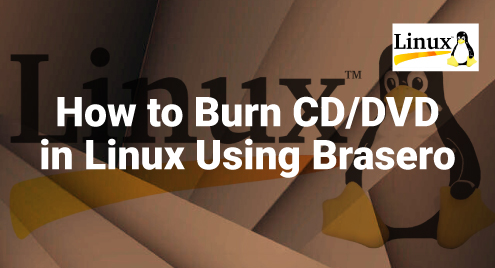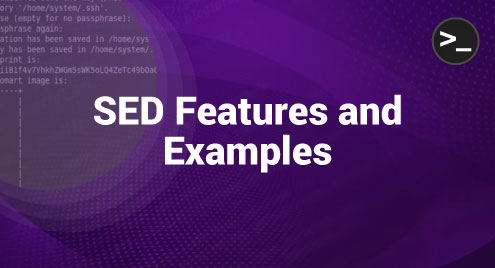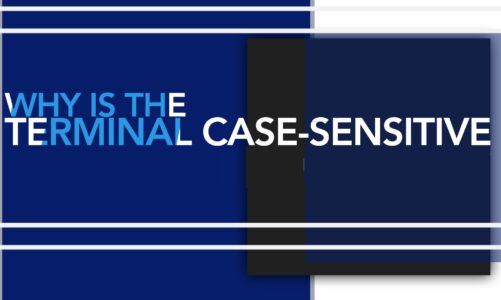Optical disks such as CDs and DVDs may appear to be old in today’s world of technology. However, for those who have older PCs with CD/DVD drives, these storage media are still useful. As a flexible operating system, Linux provides a variety of methods to burn the data onto CDs and DVDs, with Brasero being one of the more user-friendly tools.
Let us discuss about Brasero, the features of Brasero and its installation on Linux, and how to burn the CDs and DVDs with this flexible tool.
What Is Brasero?
Brasero is a versatile CD/DVD burning software for Linux’s GNOME desktop environment. It is famous for its simple and user-friendly interface. Brasero is used for data discs, music CDs, and video DVDs. While it was designed for GNOME, it is now compatible with a variety of Linux distributions and provides a wide range of disc burning functions.
Brasero enables the disc content editing, automated file filtering, multisession support, and data CD/DVD extensions. It can write the CD-TEXT metadata, handle multiple audio file types, and modify the silences between tracks for audio CDs. Brasero is a dependable and efficient utility for creating an optical media under Linux.
How Can we Install Brasero in our Linux?
Brasero installation on our Linux system is very simple. Brasero is easily accessible via our package manager. To install Brasero, we can use the following commands according to our distribution.
For Ubuntu-based distributions, we can use the following command in the terminal:
For Fedora-based distributions, we can use the following command:
For openSUSE, we can use the following command in our terminal:
After we run the installation command that corresponds to our distribution, we can start it from the terminal by typing the following command:
Now, we can simply burn the CDs and DVDs using this program.
Burn the CD/DVD in Linux Using Brasero
We can simply burn the CDs/DVDs on our Linux system using Brasero. Here are some basic methods to use Brasero to burn a CD or DVD.
- Insert Disc: To begin, insert a blank CD or DVD into the DVD-ROM drive. Brasero will detect the disc automatically.
- Select Data Project option: To begin making a data disk, launch Brasero and pick the “Data Project” option.
- Add Files: A window will popup which enables us to select which files to burn. We can click the plus button and select each file location one by one. We can also choose the files by drag-and-drop method.
- Specify the Destination: We have to choose the CD/DVD drive to which we want to save the data.
- Begin Burning: At last, to begin the CD/DVD burning process, we have to click the “Burn” button.
Features of Brasero
Brasero is the GNOME desktop CD/DVD burning tool with a various set of features that make it a useful tool for Linux users. The following is the lost of Brasero’s key features:
- CD/DVD Copying: Users can copy the contents of a CD/DVD to their hard disk.
- Single-Session Data DVD Support: Brasero allows us to create a single-session data DVDs for backup or storage.
- Burning of Image and Cue Files: Users may simply burn the CD and DVD images as well as the cue files.
- Automatic Device Detection: Brasero discovers and interacts with hardware devices automatically.
- Drag and Drop Functionality: The software has a simple drag-and-drop interface.
- File Search Capabilities: Brasero has the ability to search for files based on keywords and file types.
- Interactive GUI: Brasero guarantees that users of all skill levels can browse and use its rich features with ease. It provides us with a simple and user-friendly GUI.
Conclusion
Brasero is a user-friendly application for CD and DVD burning on Linux operating systems. Brasero preserves the security of our data and media, making it a useful tool for Linux users. By understanding this article, we can easily burn the discs, music CDs, and video DVDs with its simple interface and comprehensive functionality.