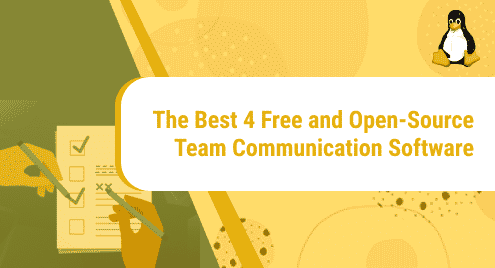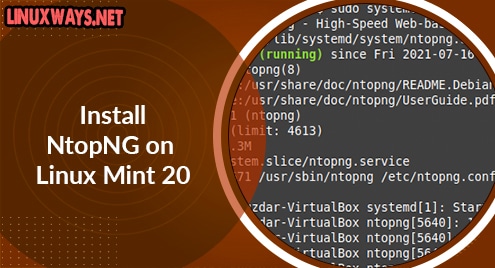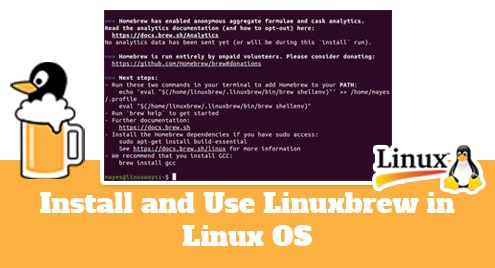Introduction:
Memory usage is a very important metrics in determining the overall performance of any computer system. The two crucial factors that emerge from this metric are available memory and occupied memory. Every user is interested in finding out the available memory of his computer system so that he can manage it accordingly before installing any new applications on it. In today’s article, we have explored the 4 methods you can utilize to check the memory usage in Linux Mint 20.
Methods of Checking the Memory Usage in Linux Mint 20:
For checking the memory usage in Linux Mint 20, you can choose to perform any of the following four methods:
Method # 1: Checking Memory Usage by Using Linux Mint 20 GUI:
For using the Linux Mint 20 GUI to check the memory usage, the below-mentioned steps should be performed:
You need to click on the Linux Mint 20 icon present on the taskbar to launch the mint menu. Now search for system monitor in the search bar that appears and then click on the System Monitor search result as highlighted in the following image:
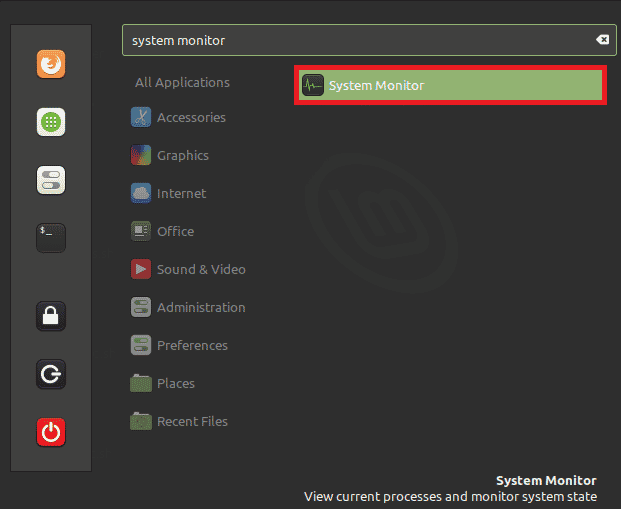
In the “System Monitor” window, you have to click on the Resources tab. Here, you need to look into the Memory and Swap History section to find out the used and available memory as shown in the image below:
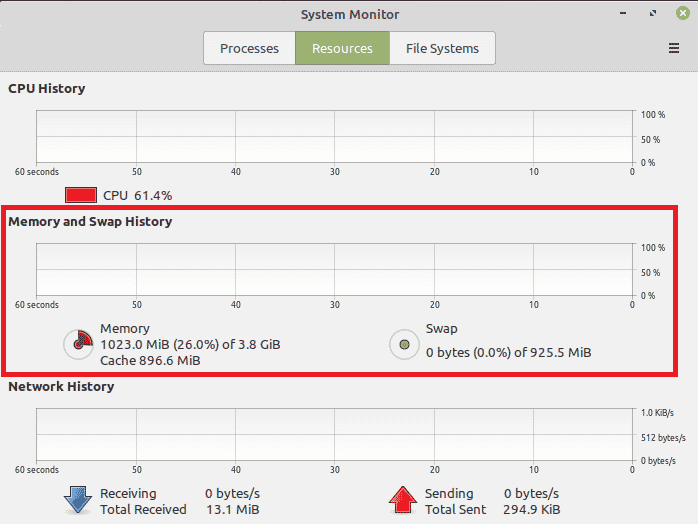
Method # 2: Checking Memory Usage by Using the “vmstat” command:
For using the “vmstat” command to check the memory usage in Linux Mint 20, the below-mentioned steps should be performed:
Execute this command in the following manner in your terminal:
vmstat
![]()
In the output of this command, the free memory is highlighted in the image shown below:

Method # 3: Checking Memory Usage by Using the “free” Command:
For using the “free” command to check the memory usage in Linux Mint 20, the below-mentioned steps should be performed:
Execute this command in the following manner in your terminal:
free
![]()
In the output of this command, the free memory and used memory is highlighted in the image shown below:

Method # 4: Checking Memory Usage by Using the “cat /proc/meminfo” File:
For using the “cat /proc/meminfo” file to check the memory usage in Linux Mint 20, the below-mentioned steps should be performed:
Execute the “cat” command in the following manner in your terminal:
cat /proc/meminfo
![]()
In the output of this command, “MemFree” is highlighted in the image below that refers to the free or available memory in Linux Mint 20.
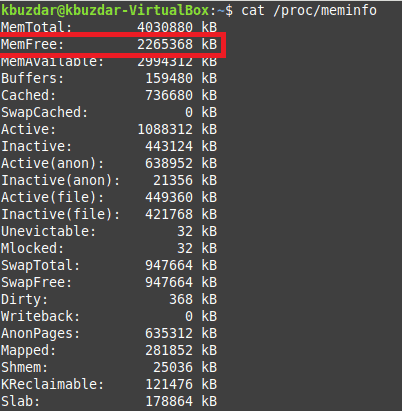
Conclusion:
Today we discussed the different methods system administrators can use to check memory usage in Linux Mint 20. One of these methods was based on GUI and is intended for the users who prefer to work with a catchy interface. The other three methods are CLI based since most of the tasks in the Linux based operating systems is performed via the command-line interface.
If you would like to check memory usage on Ubuntu 20.04 LTS, click here.