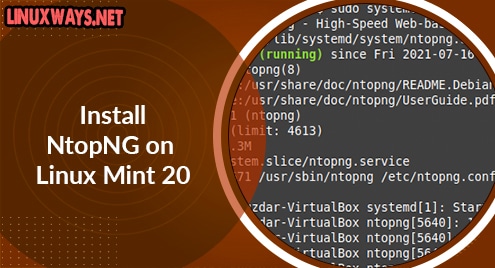Introduction:
NtopNG stands for Ntop Next Generation and as the name says, it is the new variant of the traditional Ntop utility. The NtopNG utility is used to monitor the network traffic very efficiently. The reason behind replacing Ntop with NtopNG was the optimized resource consumption and high performance of the latter one. This article aims to explain to you the procedure of installing the latest NtopNG utility on a Linux Mint 20 system.
How to Install NtopNG on Linux?
To install the NtopNG utility on your Linux system, you can follow the steps described below:
Step # 1: Installing the Latest System Update:
The latest system update for Linux Mint 20 can be installed by executing the following command:
$ sudo apt update
![]()
Step # 2: Installing NtopNG on Linux:
After installing the latest system update, you can have NtopNG installed on your Linux Mint 20 system by running the command shown below:
$ sudo apt install ntopng –y
![]()
This utility will be installed on your Linux Mint 20 system within a few seconds.
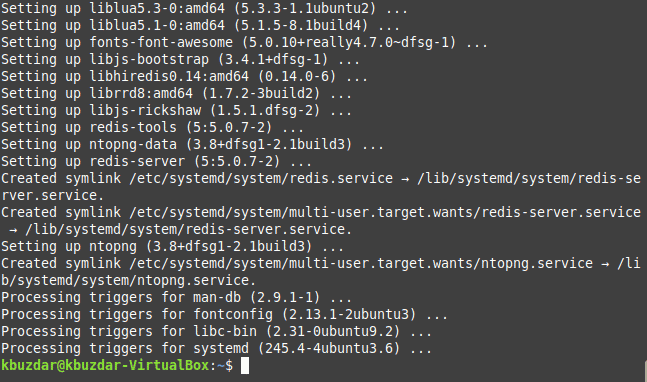
Step # 3: Verifying if NtopNG is Running on Linux or not:
Now, to verify the successful installation of NtopNG on Linux and whether it is running or not, you need to check its status with the following command:
$ sudo systemctl status ntopng
![]()
The status of the NtopNG utility is “active (running)” which implies that this utility started running automatically as soon as it was installed on our Linux Mint 20 system.
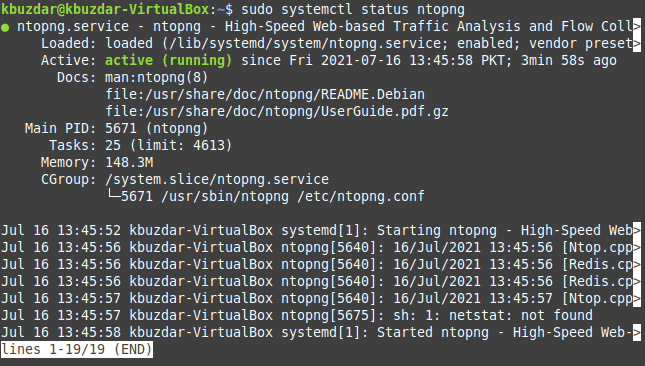
How to Remove NtopNG from Linux?
After using the NtopNG utility for monitoring the network traffic, you can remove it if you want by executing the command shown below:
$ sudo apt-get purge --autoremove ntopng -y
![]()
Conclusion:
With the help of the quickest and easiest steps described in this article, you can conveniently install the NtopNG utility on your Linux Mint 20 system. Once it is installed on your system, you can start using it for network traffic monitoring after configuring it according to the specifications of your machine. Moreover, removing this utility from your system is also a matter of just a single Linux command as described in this article.