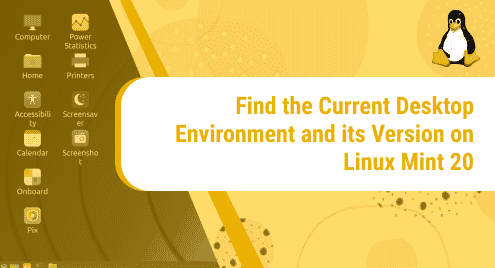Introduction:
Different operating systems make use of a different desktop environment in which they operate. A desktop environment refers to the uniform layout or the graphical user interface (GUI) of a system. In this guide, we are going to show you the method of finding the current desktop environment on a Linux Mint 20 system along with its version.
How to find the Current Desktop Environment on Linux Mint 20?
For finding out the current desktop environment of a Linux Mint 20 system, you need to execute the command that follows in your system’s terminal:
$ echo $XDG_CURRENT_DESKTOP
![]()
You can see from the image shown below that our current desktop environment is X-Cinnamon.

How to find the Version of the Current Desktop Environment on Linux Mint 20?
Now, if you also wish to find out the version of your current desktop environment in which your Linux Mint 20 system is operating, then you will need to launch the Mint Menu by clicking on its icon present on the taskbar. After that, you need to search for the system settings and click on the appropriate result as highlighted in the following image:
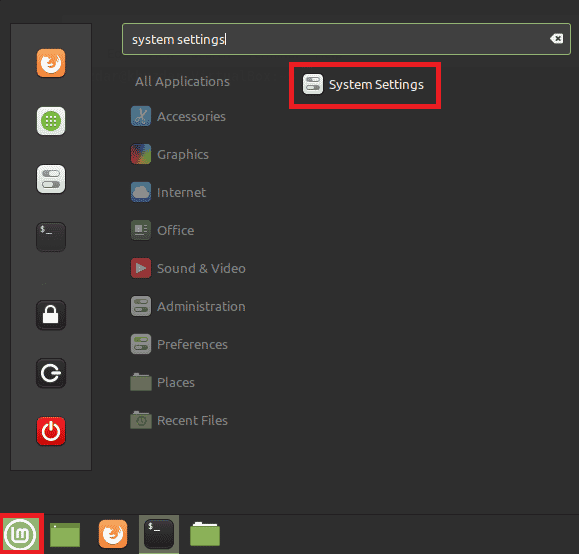
Then, in the System Settings window, you need to scroll all the way down to the Hardware-related settings and then click on the System Info as shown below:
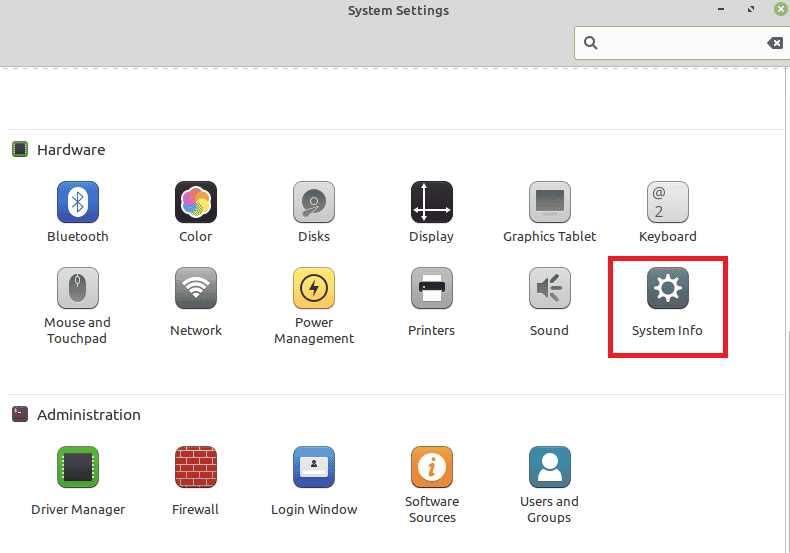
In the System Info dialogue box, you will be able to find the current desktop environment version as highlighted in the following image:
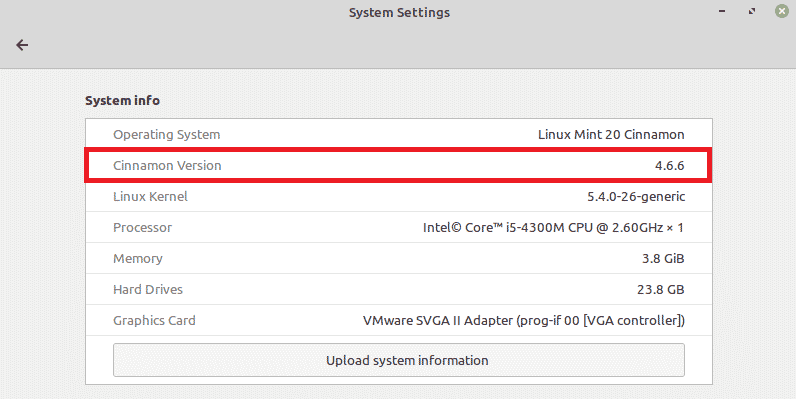
Conclusion:
This article started off with a brief introduction to the desktop environment. After that, we showed you the process of finding the current desktop environment of a Linux Mint 20 system followed by the method of finding the version of the current desktop environment. You can make use of this guide whenever you feel like having any ambiguities about the current desktop environment of your Linux Mint 20 system.