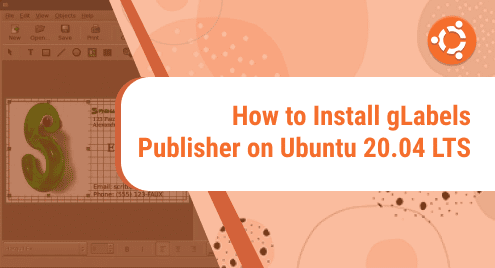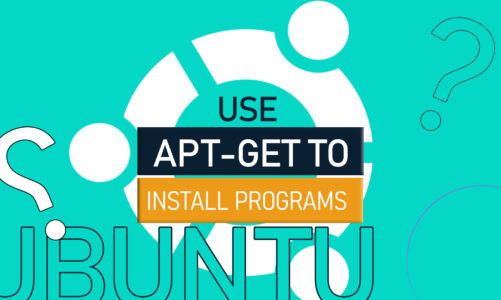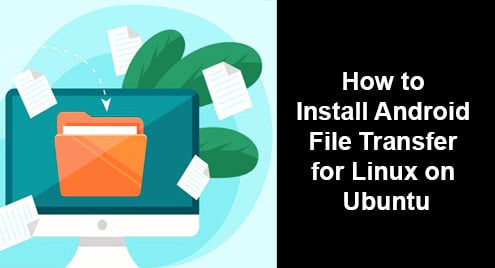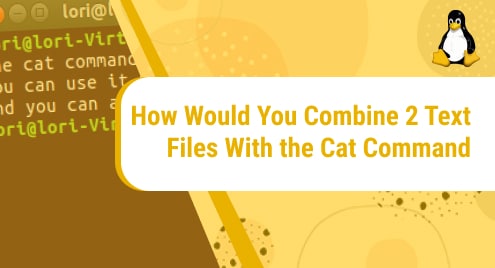Introduction
Desktop publishing is popular everywhere. Organizations, teams, and individuals all publish different kinds of materials to keep their businesses thriving. Desktop publishing has been a primary way of communication for years. Recently many software have started sharing their source code. Therefore, desktop publishing has taken the way into the Linux world as well.
We will closely see that how to install gLabels which is a unique desktop publishing for label designing. Labels are everywhere from the office to the zoo. You will learn to install gLabels on Ubuntu 20.04 LTS. All other variants can also apply the same commands to install the gLabels packages.
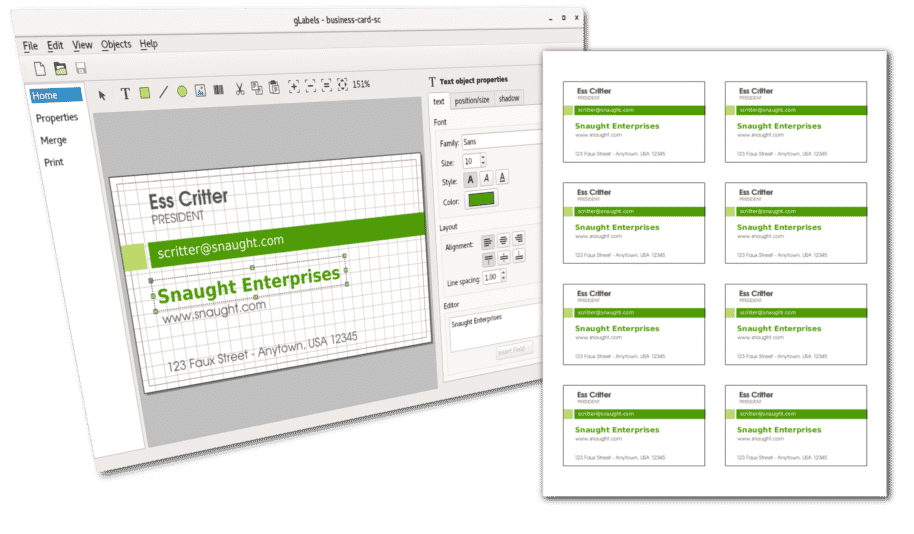
Dependency Requirements For gLabels Publisher
The gLabels Publisher is based on QT Engine 5 and does not require separate dependencies. The only difference is that if you do not have any QT5 application already installed then the download size might be bigger while installing gLabels Publisher.
Step 1. Install gLabels Publisher on Ubuntu LTS
Now we will move to the first step and update our system repos. It is always the best practice to update the Ubuntu system repos.
$ sudo apt update
Now we have updated the system repos, we are ready to install gLabels publisher. The below command will help you to begin the installation.
$ sudo apt install glabels
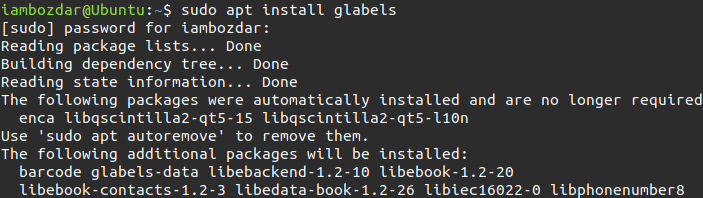
All of the packages are installed by now. Now is the time to see the verification in the next step.
Step 2. Verify gLabels Publisher Installation
It is time to verify if the gLabels have been fully installed. The following command is useful in this case.
$ glabels --version
The other way around is to find the gLabels via your system dashboard. Here it would look like when you will check the dashboard menu.
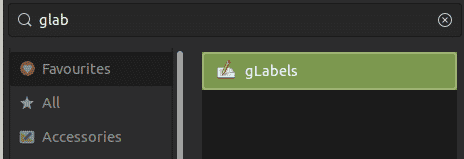
Step 3. Launch gLables Publisher
Launch gLabel Publisher with the following command using the terminal.
$ glabels
![]()
No matter what, the graphical way is my go-to choice. I will launch gLabels using the graphical method now. You will need to locate the application as shown in the previous step. After that, you can simply click and run the application.
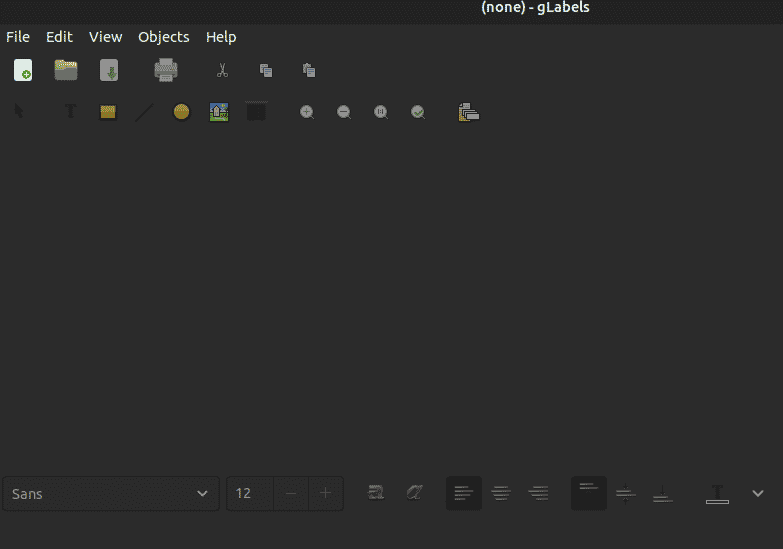
Step 4. Uninstall gLabels From Ubuntu 20.04
Once installed, you can keep exploring the application. However, we might need to remove the application at times. Here is the command to safely remove gLabels from your Ubuntu system.
$ sudo apt remove glables
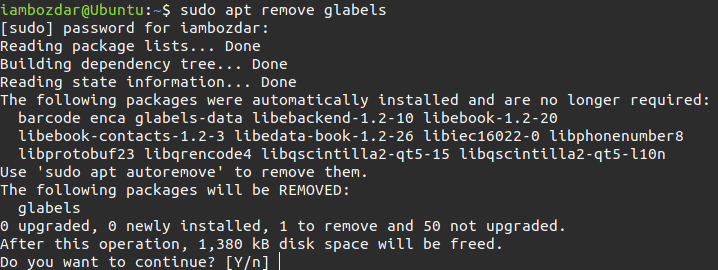
Conclusion
We explored a wonderful desktop publishing software. I hope you enjoy the gLabels Desktop Publisher to develop fantastic documents for your team.