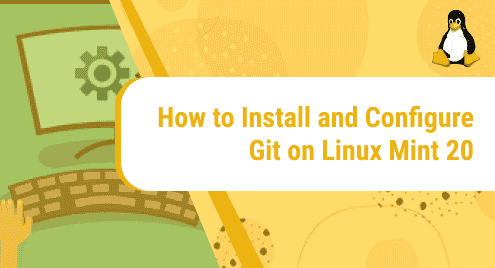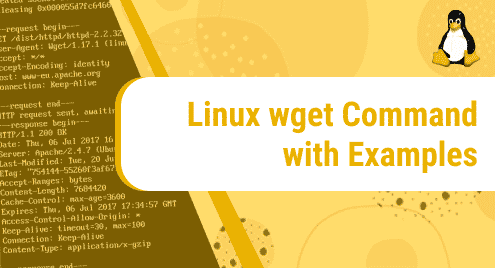Introduction:
Screen is a famous terminal multiplexer tool that is used to resume long-running sessions from exactly where you left off. At times, you start a process that takes quite a long time to complete. In this situation, your session might time out because of which you might lose some of your crucial data and you will have to start from scratch once you attempt to run the same process again. The Screen tool saves you from this hassle by letting you start exactly from where you left off and resume your already running sessions. In this article, we will see how we can install the Screen tool on a Linux Mint 20 system.
Method of Installing Screen on Linux Mint 20:
To install Screen on your Linux Mint 20 system, you will have to perform the following two steps:
Step # 1: Install Screen on your System:
First, you need to install Screen on your system using the APT Package Manager by running the command stated below:
$ sudo apt-get install screen
![]()
While this command will be executing on your system, you will be asked once whether you want to carry on with this process or not. You can press the “Y” key followed by the Enter key for carrying on with the execution of this command as shown in the following image:
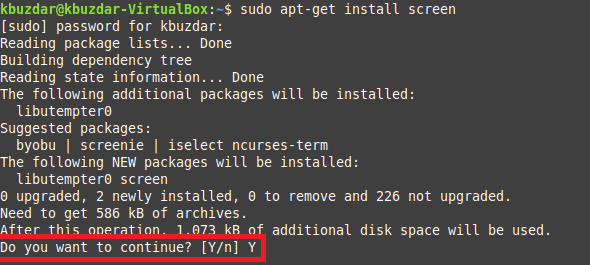
Step # 2: Confirm the Installation of Screen on your System:
After this command completes its execution, you can confirm the installation of Screen on your system by running the command shown below:
$ screen --version
![]()
The version of this tool will appear on your terminal as a result of running the above-mentioned command if Screen will be successfully installed on your system as shown in the following image:

Method of Removing Screen from Linux Mint 20:
To remove Screen from your Linux Mint 20 system, you will have to run the command shown below:
$ sudo apt-get purge --autoremove screen
![]()
Conclusion:
By taking a look at the method shared in this article, you will instantly learn to install the Screen tool on your Linux Mint 20 system. After installing this tool on your system, you will be able to use it effectively whenever you plan on running time-consuming processes. Moreover, the Screen tool can be removed from your Linux Mint 20 system just with the help of a single command.