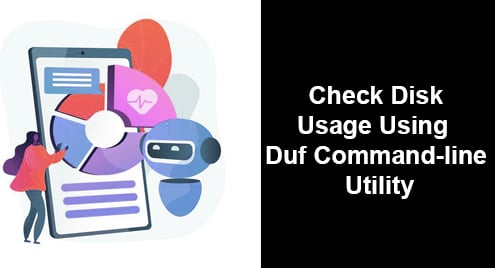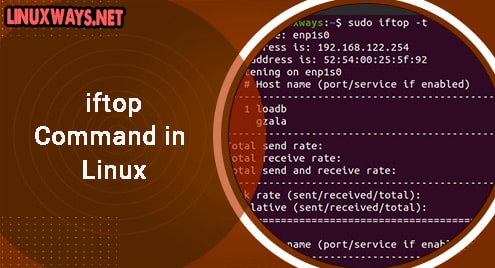Cinnamon provides step-by-step guidance through a user-friendly interface ideal for anyone using Linux for the first time, as well as seasoned users. The interface is arranged in a classical style with a panel positioned at the bottom, which houses the start menu and system tray, making everything easy to find.
You have the Cinnamon DE preinstalled if you downloaded Linux Mint 22 Cinnamon edition. In case you are using MATE or Xfce editions, or if you installed Linux Mint 22 from a minimal ISO and wish to install Cinnamon manually, follow the instructions below.
This guide focuses on how to install the Cinnamon Desktop Environment with different methods on Linux Mint 22.
Table of Contents
- How to Install Cinnamon Desktop on Linux Mint 22?
- Method 1: Using a Default Repository
- Method 2: Using the Tasksel Utility
- Troubleshooting
- How to Uninstall Cinnamon Desktop on Linux Mint 22?
- Conclusion
How to Install Cinnamon Desktop on Linux Mint 22?
By installing Cinnamon Desktop on Linux Mint 22, you will be able to enjoy an innovative user interface that is also traditional. It also enhances the overall computing experience. Users can intuitively interact with Linux Mint’s tools, receive a fast and reliable user experience, and improve system stability through the integration that installing Cinnamon brings to the system.
Let’s follow the instructions below:
Method 1: Install Cinnamon Using a Default Repository
This desktop environment has a reputation for preserving continuity and being the first option for users who prefer traditional systems. To install Cinnamon Desktop on Linux Mint 22 using the default repository, do the following:
Step 1: Update System
Make sure your system is ready for installation by updating it. It considers the compatibility prerequisites of the new desktop environment:
sudo apt update && sudo apt upgrade |
|---|
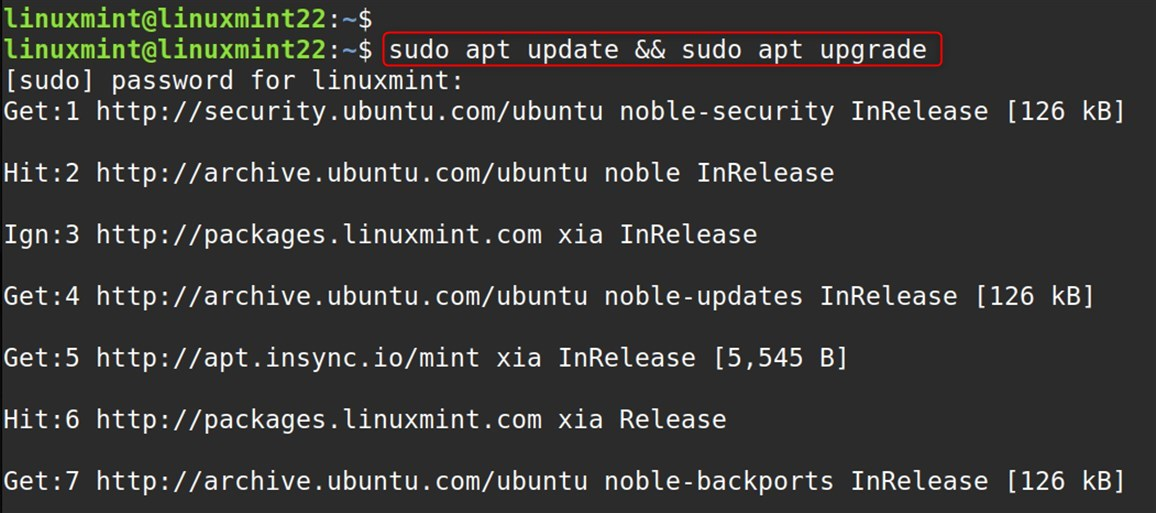
If any updates were made that require a reboot, do so now to ensure that those updates are applied.
Step 2: Install Cinnamon Desktop
Cinnamon is a desktop environment. It has grown to be an independent desktop environment that no longer depends on other components of GNOME. Use the following command to install Cinnamon. Let’s use the default repositories:
sudo apt install cinnamon-desktop-environment |
|---|
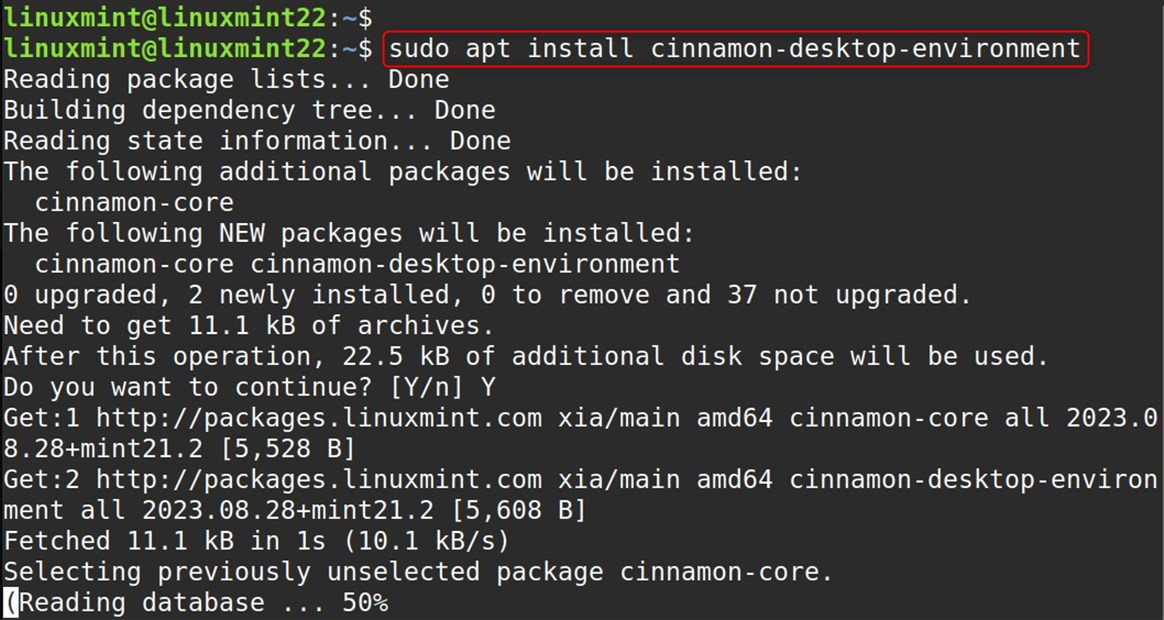
The cinnamon-desktop-environment will give you the entire functional Cinnamon desktop, complete with default applications.
Alternatively, you can also install the core part of the Cinnamon desktop environment by:
sudo apt install cinnamon-core -y |
|---|
Install additional Cinnamon applications (optional)
sudo apt install cinnamon nemo cinnamon-control-center cinnamon-screensaver -y |
|---|
Step 3: Reboot Your System
Now, restart the machine to apply the modifications:
sudo shutdown -r now |
|---|

Step 4: Choose Cinnamon on the Startup Screen
The following command will allow you to customize what is shown to you before starting your session. To switch it on, just click the button with the gear shape you see on your screen near the window:
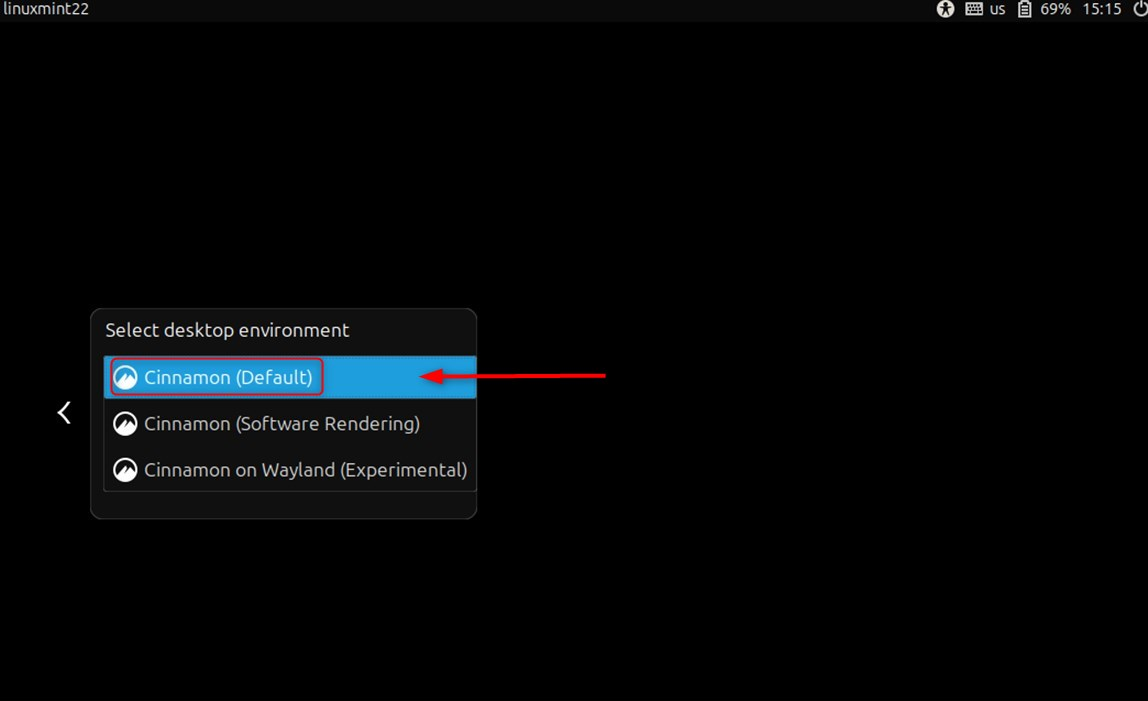
Step 5: Enjoy Your New Desktop
It is useful for minimal or server installs of Linux Mint or Ubuntu, where you want to select Cinnamon among other desktops:
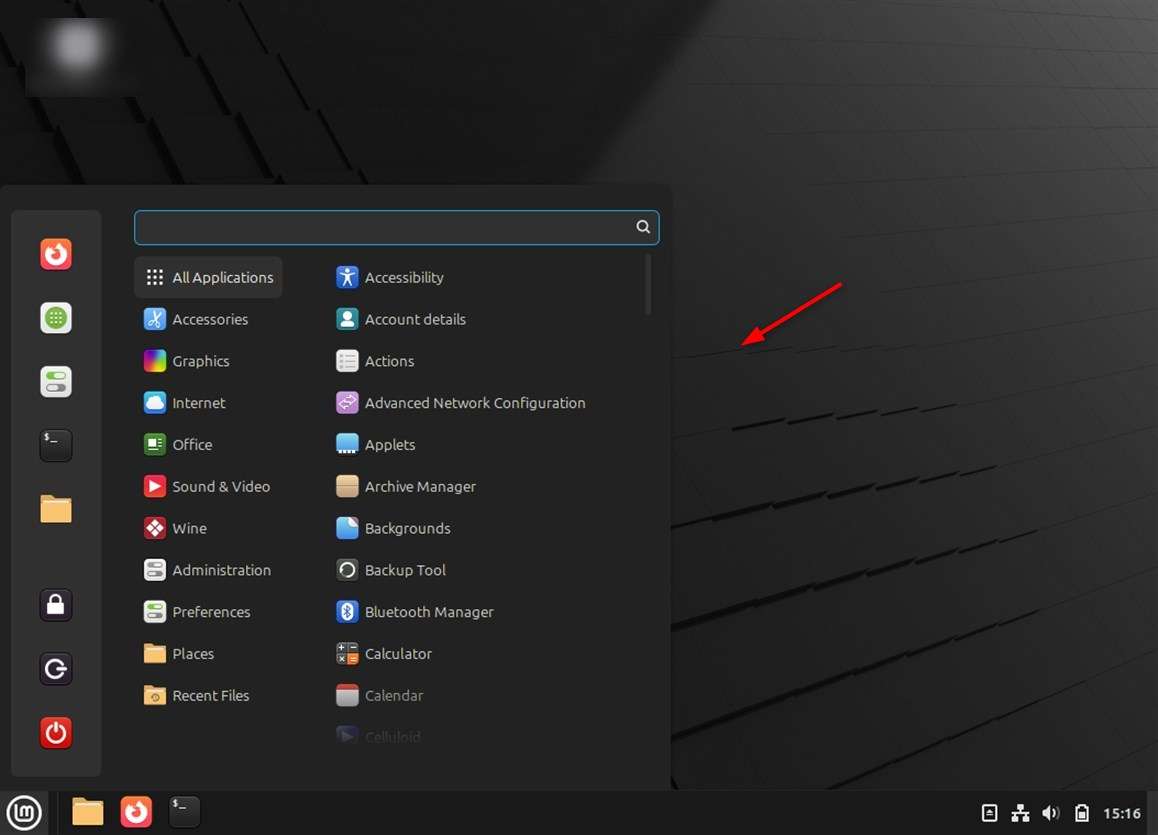
Once this procedure is done, you will have the Cinnamon interface installed on your Linux Mint 22.
Method 2: Install Cinnamon Using the Tasksel Utility
To install the Cinnamon Desktop on Linux Mint 22, especially if you’re using a different desktop environment like XFCE or MATE, you can easily add it using the terminal:
Step 1: Update System
You may update your system with the following commands:
sudo apt update && sudo apt upgrade |
|---|
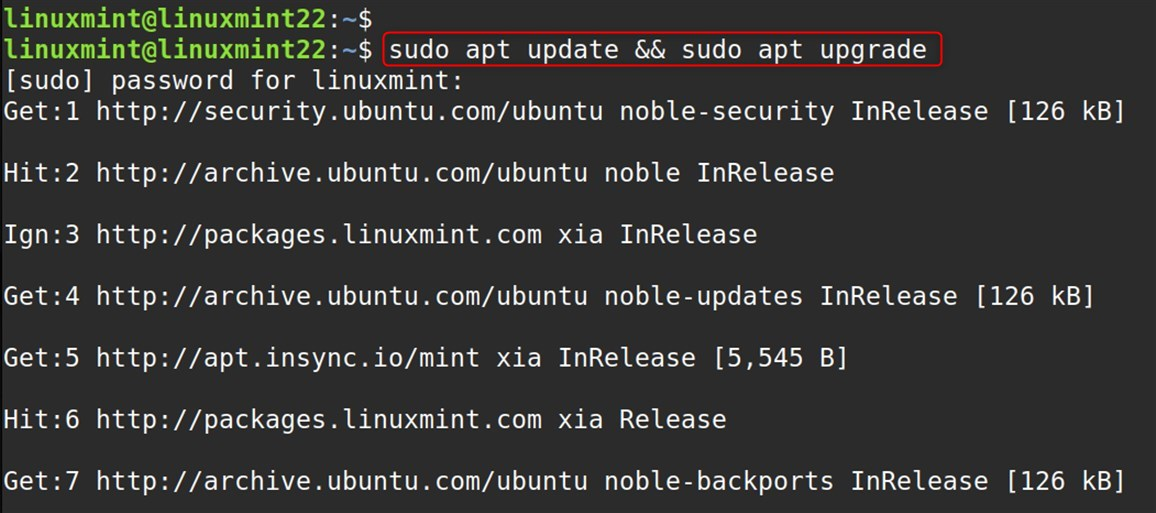
Step 2: Install Tasksel
Now, install the Tasksel utility via the following command:
sudo apt install tasksel -y |
|---|
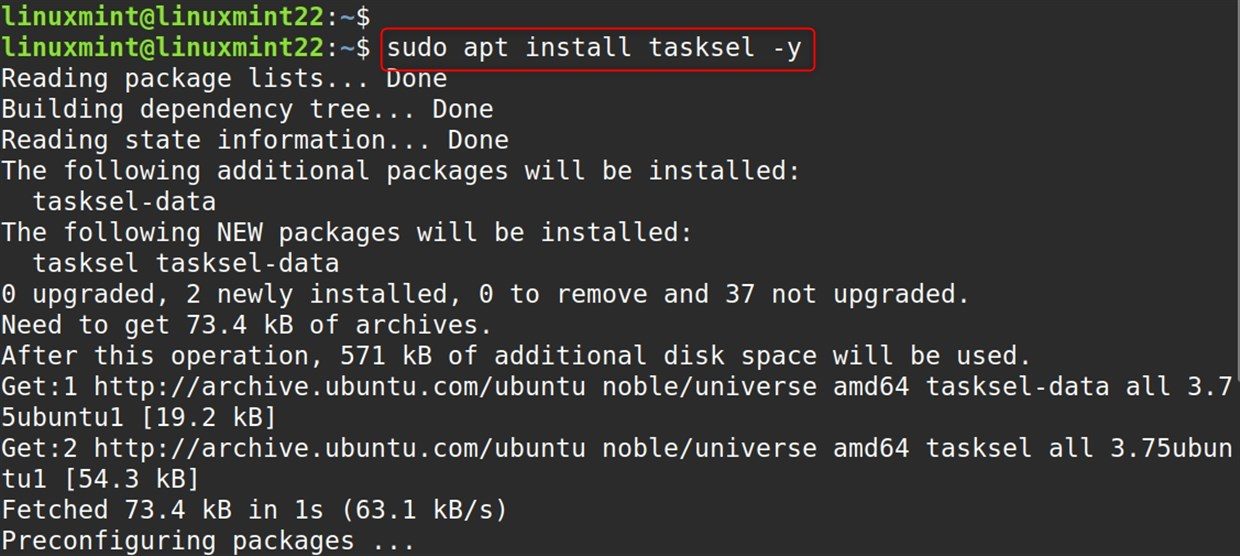
Launch Tasksel
After installation, you can launch it. After that, press TAB to choose “OK”, then press ENTER:
sudo tasksel |
|---|
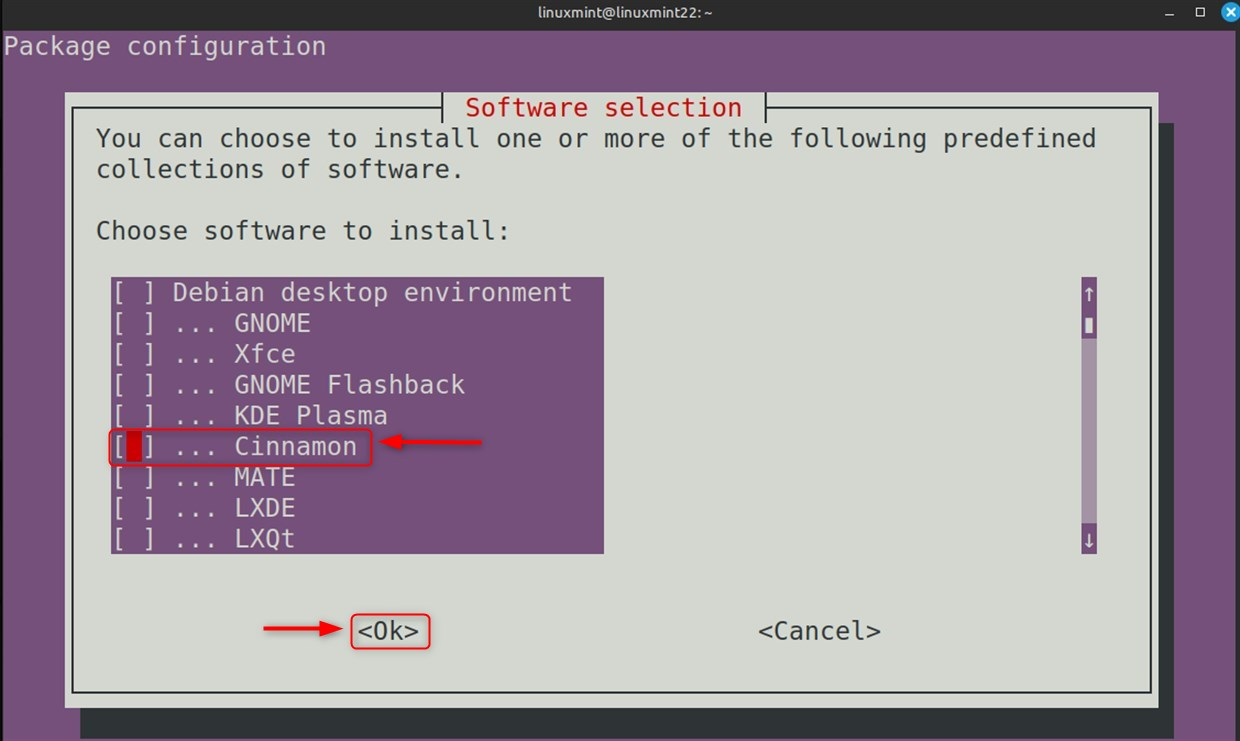
Step 3: Reboot Your System
Now, restart the system to implement the modifications:
sudo shutdown -r now |
|---|

Step 4: Log in Using Cinnamon
Select “Cinnamon” from the listed options in the session at the login screen:
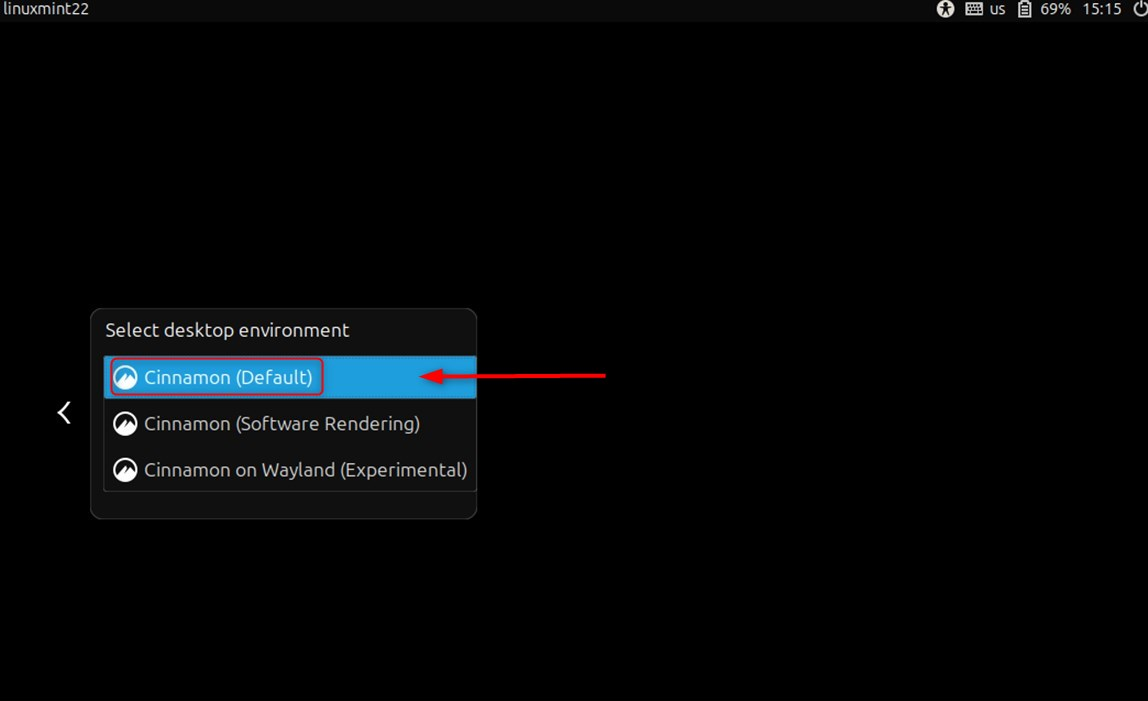
Step 5: Verification
Cinnamon is versatile. You can tweak it by changing themes and adding applets, desklets, or extensions to refine your desktop experience. Check the settings to fully customize Cinnamon to your taste:
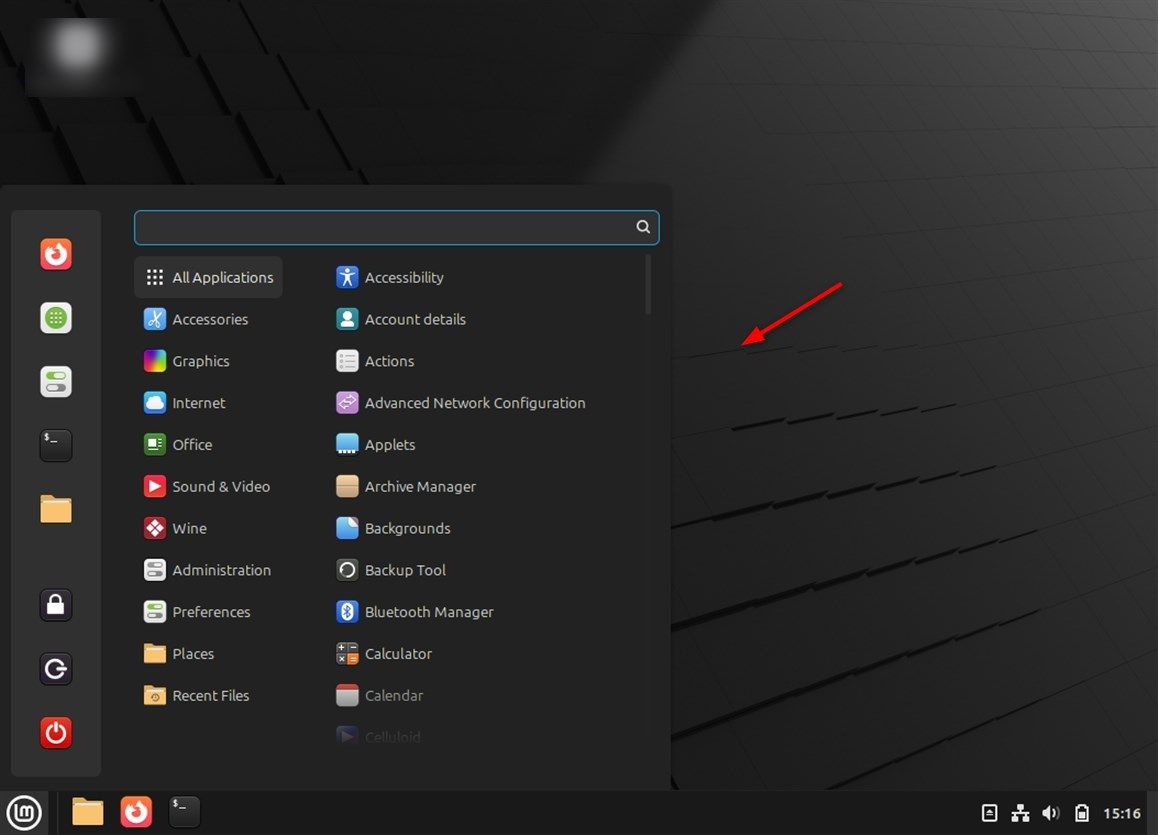
Moreover, you can change the appearance of the interface by selecting other themes, icons, and add-ons, leading to better customization according to different styles and preferences.
You’ve installed Cinnamon Desktop Environment on Linux Mint 22 successfully. Explore the additional features and settings to optimize your desktop experience.
Troubleshooting
Common issues and their solutions
Problem 1: Cinnamon doesn’t start
Reset all settings:
rm -rf ~/.cinnamon rm -rf ~/.config/cinnamon |
|---|
Restart the display manager.
sudo systemctl restart lightdm |
|---|
Problem 2: Dependencies are missing
Solve dependent package issues.
sudo apt install -f |
|---|
Reinstalling Cinnamon.
sudo apt purge cinnamon sudo apt install cinnamon |
|---|
Problem 3: Graphics problems
Ensure the computer has the graphics drivers the user wants:
ubuntu-drivers devices |
|---|
Install the recommended drivers.
sudo ubuntu-drivers autoinstall |
|---|
Problem 4: Performance issues
Stop all the animations from happening.
gsettings set org.cinnamon desktop-effects false |
|---|
How to Uninstall Cinnamon Desktop on Linux Mint 22?
For some redeeming features, you might want to uninstall Cinnamon as it could help you clean your system, or if you simply don’t like another desktop interface better.
Steps for removing the cinnamon desktop environment along with all its components:
Remove Cinnamon Using Ubuntu Repository
To remove the Cinnamon desktop environment and all related packages.
sudo apt autoremove task-cinnamon-desktop sudo apt-get purge cinnamon* |
|---|
Uninstall Cinnamon along with the current packages:
Execute the following command to detach Cinnamon along with a majority of its parts:
sudo apt remove --purge cinnamon* nemo* muffin* cjs* --auto-remove |
|---|
Cleaning up configuration files that are no longer in use:
sudo apt autoremove sudo apt autoclean |
|---|
Remove the Cinnamon session from the login manager:
In case all session files can be removed:
sudo rm -rf /usr/share/xsessions/cinnamon.desktop |
|---|
That is all from this blog article.
Conclusion
To install Cinnamon on Linux Mint 22, open the terminal and run the command: sudo apt install cinnamon-desktop-environment. This will download and install all the necessary components, including the Cinnamon shell, window manager (Muffin), file manager (Nemo), and other core applications.
After the installation, reboot your device. Now at the login window, select the “Cinnamon” from the session menu prior to entering your password. This enables you to use a fully featured desktop environment intended for stability and customization.
The default repositories are recommended for most users, they should be able to give a stable and enjoyable experience with using Cinnamon on Linux Mint 22.