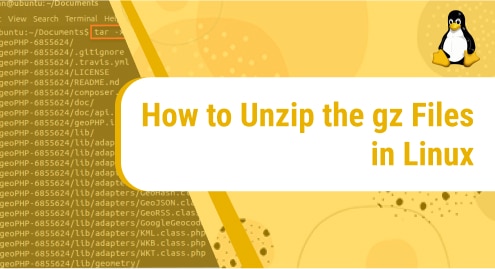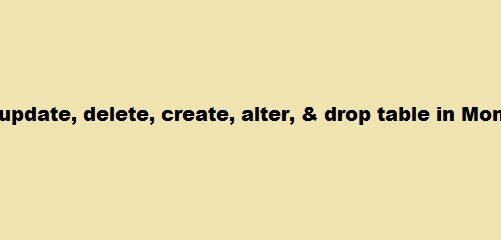Introduction:
Trimage is a cross-platform image compressor designed to be used with the macOS and Linux operating systems. This tool is capable of performing lossless image compressions because of which the quality of your image is not spoiled even after compressing it. Today, we will take a look at the step-wise procedure of installing the Trimage compressor on a Linux Mint 20 machine.
Installing Trimage on Linux Mint 20:
For having Trimage installed on your Linux Mint 20 system, you will have to follow the steps explained below:
Step # 1: Updating your System:
First, we will perform a system update to fix all the broken links and dependencies with the help of the following command:
$ sudo apt update
Step # 2: Installing Trimage on your System:
After fixing all the broken links and dependencies, we can install Trimage on our system with the command shown below:
$ sudo apt install trimage
Step # 3: Verifying Trimage Installation on your System:
Once Trimage has been successfully installed on our Linux Mint 20 system, we can check its installed version to verify its installation with the following command:
$ trimage --version
The version of this software installed on our Linux Mint 20 system can be seen from the image below:
Step # 4: Launching Trimage on your System:
Now, we can even launch Trimage through our terminal by executing the following command:
$ trimage
The Trimage window is shown in the image below from where you can easily compress your images.
Uninstalling Trimage from Linux Mint 20:
You can also remove Trimage from your system very quickly by running the following command:
$ sudo apt-get purge --autoremove trimage
Conclusion:
You can realize from this tutorial that how easy it is to install the Trimage software on a Linux Mint 20 system. This tool is very helpful for performing lossless image compressions hence guaranteeing high quality images even in a compressed format. However, if you do not feel like using this tool for image compression, then you can get rid of it simply by executing a single uninstallation command.