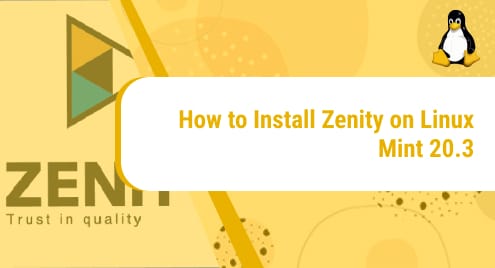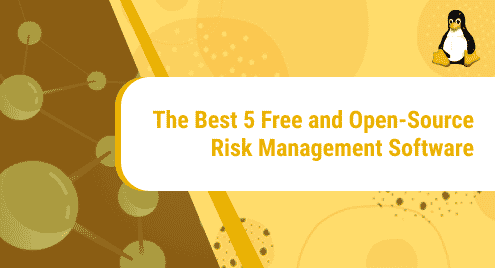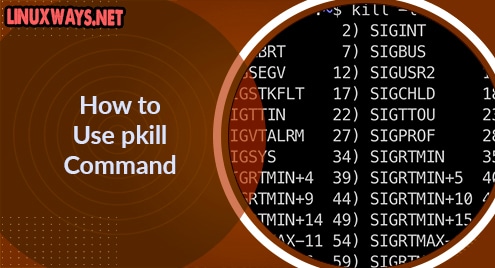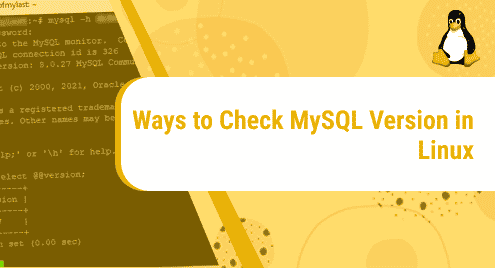Introduction:
Zenity is a free tool that helps in the execution of GTK dialogue boxes within the Linux terminal as well as within the shell scripts. This tool is installed prior to the installation of many software packages so that they can be installed without any hurdles. In this guide, we will share with you the installation method of Zenity on Linux Mint 20.3.
Installing Zenity on Linux Mint 20.3:
For having Zenity installed on your Linux Mint 20.3 OS, you will have to carry out the following steps:
Step # 1: Update your Operating System:
First, you need to update your OS with the command stated below:
$ sudo apt-get update
![]()
Step # 2: Install Zenity on Linux Mint 20.3:
After updating your OS, you can install Zenity on it by running the following command:
$ sudo apt-get install zenity
![]()
Step # 3: Find out the installed Version of Zenity on Linux Mint 20.3:
Once Zenity is installed on Linux Mint 20.3, you can then find out its version by running the command shown below:
$ zenity --version
![]()
The version of Zenity installed on Linux Mint 20.3 is shown in the following image:

Removing Zenity from Linux Mint 20.3:
For uninstalling Zenity from Linux Mint 20.3, you just need to execute the command shown below:
$ sudo apt-get purge --autoremove zenity
![]()
Conclusion:
This guide was based on the installation procedure of Zenity on Linux Mint 20.3. The procedure explained in this article was pretty simple and can be executed just within a few minutes.