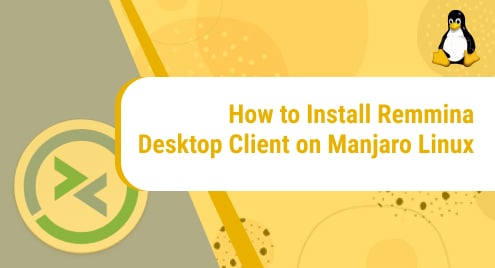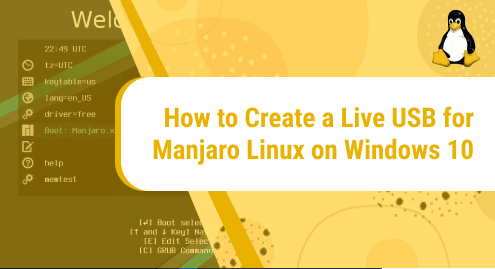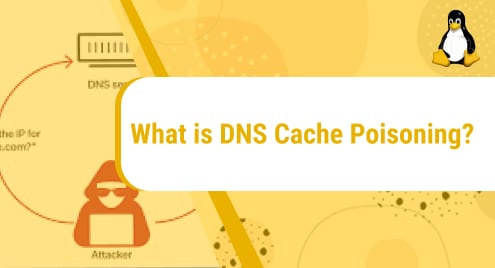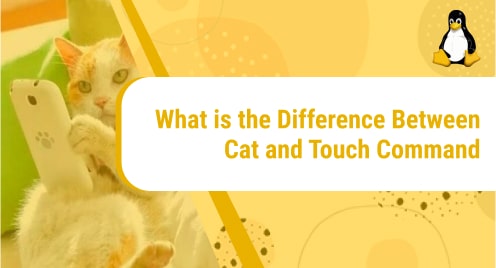What is Remmina?
Remmina is a free and open-source remote desktop client that allows users to access remote machines from a distance. The application is coded in GTK+. Multiple networking protocols are supported by Remmina such as RDP, SSH, XDMCP, WWW, VNC, NX, and SPICE.
In this guide, we will dive into the installation process of Remmina. We will install the application on Manjaro Linux. Manjaro is the most efficient and reliable distribution of Linux. It is loved by the tech community. The installation will take place with the help of a few easy-to-follow commands that we will execute on the Linux terminal. You can also install it using the software manager.
Let’s go!
Installation Guide:
To install Remmina on our Manjaro system, we will follow these steps:
Step 1: Install snapd
In this tutorial, we will install the application using snap. For that, we first need to have snapd installed on our system. Snaps are containerized software packages that are very easy to install and safe to run. They also update automatically. To install snapd, we will run the following command:
sudo pacman -S snapd
![]()
Step 2: Enable snapd.socket
The second step involves enabling snapd socket. It is the systemd unit through which the main snap communication is managed. To enable it, execute the below-mentioned command.
sudo systemctl enable --now snapd.socket
![]()
Step 3: Enable classic support
In this step, we will make a symbolic link between /snap and /var/lib/snapd/snap to allow classic support. The link will be created after running this command:
sudo ln -s /var/lib/snapd/snap /snap
![]()
Step 4: Install Remmina
This is the main step that involves installing the application that we are here for. To install Remmina on Manjaro Linux, issue the command mentioned below. Once the command is entered, the installation will begin.
sudo snap install remmina
![]()
This is what the interface will look like when the application is being downloaded.

Once the installation is finished, you will see an output confirming that the application has been successfully installed. You will also see which version of the application you have installed. In our case, it is version 1.4.25.
![]()
Step 5: Verify Installation
This is the step in which we will make sure if the application has been successfully installed or not by locating and running it. Go to the Start screen to find the application. This is how the icon of Remmina will appear:
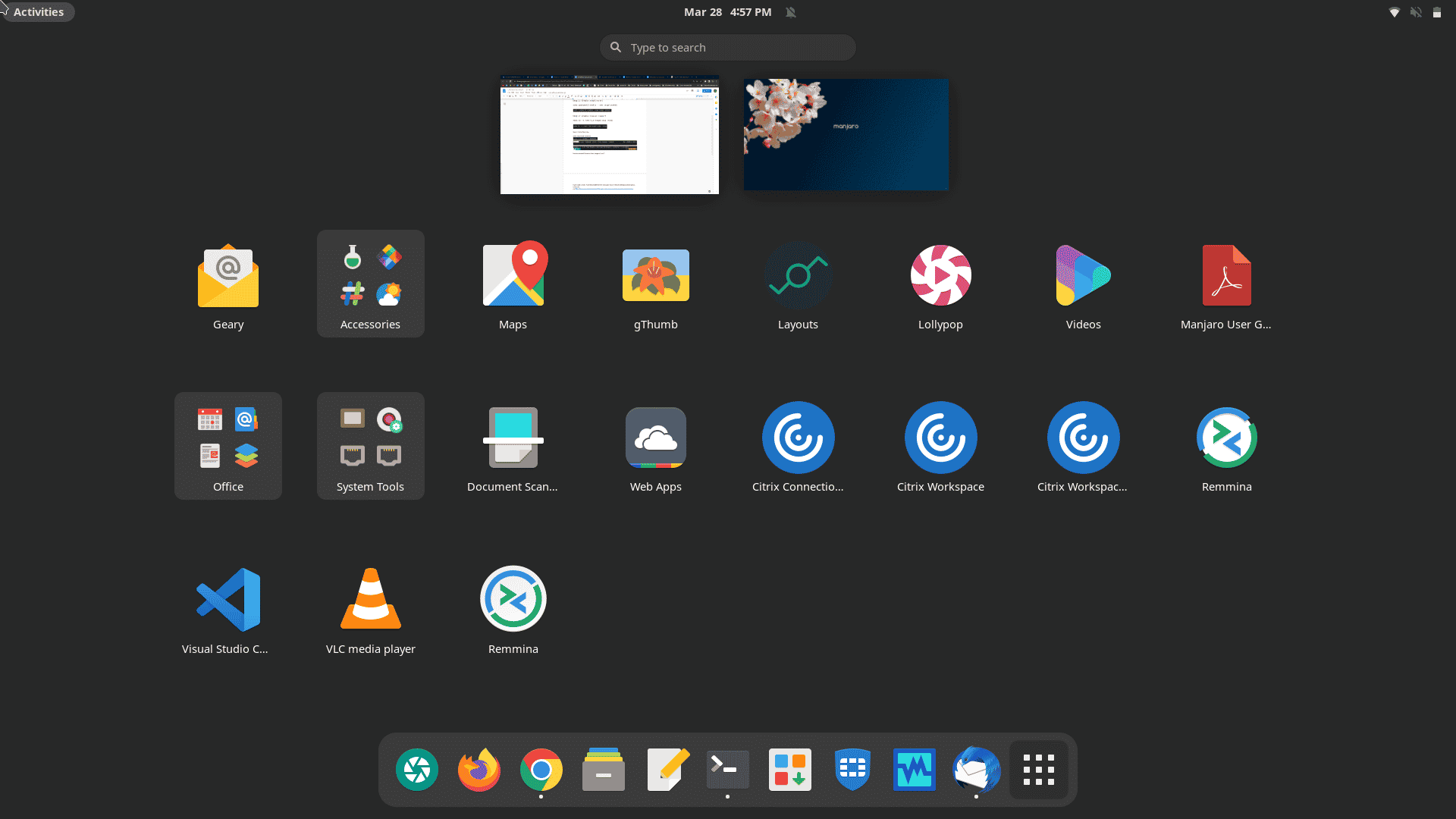
Next, we will verify if the application is running fine or not. Run the application to see that. This is what it will look like once opened:
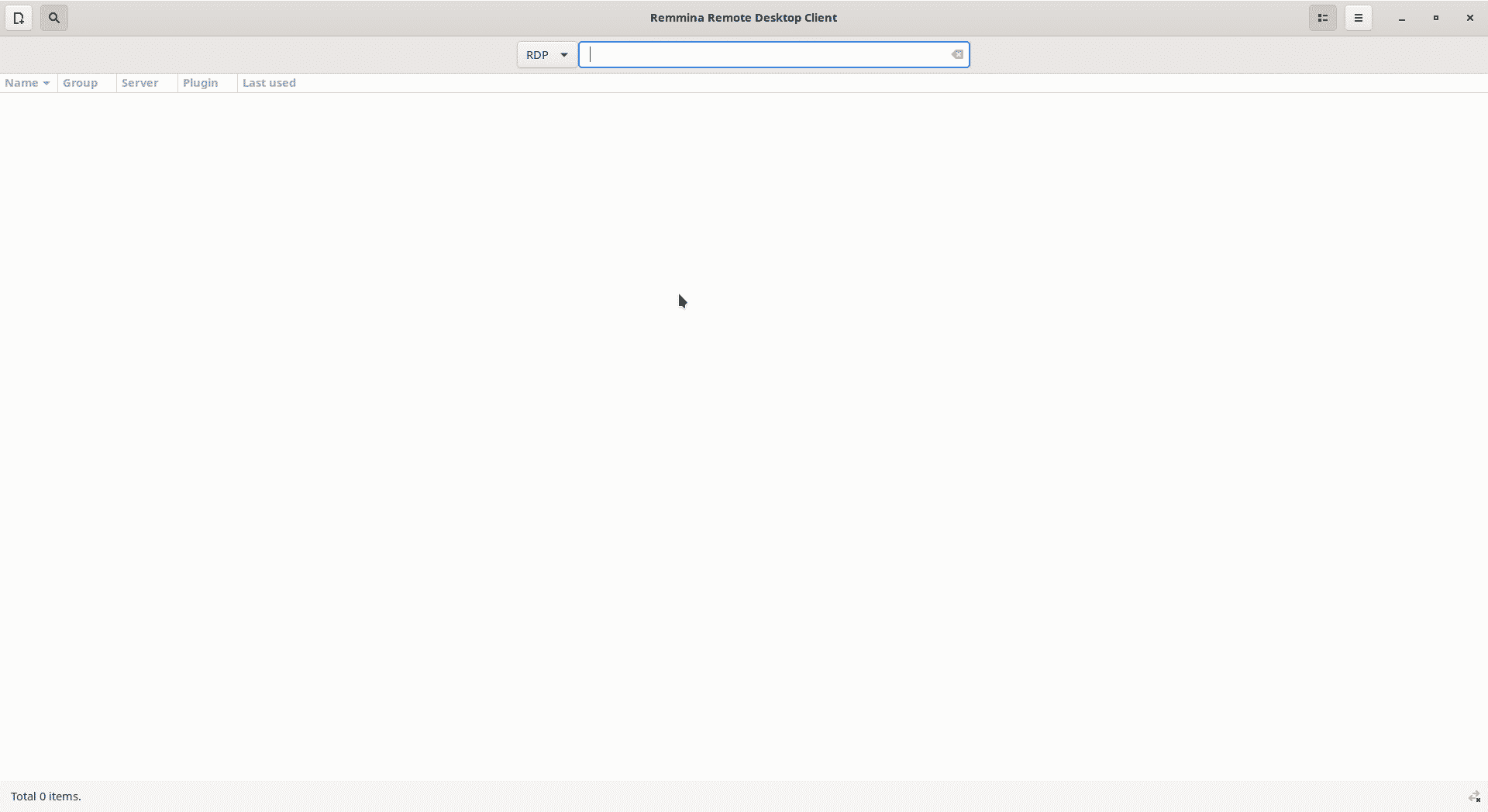
From here, you can connect to any remote desktop that you have been authorized for and work remotely.
How to uninstall Remmina from Manjaro Linux?
Congratulations on coming this far without running into any errors. Now we will see how can we uninstall the application from our system. To remove the application, we need just one command and it will do the magic of swiftly uninstalling the unneeded application from our system. Run this command to do so:
sudo snap remove remmina
![]()
Once removed, you will also receive output on the terminal like this:
![]()
In today’s guide, we thoroughly walked through the installation process of Remmina Desktop Client on Manjaro Linux. The installation involved only 4 steps. We also saw how to uninstall Remmina with the help of a simple command that will take less than a minute to remove the app from our system. On the other hand, the installation process took only 2.5 minutes in our case.
We hope you had a good learning experience here.
If you want to learn more about different, free, and open source remote desktop tools for Linux, do check this out:https://linuxways.net/centos/top-4-free-and-open-source-remote-desktop-tools-for-linux/