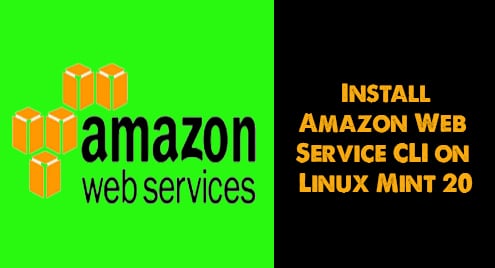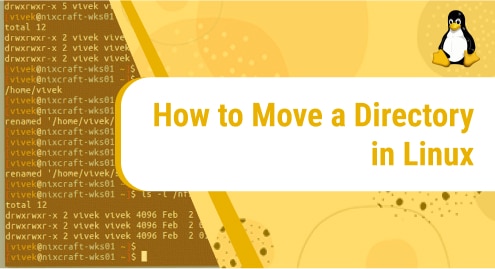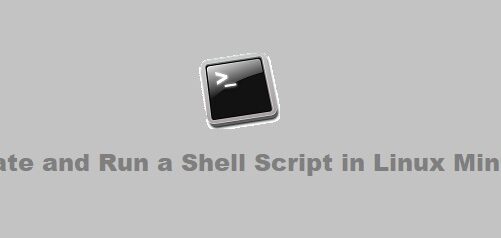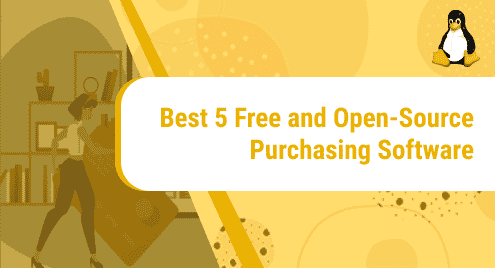Introduction:
The Amazon Web Service Command Line Interface or AWS CLI is a platform for managing the AWS services. With the help of this single unified tool, you can manage multiple AWS services through the CLI and perform their automation with the help of scripts. We will learn to install the Amazon Web Service CLI on a Linux Mint 20 system today.
Method of Installing Amazon Web Service CLI on Linux Mint 20:
For installing the Amazon Web Service CLI on Linux Mint 20, you will have to perform the following steps:
Step # 1: Update your Linux Mint 20 System:
Before installing the AWS CLI on your Linux Mint 20 system, you need to update its cache with the command shown below:
$ sudo apt-get update
![]()
The relevant packages and dependencies of your Linux Mint 20 system will take some time to update after which you will be able to install the AWS CLI on your Linux Mint 20 system.
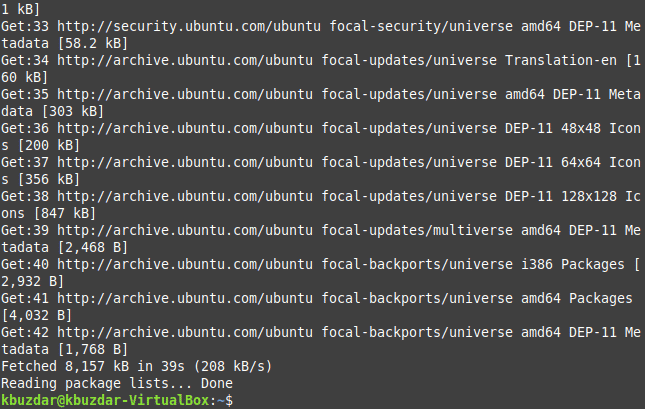
Step # 2: Install the Amazon Web Service CLI on Linux Mint 20:
To install the AWS CLI on your Linux Mint 20 system, you will have to execute the following command in your terminal:
$ sudo apt-get install awscli –y
We have used the “-y” flag over here so that this command does not ask for confirmation while execution. However, you can even omit it if you want.
![]()
Once the AWS CLI has been successfully installed on your Linux Mint 20 system, you will see the messages shown in the image below on your system’s terminal:
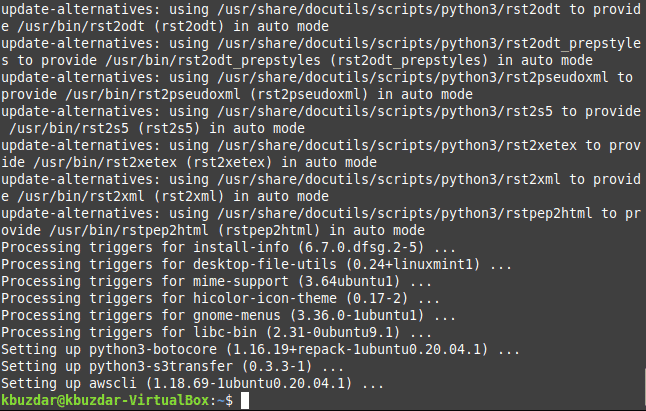
Step # 3: Verify the Installation of the Amazon Web Service CLI on Linux Mint 20:
You can confirm the successful installation of the AWS CLI on your Linux Mint 20 system by checking its version with the following command:
$ aws --version
![]()
The version of the AWS CLI installed on our Linux Mint 20 system is 1.18.69 as you can see from the image shown below:

Method of Removing Amazon Web Service CLI from Linux Mint 20:
Whenever you want to uninstall the AWS CLI from your Linux Mint 20 system, you can do this by executing the following command in your terminal:
$ sudo apt-get purge awscli
![]()
This command will immediately uninstall the AWS CLI and all of its configuration files from your Linux Mint 20 system.
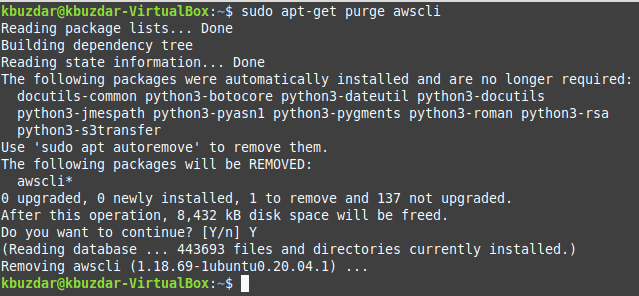
After that, you can also attempt to remove all of those additional packages and dependencies that are no longer needed after the uninstallation of the AWS CLI from your Linux Mint 20 system. This can be done by executing the command shown below in your terminal:
$ sudo apt-get autoremove
![]()
This command will clear up all the additional packages and dependencies from your Linux Mint 20 system hence freeing up the space that they had occupied on your system.
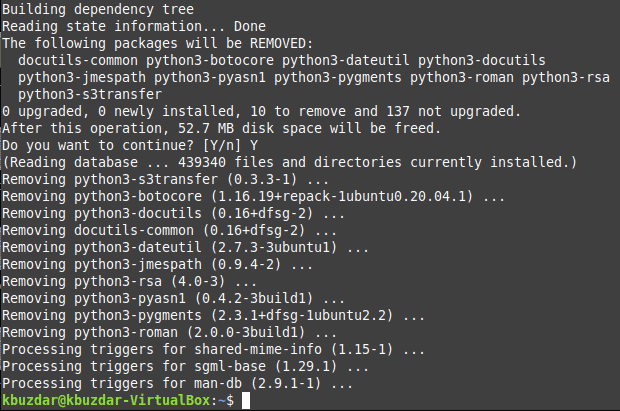
Conclusion:
By following today’s article, you will be able to install the AWS CLI very conveniently on your Linux Mint 20 system and use it for managing the Amazon Web Services very efficiently.