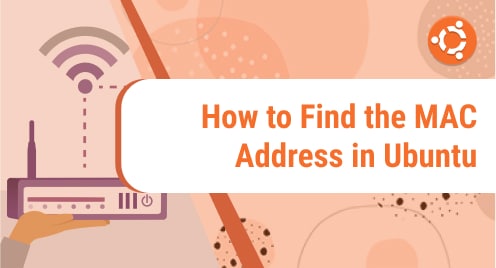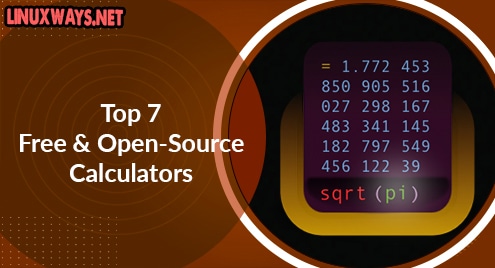Ubuntu is mostly a Linux operating system; it provides several utilities that help us perform different tasks according to our requirements. It is important to know the MAC address of your computer as it allows you to send any type of information between multiple systems on the network. In this article, we will discuss different ways to check MAC addresses on your Ubuntu system.
A MAC address, also known as a Media Access Control Address, is a unique value that is assigned to many active network device units. A MAC address is used as a network address within a segment of the network. It runs in the segment of most networking technologies, like WiFi, Bluetooth, and Ethernet. Even if the physical connection is shared, the equipment’s MAC address catches the attention of a single directly linked device. When thousands of devices are connected within a single business, the MAC address becomes critical. On the wider internet, the MAC address doesn’t provide any function. The internet does not allow MAC addresses to be routed.
A MAC address is provided for each network card. Communication between packets on the Ethernet is always done by MAC address. Packets that are coming from a MAC address on the Ethernet are always sent to a MAC address. When a network adapter receives a packet, the receiving network adapter compares the packet’s destination MAC address to its own MAC address. In that case, if both the mac-addresses match, the packet is processed; if they don’t match, the packet is rejected.
Find a MAC-Address in Ubuntu
There are two ways through which your MAC address can be found in Ubuntu:
- Find a MAC-address Using Command Line Method
- Find a MAC-address Using GUI (Graphical User Interface) Method
A brief description of both methods is explained below:
Find MAC-address Using Command Line Method
The Command-Line method is the simplest and most used way in Linux to check your MAC address in Ubuntu. Run the mentioned below command to check MAC-address using CLI:
$ ifconfig -a |
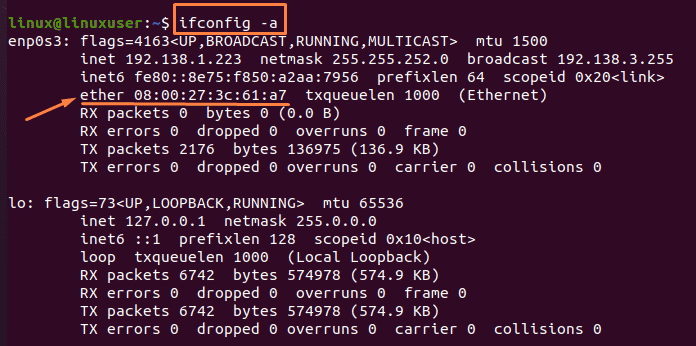
You can further check MAC-address in Ubuntu by simply shortening this command, which will give you the exact result for MAC-address.
$ ifconfig |
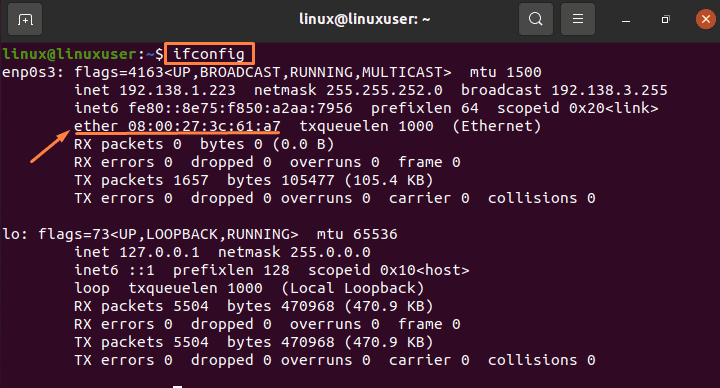
If your ifconfig command is not working, run the following command:
$ sudo apt install net-tools |
By using this command, you will be able to install the ifconfig command. Without installing anything, run the below-mentioned command to find the MAC address:
$ ip link |
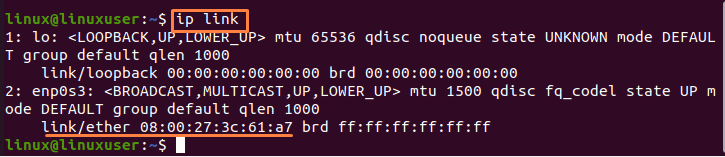
Finding MAC-Address Using GUI (Graphical User Interface) Method
If you don’t know how to use the command line or you are facing any difficulty in the application of commands, you can also check the MAC address by another method. Mentioned below are the steps to finding a MAC address using the GUI.
Step 1: Application Menu (Settings)
Open the Ubuntu Applications Menu which is provided in the left corner of the screen (denoted by the nine-dots symbol) and then search for the “Settings” option and click on the icon:
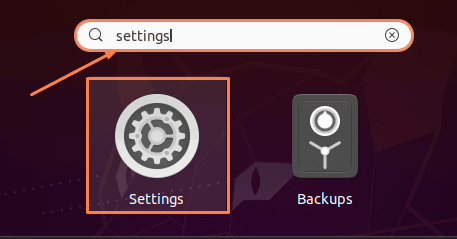
Step 2: Network Settings
A Settings Menu will be shown after clicking the “settings” icon. In the settings options, go to “Network”.
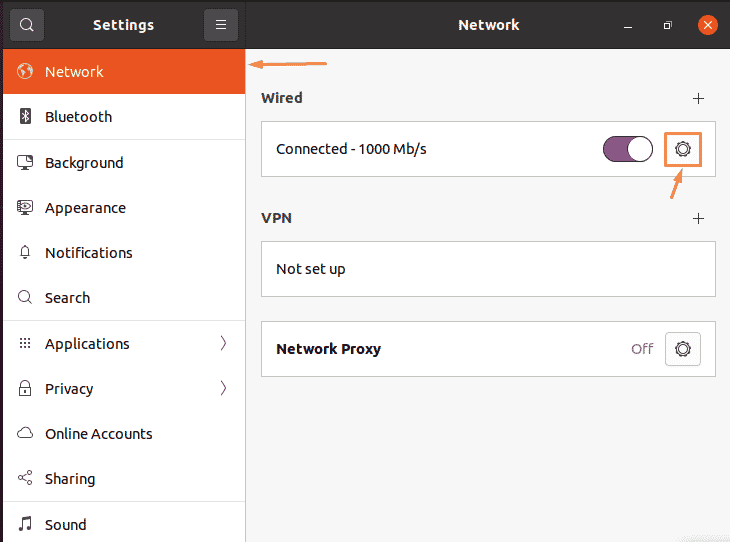
Step 3: MAC Address Details
When you press the “gear icon” given after your connection, a window will open that contains more settings and information about your connection with the network and MAC address (Hardware Address).
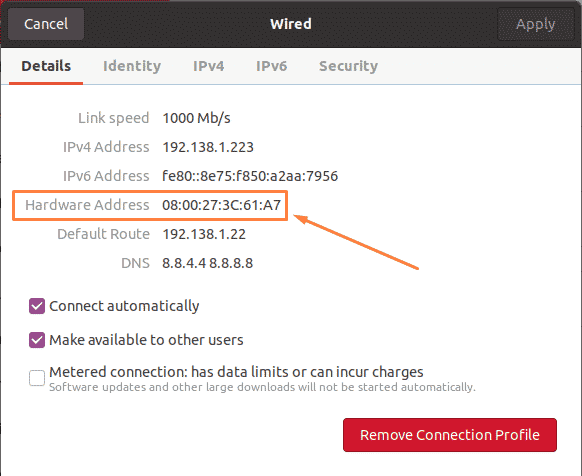
Conclusion
In this article, the basic overview of MAC-address and its work is being provided. The two different ways through which you can find your MAC address in Ubuntu Linux are being discussed in this article as well. These approaches include the command line approach and the GUI approach. Further, in the CL approach, various commands are provided through which you can check the MAC address in Ubuntu.