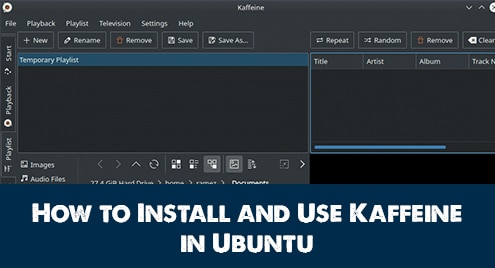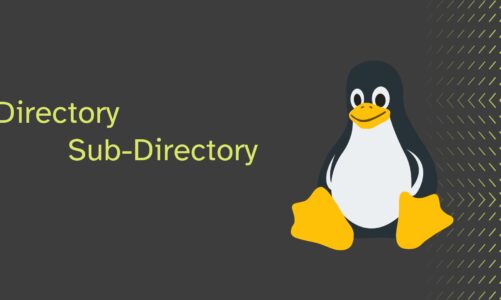Kaffeine is a very famous and useful media player for Linux users. This player was developed by KDE with a great user-interface. The DVB support provided by this media player makes it stand out among all similar applications. Due to its easy-to-use nature, this application is always a top choice for its users. This article, will explore the method of installation of Kaffeine in Ubuntu 20.04 and then check out the overall features of the application.
Installation of Kaffeine
There are two main methods used to install Kaffeine onto your system.
Method #1: Installation of Kaffeine using Snap
In the first method, we will be using Snap package to install Kaffeine. Snap provides the complete package for installation of the applications with their required dependencies to the Ubuntu users. To use this method, open up your terminal window using the Ctrl+Alt+T shortcut. Type the following command into the terminal window:
$ sudo snap install kaffeine-player –edge
![]()
Users can be asked to provide the password. Provide it then press the <enter> key.

Method #2: Installation of Kaffeine using the apt package
Now we will be using the official Ubuntu repository to install the Kaffeine application. Before moving forward with the installation, we need to update the apt repository. This is because the apt cache must be up to date in order to prevent all installation errors. Type the following command:
$ sudo apt-get update
![]()
Once the apt package is updated, you need to append the following command in the terminal window in order to install kaffeine.
$ sudo apt install kaffeine
![]()
The installation of Kaffeine will then begin and the system will prompt. Type Y to continue and hit enter.
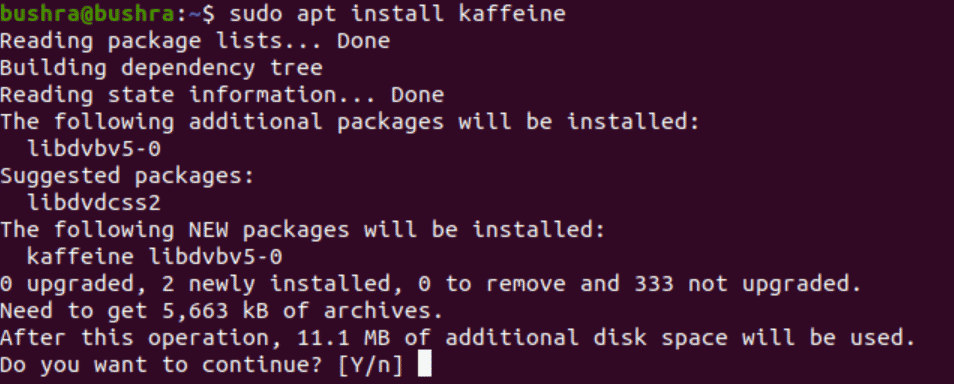
The installation process is time taking so, sit tight.
Accessing the application
To access the newly installed application from your system, you need to type the following command in the terminal window:
$ kaffeine
![]()
OR
You can also type the name of the application in the search bar of your applications.
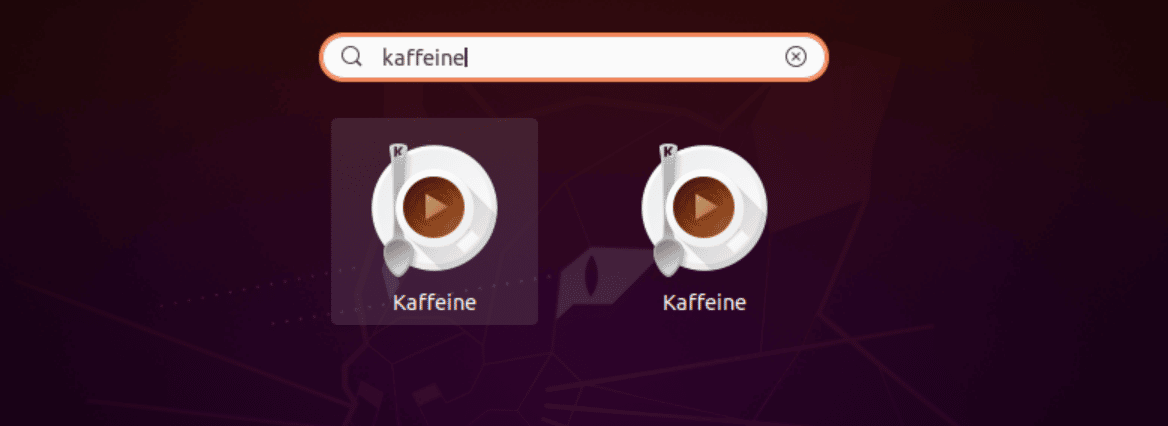
The application window will open up. You will find out that there are different options available to play a file, audio CD, video CD, DVD and digital TV.
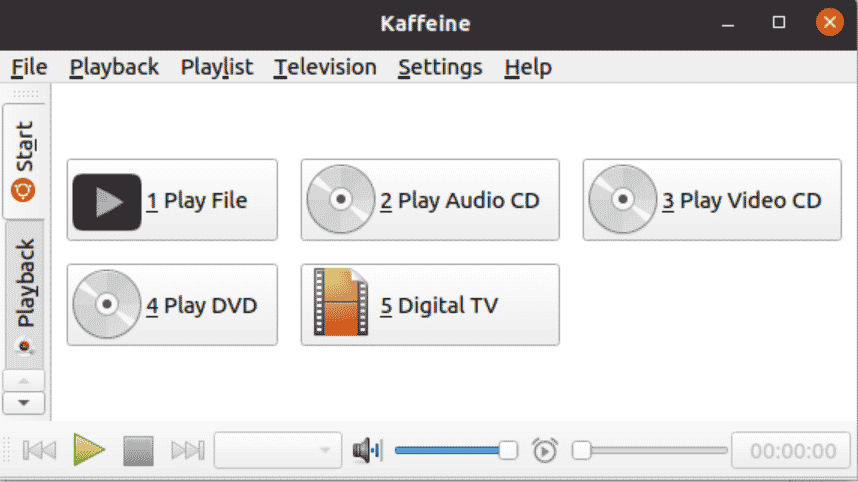
To play a file, users need to simply click on the Play File option. You can also open up multiple playlists a time and enjoy the playlist.
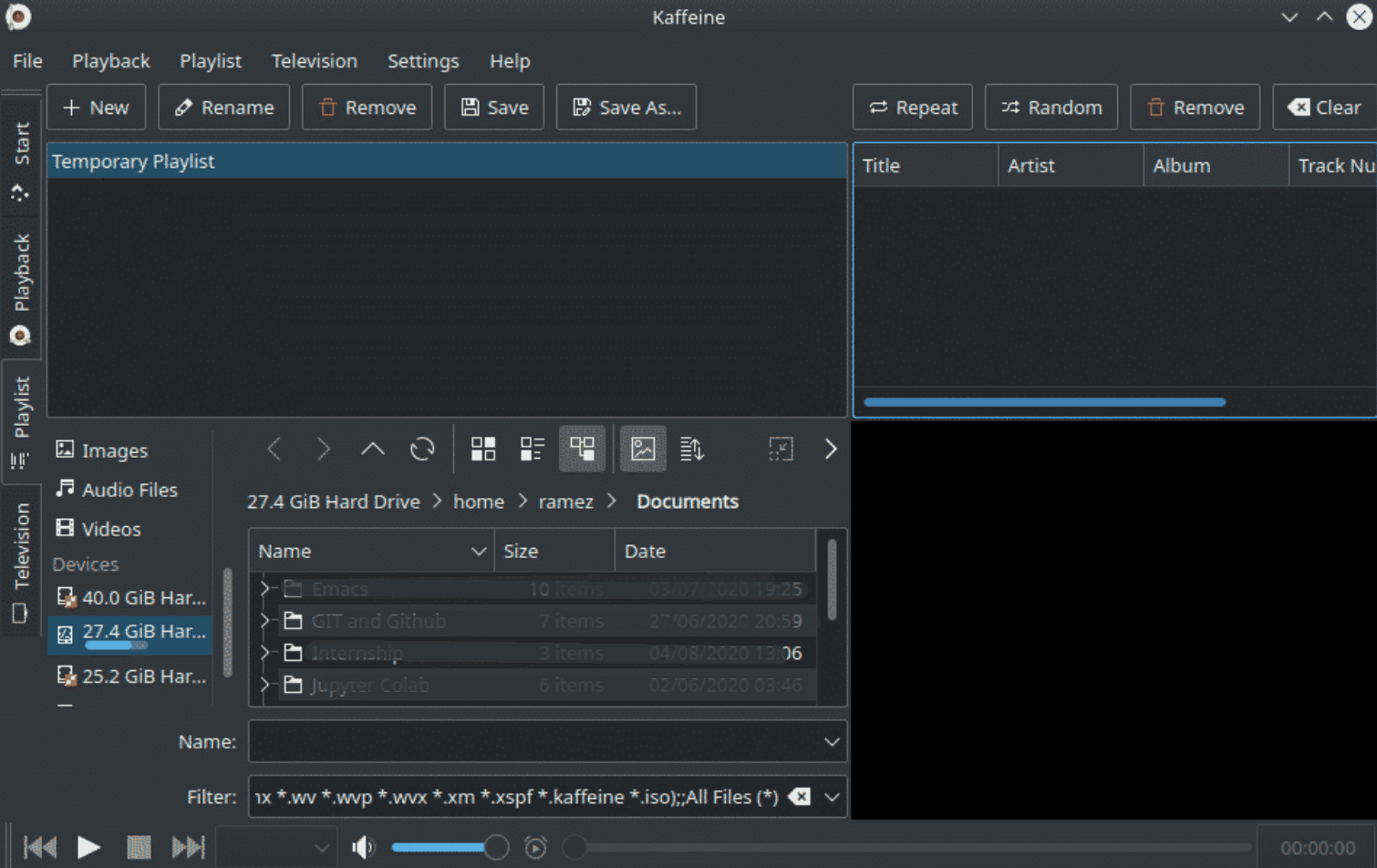
Users can also live stream from different resources using digital TV. They can also record the sessions using this application. Once you have installed the application, you can simply access it and make use of all these features extensively.
Uninstallation of Kaffeine
To uninstall Kaffeine from Ubuntu 20.04 system, append the following command in the terminal window of your system.
$ apt-get remove kaffeine-y
![]()
The uninstallation will begin as soon as you press the enter key from your keyboard.
Conclusion
Kaffeine is the media player that is used for playing different videos and audios in various formats. Not only this but users run files from external devices like DVDs and CDs. Kaffeine provides the additional functionality of playing live digital television.