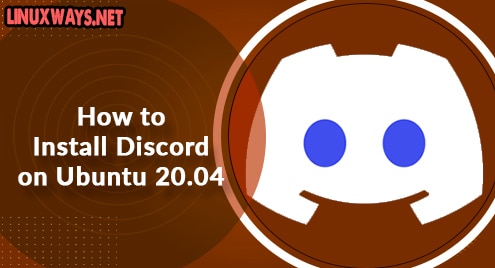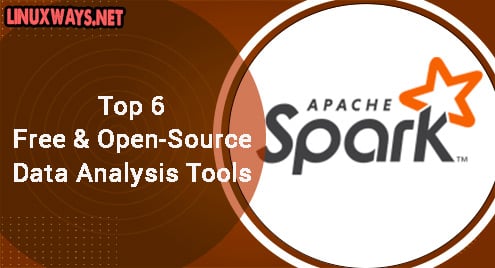Discord is a popular application that allows you to communicate using VoIP (Voice over IP), instant messaging, and digital communication with others. Users can communicate using text messages, audio, and video calls, sending images and files within the private chat, or as a part of communities called ‘servers’. In discord, servers are the collection of permanent voice chat room platforms. The Discord platform intended to be designed for video gaming communities but now this application is becoming more popular among non-gamers. The discord application can be installed on almost all Linux distributions such as Ubuntu, LinuxMint, Debian, CentOS 8, and fedora.
This guide will provide a demo on how to install discord on Ubuntu 20.04 system using two different methods.
Methods to install Discord on Ubuntu 20.04
Discord application can install on Ubuntu 20.04 system, by following two different methods:
1. install Discord by using the official .deb package
2. Discord installation by using the snap
Method 1: Install Discord by downloading the official .deb package
To install discord using this method, perform the following steps on your Ubuntu system:
Step 1: Install prerequisites
The following prerequisites are needed to start the discord installation on Ubuntu 20.04. However, update the apt repository by using the ‘sudo apt update’ command, and by running the below-given command, install necessary packages:
$ sudo apt install gdebi-core wget
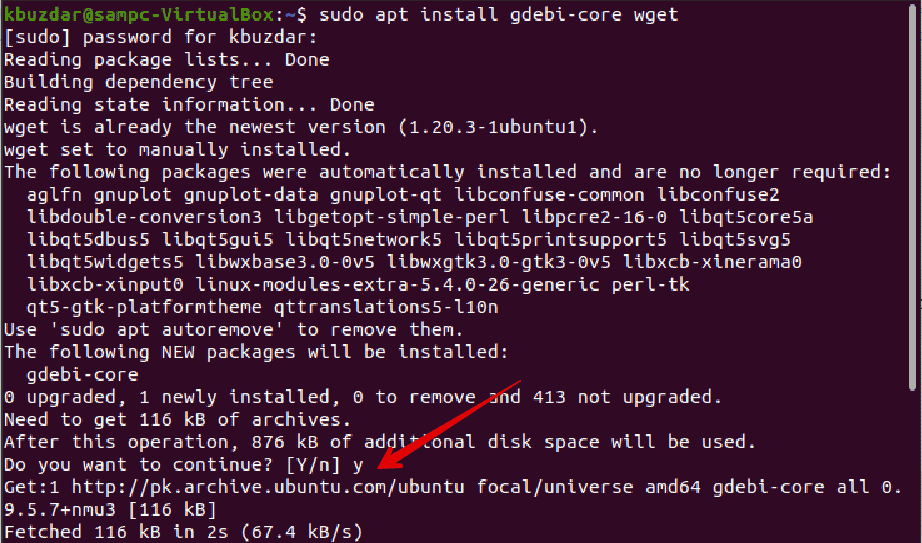
Once the above prerequisites are installed on your system, move to the discord installation.
Step 2: Downloading the .deb discord package
In this step, download the official ‘discord.deb’ package from the official discord website or download it directly running the following command:
$ wget -O ~/discord.deb "https://discordapp.com/api/download?platform=linux&format=deb"
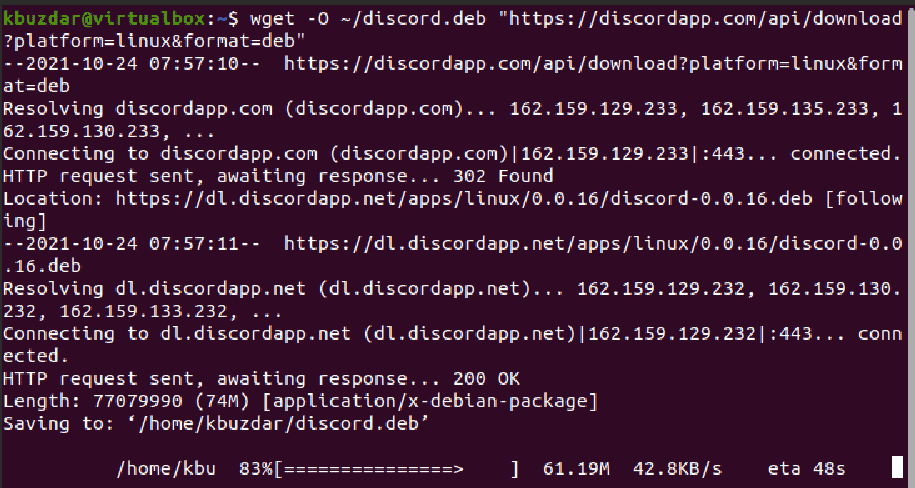
Step 3: Install .deb discord package
Once the ‘discord.deb’ package is downloaded on your Ubuntu system, install this downloaded package by executing the following ‘gdebi’ command:
$ sudo gdebi ~/discord.deb
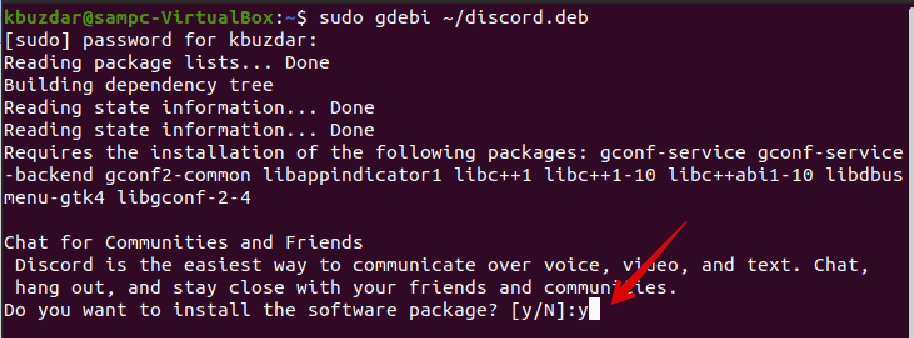
Step 4: launch discord application on Ubuntu 20.04
After installing the above package, you can launch or access the discord application on your system. Access the discord application either via the command line window or search ‘discord’ using the application search bar in the Activities menu as follows:
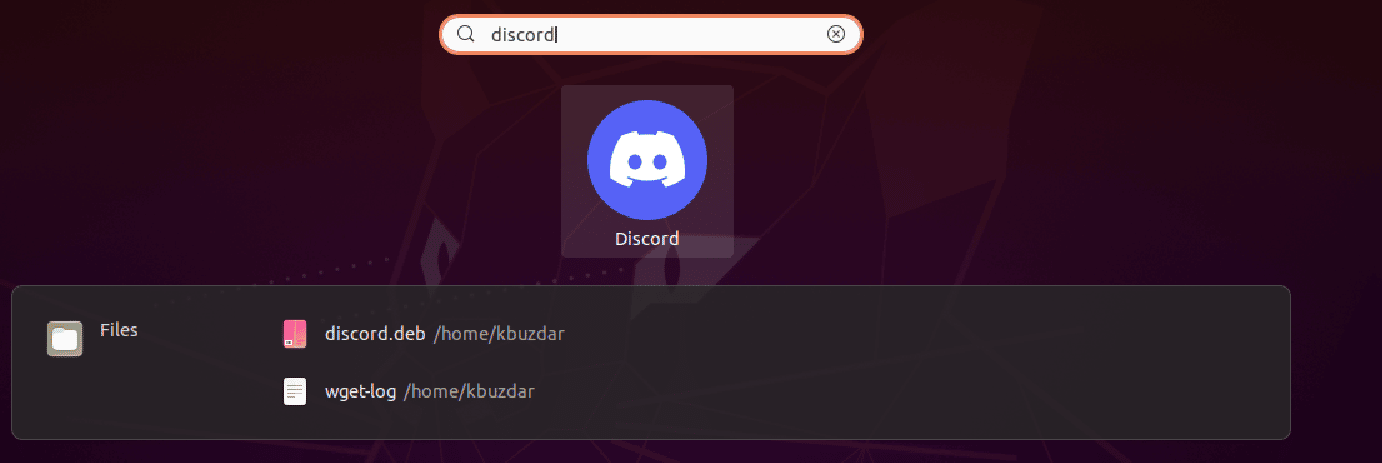
To start discord using the terminal, type the following command:
$ discord
Method 2: Discord installation by using the snap
The simple and easiest method to install discord on Ubuntu 20.04 distribution is by using the snap application. Install discord using the snap by executing the below-mentioned command:
$ sudo snap install discord

It will ask you to enter the password. Now, discord installation will remain to continue for a few minutes.

Conclusion
We explained the discord installation on Ubuntu 20.04 distribution in this article. Discord has now become the well-known primary voice chat platform among gamers within a very short time period. Its popularity and use are also increasing in non-gamers day by day. In this guide, we mentioned two methods for discord installation: install discord using a snap or by using the .deb package. The above details I hope you found helpful.