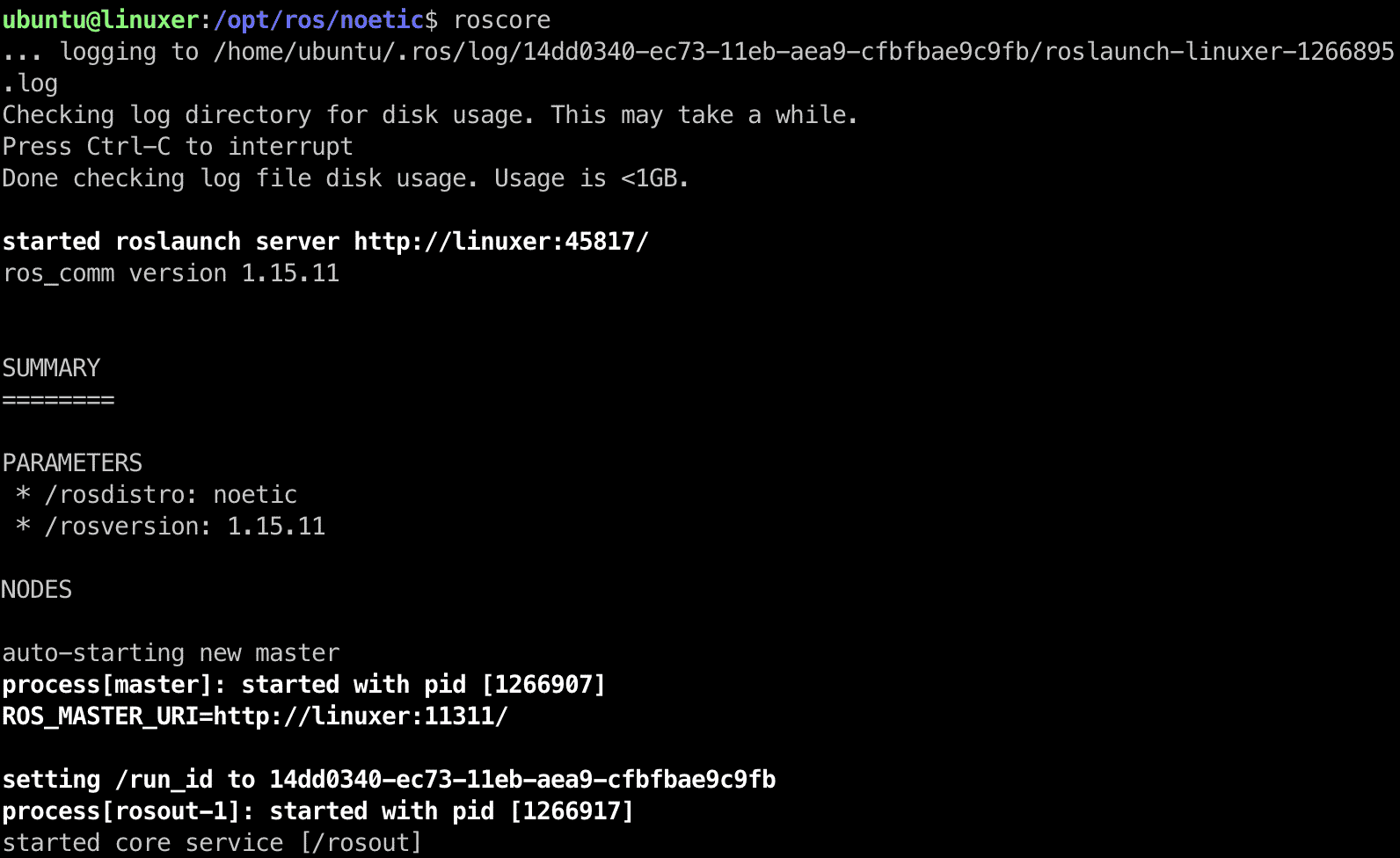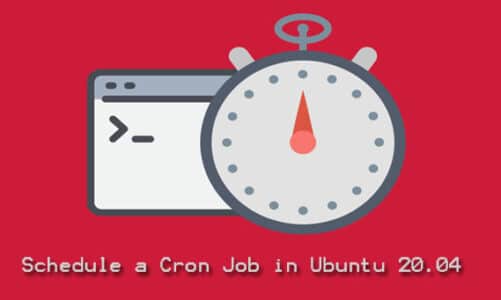Introduction
ROS (Robot Operating System) is an open-source robotics software framework. It helps design complex software without having a good understanding of the hardware.
Noetic is the new LTS release of ROS compatible with Ubuntu 20.04. It was announced on May 23rd. 2020 and you will get its support up to 2025.
Below is the guide on how to install ROS Noetic on Ubuntu 20.04 LTS.
Step 1 – Setup ROS Noetic repo
Firstly, we need to add Noetic repo to source.list:
$ echo "deb http://packages.ros.org/ros/ubuntu focal main" | sudo tee /etc/apt/sources.list.d/ros-focal.list
Output:

Step 2 – Add official ROS keyring
Run apt-key command:
$ sudo apt-key adv --keyserver 'hkp://keyserver.ubuntu.com:80' --recv-key C1CF6E31E6BADE8868B172B4F42ED6FBAB17C654
Output:

You can also use the curl:
$ curl -sSL 'http://keyserver.ubuntu.com/pks/lookup?op=get&search=0xC1CF6E31E6BADE8868B172B4F42ED6FBAB17C654' | sudo apt-key add -
Output:  If the output appears “OK”, it means you have added the key successfully.
If the output appears “OK”, it means you have added the key successfully.
Step 3 – Update the ROS package index
Run apt update:
$ sudo apt update
Step 4 – Install ROS Noetic package
The official ROS Noetic has 4 metapackages:
- ros-noetic-desktop-full
- ros-noetic-desktop
- ros-noetic-ros-base
- ros-noetic-ros-core
We recommend you should use ros-noetic-desktop-full to get the full experience. Let’s choose a package you want.
- To install ros-noetic-desktop-full
Run apt command:
$ sudo apt install ros-noetic-desktop-full
- To install ros-noetic-desktop
ros-noetic-desktop has 8 packages: vis, angles, common_tutorials, geometry_tutorials, ros_tutorials, roslint, urdf_tutorial and visualization_tutorials.
$ sudo apt install ros-noetic-desktop
- To install ros-noetic-base
$ sudo apt install ros-noetic-base
- To install ros-noetic-core
$ sudo apt install ros-noetic-core
Step 5 – Set up ROS Noetic environment
You need to run the setup.bash file:
$ source /opt/ros/noetic/setup.bash
You should add it in the .bashrc file located in the home directory To avoid run the command above every time:
$ echo "source /opt/ros/noetic/setup.bash" >> ~/.bashrc
Run tail ~/.bashrc to verify:
$ tail ~/.bashrc
Output:
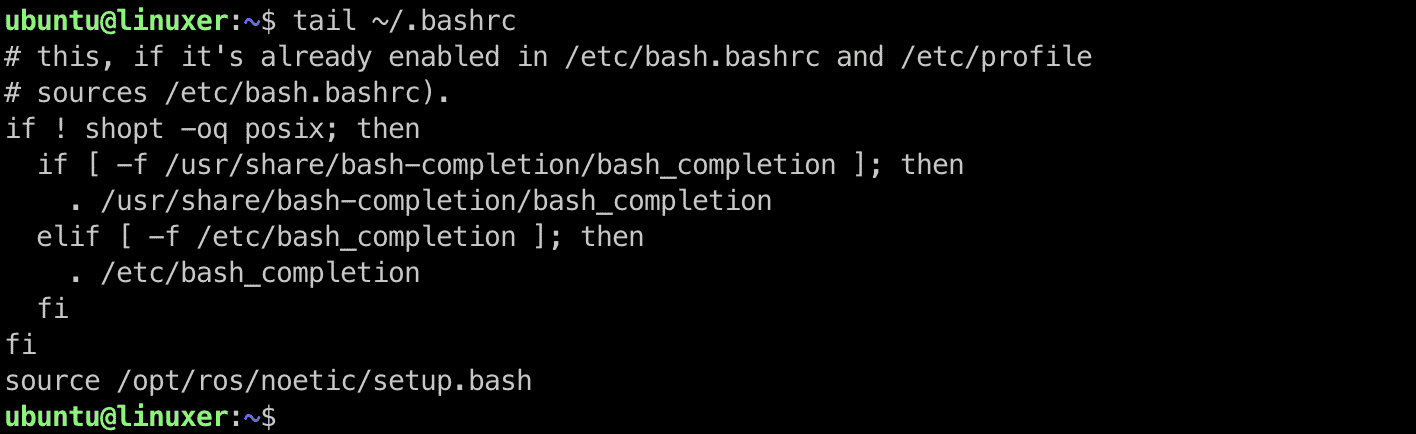
To make it take effect, run:
$ source ~/.bashrc
Step 6 – Verify Noetic installation
You can run roscd command to check if the installation was successful:
$ roscd
Output:

You can see where we have installed noetic in /opt/ros/noetic
You can also use roscore to verify noetic installation:
$ roscore
Output:
Conclusion
You’ve already gone through the details of how to install ROS Noetic on Ubuntu 20.04 LTS. Thanks for reading.