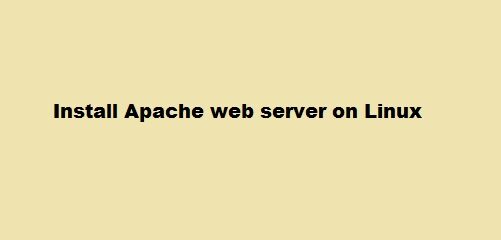Spotify is a famous digital music streaming platform that provides users audio access to all of the latest songs and other old classics. With easy access to millions of songs, users can enjoy all available freemium features including auto-music videos and advertisements. There are some advanced features as well in Spotify that can be enjoyed by the people once they buy its subscription. Spotify is supported on the platforms of Linux as well. In this tutorial, we will go through the method of installation of Spotify on the Ubuntu 20.04 system.
Requirements:
Before beginning with the installation process, users need to meet the following requirements:
- Recommended OS: Ubuntu 20.04
- User: A sudo user with all privileges
Installation of Spotify
The installation of Spotify is relatively a straightforward process and the methods discussed in this tutorial use the command line/ terminal window of the system. So, at first, you need to open up the terminal window. You can either use Ctl+Alt+T shortcut or directly go to the Applications Terminal of the system.
Method 1: Installation of Spotify using Snap
Spotify snap package is managed by Microsoft services and has a complete set of dependencies needed to run it. The package of Spotify is famous for its security and readily available updates. Before proceeding with this method, make sure you have already installed the Snap package within your system. To install Spotify using the Snap package, type the following command in the command-line:
$ sudo snap install spotify
![]()
Now, press the <enter> key. The system will ask for the password of the logged-in user. Provide the password of sudo user in the available space and hit enter.

The installation will begin and this method is easy to follow if users have installed the Snap package. This one step process will serve the purpose.
Method 2: Installation of Spotify using APT
The second method used for the installation of Spotify is also a command-line method. We will use the apt repository to download the software. To use this method, follow the steps given below:
Step 1: Import the GCP key
In this method, the first step is to import the GPG key. To do so, type the following command in the terminal window:
$ sudo apt-key adv --keyserver hkp://keyserver.ubuntu.com:80 --recv-keys 4773BD5E130D1D45

The GCP key will begin to import in your Ubuntu system. An output quite similar to the one shown below will confirm the import process:

Step 2: Add Spotify repository
Step two calls for adding the required repository in your Ubuntu system. Type the following in the terminal window:
$ echo "deb http://repository.spotify.com stable non-free" | sudo tee /etc/apt/sources.list.d/spotify.list

In case if the system asks for your password, provide one then press the <enter> key. The required repository will be added.

Step 3: Update the repository and install Spotify
Once you have added the Spotify repository, update the apt package using the following command:
$ sudo apt update
![]()
As soon as you press the <enter> key, the updates will begin as shown in the figure below:

Once the update process is completed, you need to install the Spotify client in your system by using the following command:
$ sudo apt install spotify-client
![]()
Here, the system might ask for the password of the user. Once you provide it, the installation process will begin. Press Y in case if the system prompts for the user’s permissions to continue with the process.
Accessing the Application
Once the installation process is complete, users can easily access the installed application. Go to the Applications of your Ubuntu 20.04 system and then search Spotify in the search bar. The applications will show you Spotify as shown in the figure below:

Double click on it. Spotify will begin to run.
Uninstallation of Spotify
To uninstall Spotify when needed, you can easily use the command displayed below. The command discussed here is only if you have used Method 1 for the installation of Spotify that is via Snap package. As soon as you press enter, the system will ask for the password of the logged-in user.
$ sudo snap remove spotify
![]()
Using this method, Spotify will easily be removed from the Ubuntu 20.04 system.
Conclusion
In this tutorial, we discussed two methods of installation of Spotify on the Ubuntu 20.04 system. Spotify is a famous music streaming application used globally and users can use any of the methods discussed above for its installation. The uninstallation process is also quite easy and we covered it for the ease of our readers. Users can update Spotify with each newly released version.
Bushra is a technical writer with expertise in transforming complex Linux concepts into easy-to-comprehend how-tos and tutorials. She has experience in using Sphinx, Postman, MS Office suite, Jira, Latex, Draw.io, MS Visio, Bitbucket, Sublime Text editor, and Notepad++ tools.