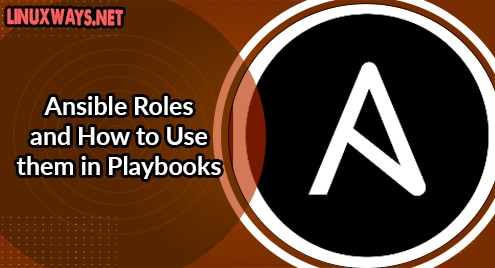Applications in Ubuntu are either built-in system software or can be downloaded in Ubuntu and then used to perform various actions. The applications act as the middle layer between the hardware of a system and the User Interface that performs certain actions and functionality for users. Each application in Ubuntu performs different operations ranging from disk management to web browsing.
In this article, we will discuss how you can run an application in Ubuntu.
How to Run an Application in Linux/Ubuntu?
Applications in Ubuntu can be started or opened up using either the Terminal or the GUI. Before running an application in Ubuntu, ensure the Application is already installed. Both the methods to Run an Application in Ubuntu are discussed in the following sections:
Method 1: Using the Terminal
The terminal is a useful way to run an application as one can directly open the application using the application name. The process to run an application from the terminal is discussed below.
Step 1: Open Terminal
To Open the Terminal in Ubuntu, click on the “Applications Menu” at the bottom left of the screen:

The Application Menu will appear. Click on the search box at the top and type the application you want to Search. In our case, Terminal. The Terminal Icon will appear. Click on the Terminal Icon:

Once you click on the Terminal Icon, the Terminal will fire up:

Instead of navigating to the Application Menu, you can also use the “ctrl+alt+t” shortcut key to open the Terminal directly:

Step 2: Running Application Using the Application Name
The Terminal can be a useful way to open an application in Ubuntu. In the terminal, you can write an application name and Ubuntu will start the application from the Command Line:
In our case, we will open the Firefox Application directly from the Command Line using the Command:
The Command Line will initialize the Firefox Application:

Once initialized, the Firefox Application will start:

This is how you can start an application in Ubuntu using the Terminal.
Method 2: Using the GUI
An Application in Ubuntu can also be started through the Ubuntu GUI. Navigate to the “Applications Menu” by clicking on the Application Menu icon on the bottom left of the Home Screen:

The Application Menu appears and the Search Box can be used to filter or search for an Application. You will see the Search Bar on the top of the Application Menu:

Click on the Search Box and type the application you want to run. In our case, we will search for “Disk”. The Applications having the name “Disk” in them will be filtered and you will see those on the screen:

Among the Disk Applications, we will open the “Disks” application:

Once we click on the Application, the Disk Application will fire up and you will see the Application on the Screen:

This is how you can Run an Application from the GUI in Ubuntu.
Conclusion
Running an application in Ubuntu can be carried out either by using the GUI and searching for the application or by using the terminal and running the application name as a command. Both the methods to run an application in Ubuntu are described in this article.