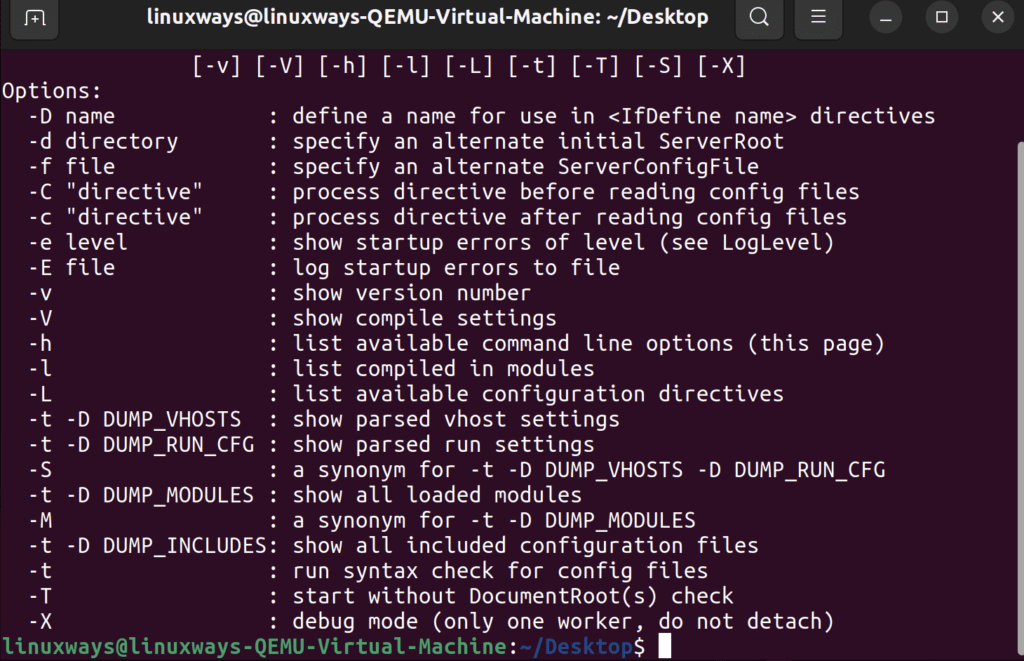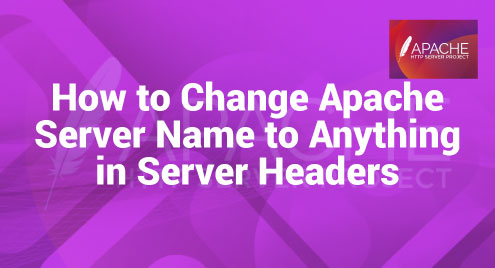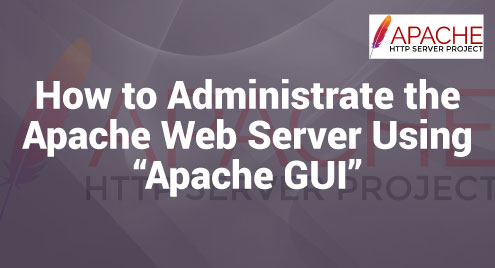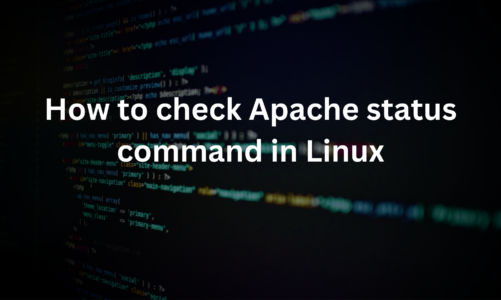Apache is a powerful tool that allows users to deploy their websites on the internet. It is one of the oldest and most reliable web server software currently available on the market. Therefore it is very useful for developers and system administrators to know about the Apache command lines to help manage their web service in Linux.
This article will provide a detailed step-by-step guide to get started with apache. This article will be useful for both beginner and intermediate users.
Prerequisites of using apache command line
Before you start using the apache command, there are some prerequisites that you must meet. You, of course, need a system that is currently running Linux. You also need access to the root user or a sudo user to install appropriate commands. Below is a detailed guide on installing Apache on Ubuntu.
Step 1: To install Apache, install the latest meta-package apache2 by typing the following command.
sudo apt install apache2
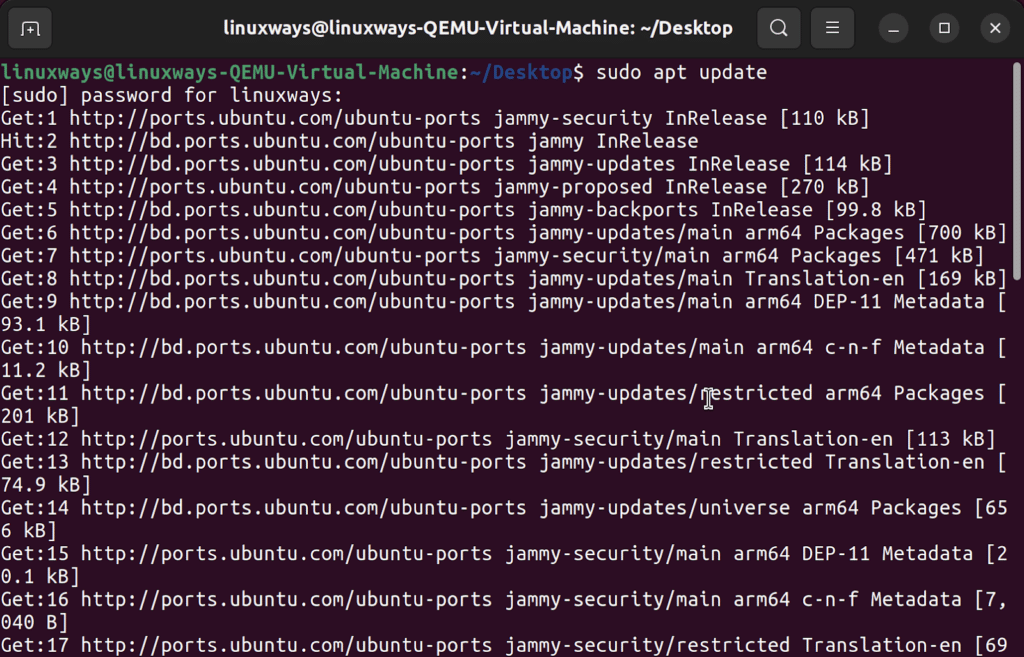
Step 2: After letting the command run, all the necessary packages will be installed and we can test it out by typing in our IP address for the web server.
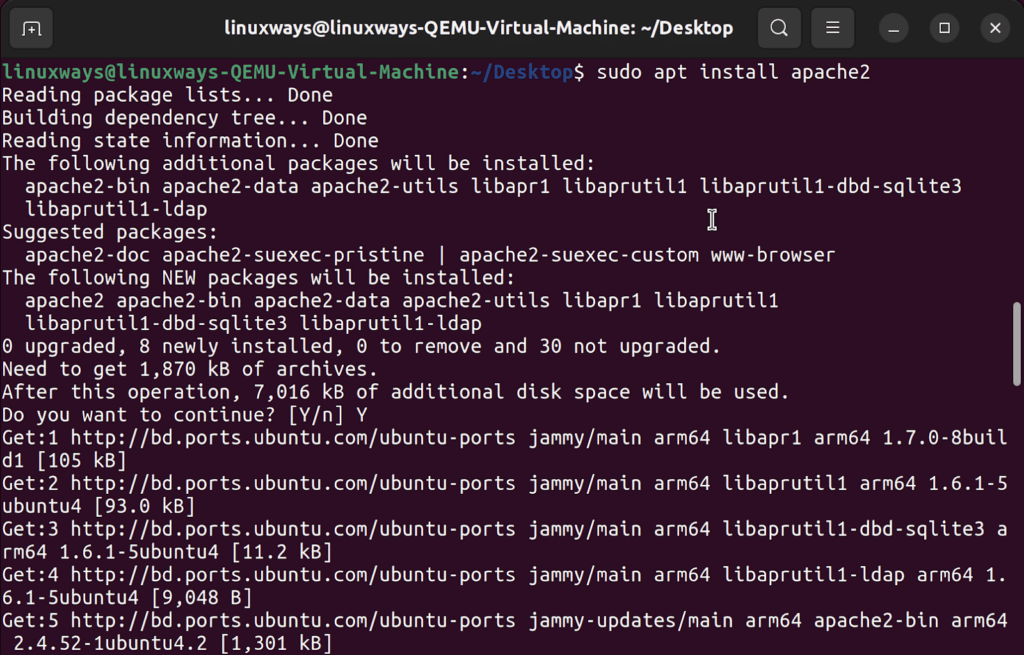
Getting started in apache
Installing the apache server in Linux is fairly simple. Follow the commands below to get started.
This command should install all the packages required for apache to work on your Linux system.
To make sure that apache is installed properly, you can check its version using the following command.
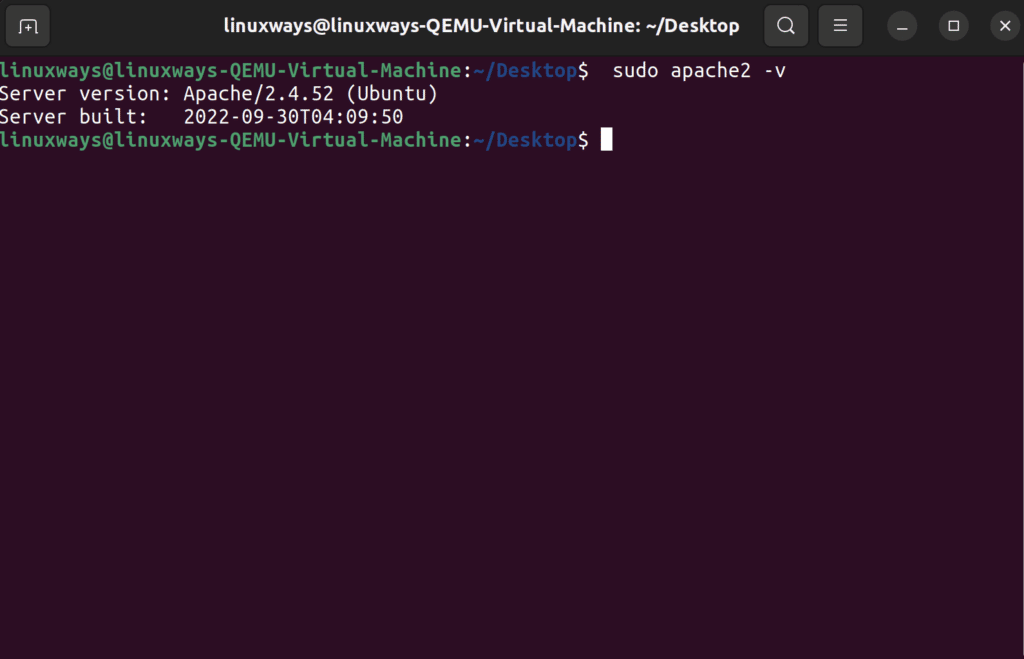
You should see the version and build number if installed correctly.
Start Apache Service
To start the Apache service, run the following command.
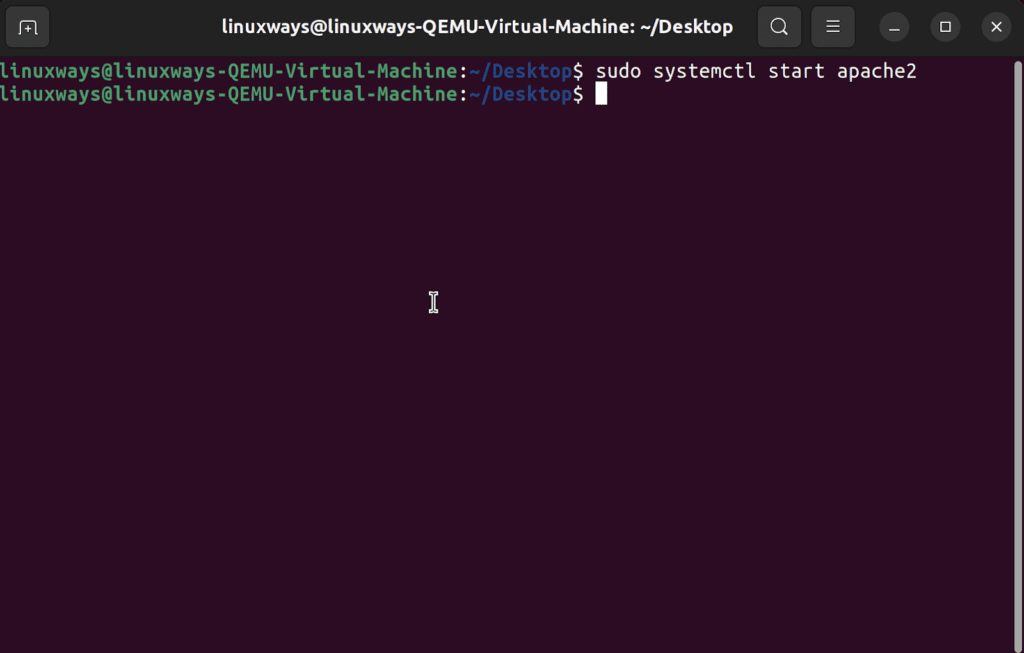
Enable Apache Service
The previous command to start the Apache service will only start the application momentarily. If you want to auto-enable it at boot time, use the following command.
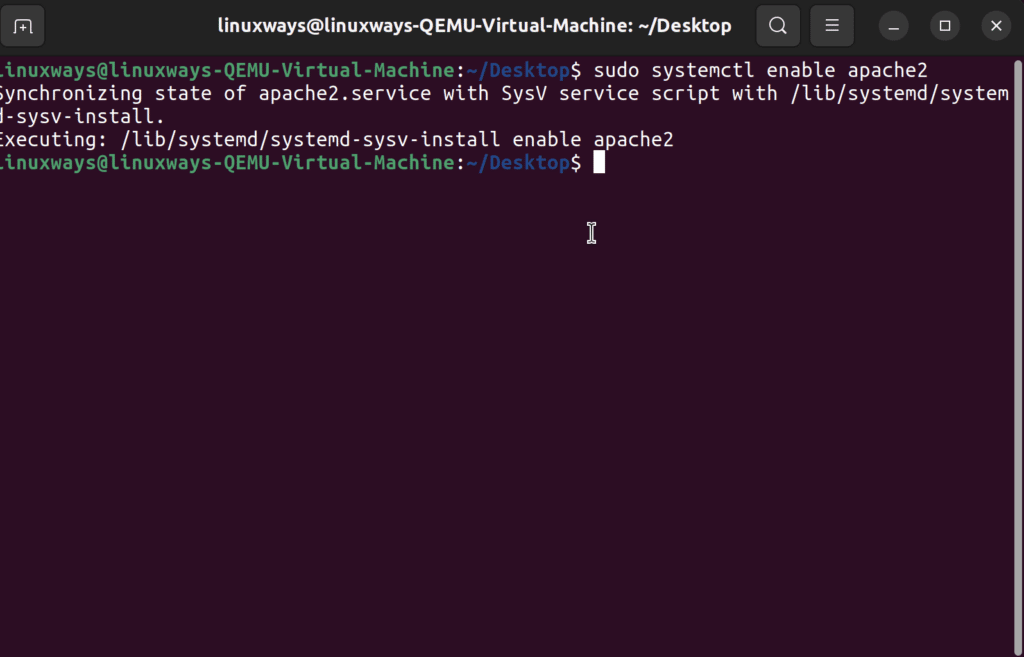
Restart Apache Service
Oftentimes, Apache web servers can face issues resulting in them behaving unexpectedly. You can use the following command to restart the Apache service quickly.
Check Apache service status
You can use the following command to check the Apache service status.
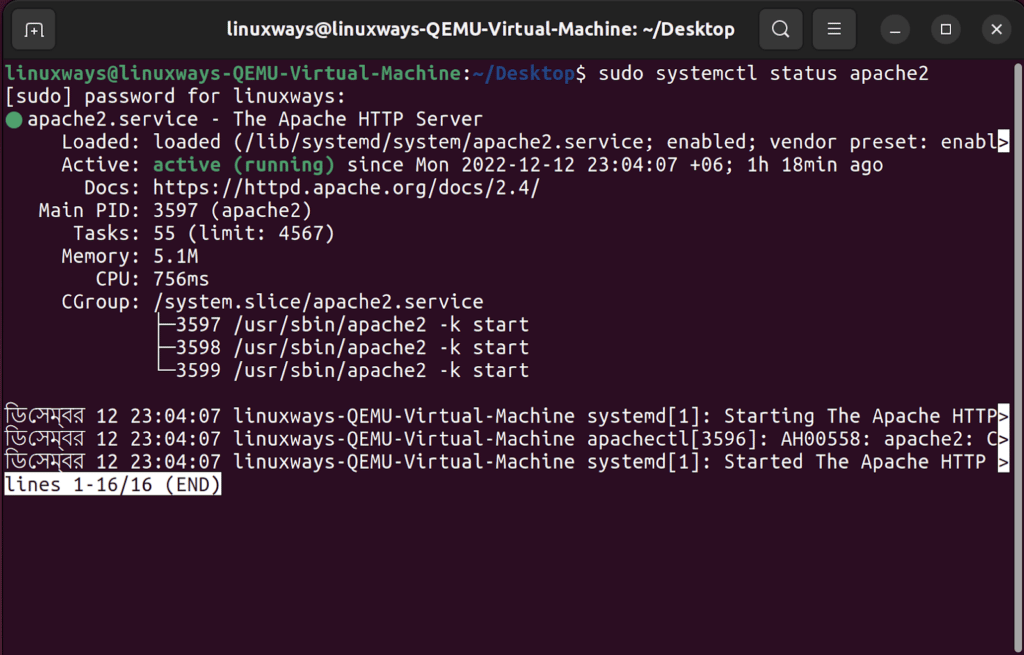
Stop Apache Service
To stop the Apache service, use the following command.
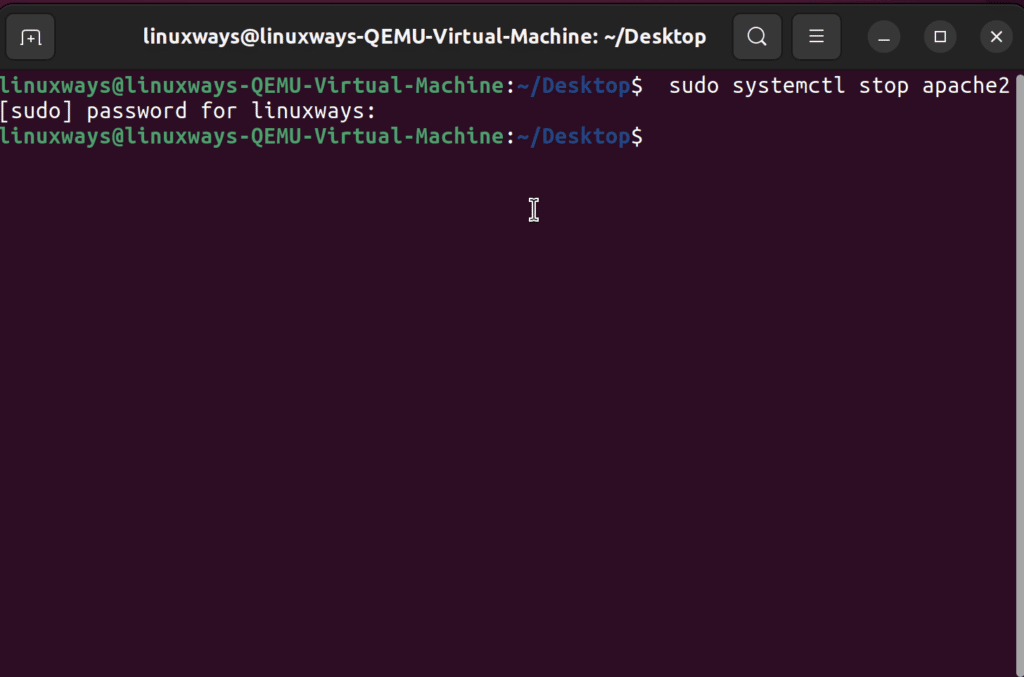
Check Apache Configuration Syntax Errors
Syntax errors are a common issue with Apache commands. To check syntax errors in any Apache configuration file, use the following command.
Finding Errors in Apache Virtual Host:
Apache web server works by creating a virtual host which can be prone to errors. However, you can check for possible errors using the following command. An error message with the line number is displayed along with all of the virtual hosts on the server, their options, file names, and line numbers that they define. This information is very helpful for troubleshooting the configuration file.
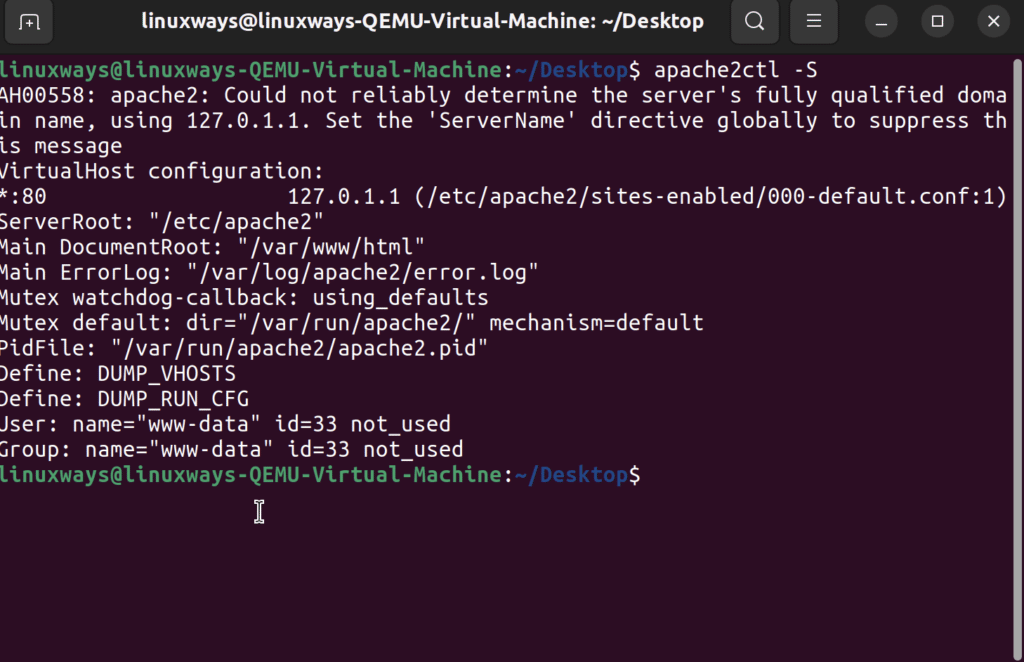
Reload Apache Service:
When a particular setting in Apache Virtual Host is changed, you may need to reload apache service for the settings to take effect. A quick way to do it is reloading Apache service.
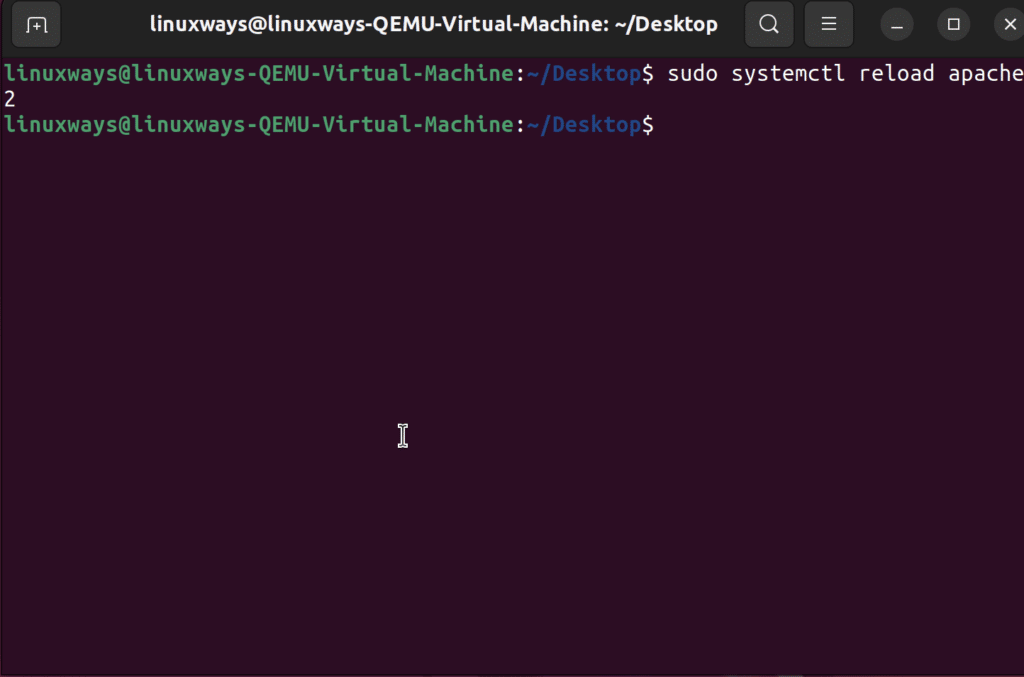
For getting help with the Apache service commands
Remembering all the commands can be a bit tricky. But you can always pull up the help section of the Apache service command by running the following command.