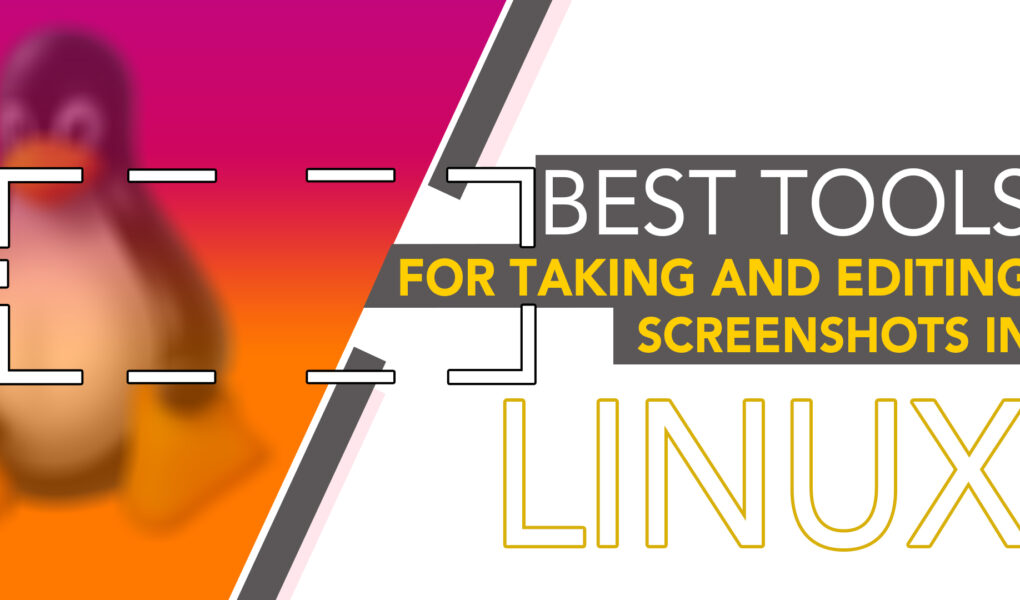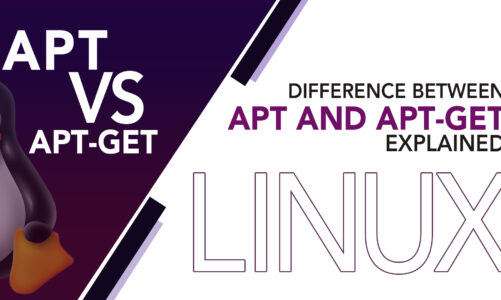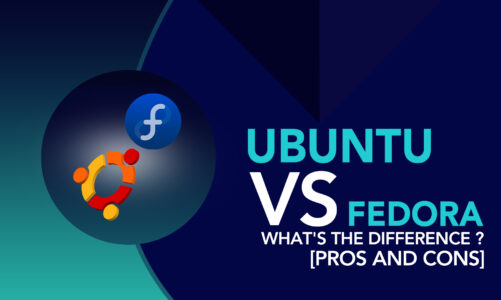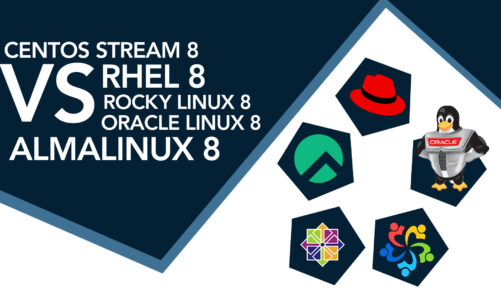Screenshots are an essential tool for a wide range of activities, from technical support and documentation to sharing information and creating visual aids for presentations. While it was easy in Windows to take screenshots by Pressing Ctrl + PrtScn keys or with the use of a snipping tool, Linux does not work like that. However, there are several tools that you can take advantage of for taking and editing screenshots in Linux.
Not sure about any such tools yet? Let’s get down on our list as we explore the best available tools for taking and editing screenshots in Linux.
Best Tools for Taking and Editing Screenshots in Linux
Whether you are a beginner or an experienced user, choosing the right screenshot tool can greatly improve your workflow and productivity. Below we have reviewed some of the best tools for taking and editing screenshots in Linux, including their features, ease of use, and editing capabilities. Do check out and see which one works for you the best.
1: Shutter
Top-of-the-line screenshot tool designed exclusively for Linux systems, particularly for systems like Ubuntu. With its comprehensive feature set, it provides users with everything they need to capture, edit, and share screenshots, all within a single, user-friendly app.
Shutter boasts a robust built-in editor, allowing users to annotate their screenshots with ease. Whether it be pixelating sensitive information, adding arrows or text to highlight key points, or cropping the image to better fit the content, Shutter has it all. This makes it a perfect tool for taking custom screenshots for instructional materials, presentations, or bug reports.
Shutter also offers seamless sharing options, allowing users to upload their screenshots to popular channels or obtain a shareable link.
2: GNOME Screenshot
This in-built application provides a wealth of features that make it easy to capture screenshots in various formats, including full desktop screenshots or single window shots. With the time delay feature, you can pause for a specific amount of time before capturing the screenshot, giving you time to set up the screen exactly as you want it.
In addition to its powerful screenshot capabilities, GNOME Screenshot also offers basic image editing features, allowing you to add effects and annotations to your screenshots. This makes it an ideal tool for both personal and professional use, allowing you to capture and share screenshots with ease.
3: GIMP
GIMP, the GNU Image Manipulation Program, is an exceptional tool for taking and editing screenshots.
This powerful and versatile image editor provides a comprehensive set of features for refining the resolution of your screenshots, adding design elements to make them more appealing, and sharing them across various channels. With its advanced retouching and restoring capabilities, GIMP makes it easy to take professional-looking screenshots and add the perfect finishing touches to make them stand out.
Not only is GIMP incredibly effective, but it is also free and open-source, providing users with a cost-effective solution for all their screenshot-taking and editing needs.
4: Kazam
Kazam is a powerful and user-friendly screencasting software for Linux that combines video recording and screenshot capabilities in one package. It allows you to easily capture screenshots of your entire screen, a specific window, or a selected area, and it even includes your mouse cursor to give context to the actions being taken.
However, Kazam does have one drawback, which is its lack of in-app editing tools. This means that if you need to annotate your screenshots with notes or highlight specific areas, you’ll need to use another tool.
5: ImageMagick
An open-source image creation tool that offers a comprehensive suite of features for creating, editing, and converting images in a range of formats, including JPG, PNG, and GIF. This versatile software is specifically optimized for use on Linux, making it an ideal choice for anyone looking to take screenshots, whether for work or personal use.
ImageMagick enables you to not just capture screenshots, but also enhance and add annotations to them using a wide range of robust functionalities including animation, drawing, blurring, montage, and color reduction.
In addition to its comprehensive command-line interface, ImageMagick also features an X-window GUI that makes it quick and easy to render images in real time on Linux.
6: Flameshot
The Flameshot simplifies the process of capturing and editing screenshots, providing a comprehensive image editor for enhancing the value of your screenshots.
What sets Flameshot apart from other screenshot tools is its command-line interface, allowing users to launch it without the need for a graphical user interface. Additionally, its direct upload feature makes sharing your screenshots with others a breeze, as you can easily upload them to platforms like Imgur.
The tool also offers convenient annotation options, with an in-app editor that makes it effortless to add notes, highlights, and other markings to your screenshots. These annotations are fully customizable, with a vast range of options for colors, shapes, and sizes to suit your needs.
Conclusion
The availability of various tools has made taking and editing screenshots on Linux a breeze. Regardless of whether you require a straightforward method for capturing screenshots or a more sophisticated tool for editing them, you can find a tool that meets your needs.
Gnome Screenshot, Shutter, and other tools outlined in this post offer a convenient and powerful means of capturing and editing screenshots on Linux. Why not try one of these tools and see the difference for yourself?