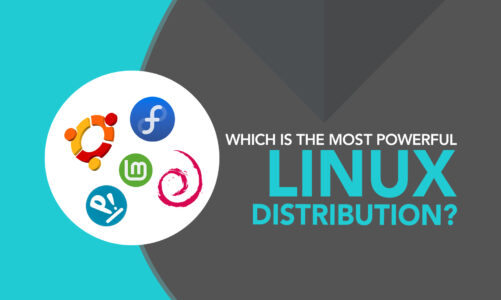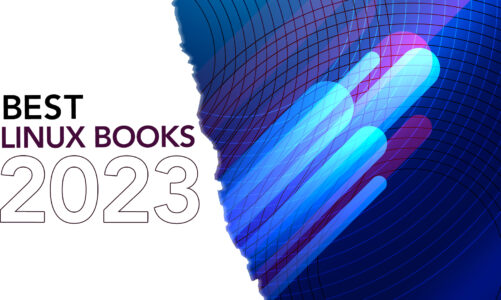As a Linux or Unix-based system user or administrator, it’s essential to effectively manage and monitor processes to ensure optimal system performance. With numerous processes running simultaneously, keeping track of them and identifying issues can be challenging. Two powerful and widely-used commands, ps and top, can make this task significantly easier. Nevertheless, many users find themselves in a state of confusion, struggling to distinguish between the two.
This article will delve into the differences between these two commands, their usage, and when to choose one over the other. By understanding these commands and the differences, you will be better equipped to manage your system resources and troubleshoot performance issues.
Basic Definitions
The ps (process status) command is a utility used in the command-line interface that offers information regarding the processes currently running. It displays a snapshot of the processes and their related details, such as process ID (PID), user, CPU usage, and more.
On the other hand, the top command is an interactive command-line utility that provides a dynamic, real-time view of the running processes. It offers more extensive information, including memory usage, CPU usage, and system load averages.
Key Differences
1: Real-time vs Snapshot
One major difference between ps and top is that ps provides a snapshot of the current processes, while top gives a real-time, continuously updating view. Consequently, this enhances the suitability of top for real-time monitoring of system performance and resource utilization.
2: Process Selection
ps allows you to select and display specific processes based on various criteria, such as user, process ID, or terminal. In contrast, the top shows all running processes by default, although you can sort and filter them interactively.
3: Display
The top command provides a more detailed and dynamic display, including system load averages, memory usage, and CPU usage. ps, on the other hand, offers a simpler, more static output that focuses on processing information.
4: Memory Usage
top shows detailed memory usage information, including total, used, free, and cached memory. ps, by default, does not display memory usage, but it can be customized to show this information.
5: CPU Usage
top also displays the percentage of CPU usage for each process, making it easier to identify resource-hungry processes. While ps can also display CPU usage, it requires additional customization to do so.
6: Use cases
Use the ps command when:
- You need a quick snapshot of the current processes
- You want to display specific processes based on criteria such as user or PID
- You need to retrieve specific process information for scripting or further processing
Use the top command when:
- You wish to observe system performance and monitor resource usage in real-time
- You need to identify resource-hungry processes that may be affecting system performance
- You want a more detailed and interactive view of the running processes
Conclusion
Both the ps and top commands are useful tools for managing and monitoring processes in Linux and Unix-based systems. While ps provides a static snapshot of the current processes, top offers a dynamic, real-time view. Select the command that aligns with your specific requirements, considering the desired level of detail and interactivity.