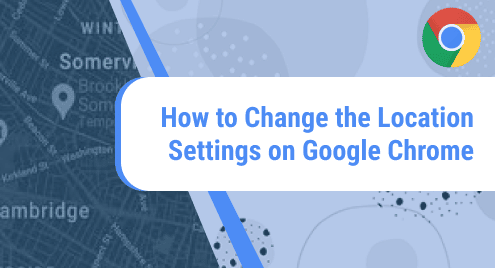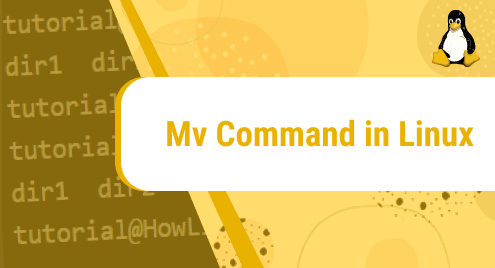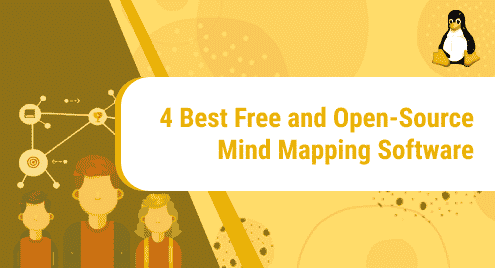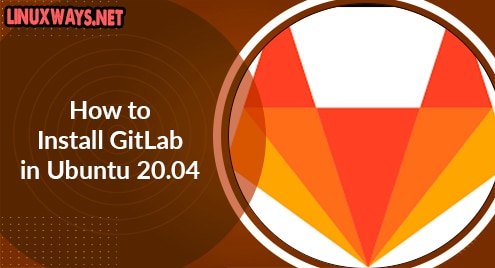Introduction:
In the modern world, GPS has emerged as such a useful system of identifying and accessing different locations that it finds its usage in all the latest applications. However, the user should have the right to control whether his/ her location should be accessible to different websites or applications or not. Therefore, in this guide, we will discuss the procedure of changing the location settings on Google Chrome in Linux Mint 20.
Procedure of Changing the Location Settings on Google Chrome in Linux Mint 20:
In order to change the location settings on Google Chrome, you need to perform the following steps:
Step # 1: Navigate to the Security and Privacy Settings of Google Chrome:
The Security and Privacy settings tab of Google Chrome contains lots of useful settings. For changing the location settings of Google Chrome, you again need to head on to the Security and Privacy settings. For that, you need to click on the three-dot menu icon as highlighted in the image shown below:

After that, you need to click on the Settings option.
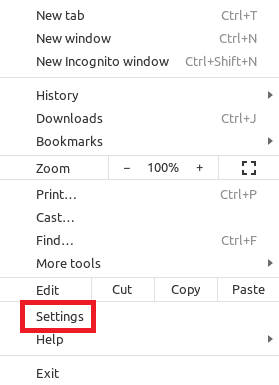
Then, you need to click on the navigation drawer icon to expand it.

From here, you need to select the Security and Privacy settings tab.
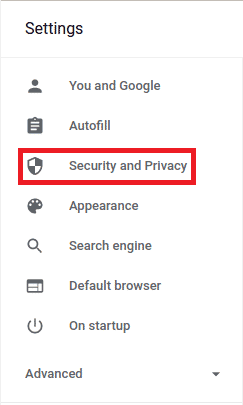
Step # 2: Access the Location Settings of Google Chrome:
Within the Security and Privacy settings of Google Chrome, you need to head on to the Site Settings tab.
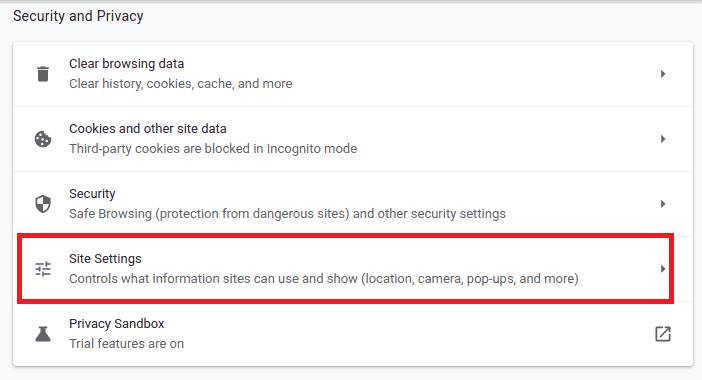
From here, you need to select the Location settings.
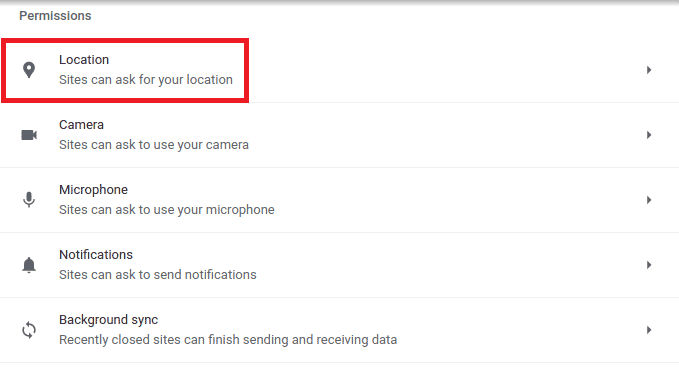
Step # 3: Choose the Location Settings of Google Chrome According to your Preference:
Finally, you need to choose the relevant location settings from the provided list as shown in the image below:
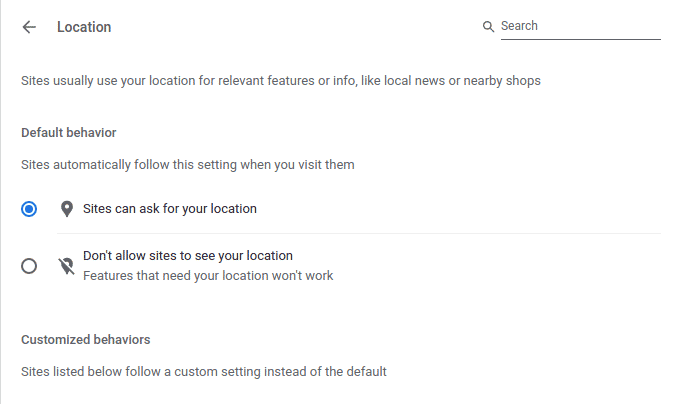
Conclusion:
With the help of this tutorial, you can conveniently change the location settings of your Google Chrome browser. Hence, you can easily control whether your location would be visible to the different websites that you visit or not. However, for proceeding with this tutorial, you must have the Google Chrome browser running on your Linux Mint 20 machine. Therefore, you can easily download it by visiting its official site: www.google.com/chrome/.