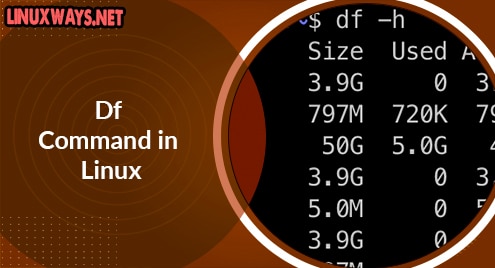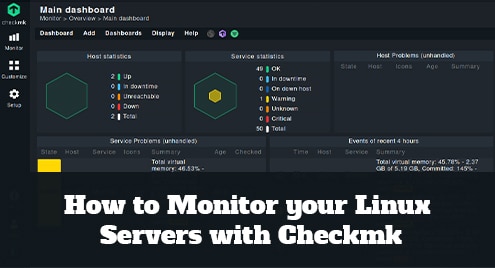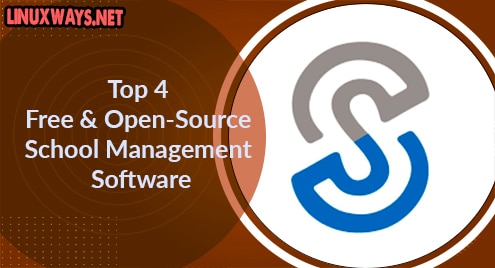How to Install and Configure Nessus Vulnerability Scanner on CentOS 8
Nessus is a very popular security scanner tool that scans systems and generates alerts if it finds any security vulnerabilities. Nessus does not prevent malicious attacks, it only checks for weaknesses in your system that can be exploited by an attacker. It does this by scanning each port of a system to determine which ports are open and which services are listening on these ports and then testing those services to detect any vulnerability.
In today’s post, we will install Nessus Vulnerability Scanner on the CentOS 8 system. We will install Nessus Essential that is a free application and lets you scan up to 16 IP addresses at a time.
Note: You will be required to run the commands as sudo or as a root user in order to install Nessus Vulnerability Scanner.
Installing Nessus Vulnerability Scanner on CentOS
Nessus Vulnerability Scanner is not available in the package repositories of CentOS. We will install it by downloading its .rpm package from the Nessus Downloads page.
Step 1: Downloading Nessus
To download Nessus, head over to the Nessus Downloads page. Then download Nessus .rpm package for CentOS 8 system. Once you click the link, a License Agreement window will pop up. Agree to the terms by hitting the I Agree button.
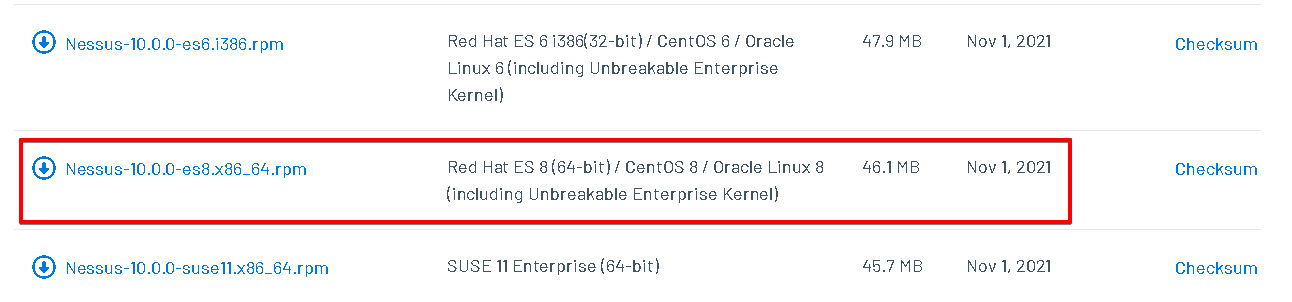
The downloaded file Nessus-10.0.0-es8.x86_64.rpm(Nessus-<version number>-es8.x86_64.rpm) will be saved to your Downloads directory.
Step 2: Installing Nessus Vulnerability Scanner
Now to install Nessus on your CentOS system, head over to the Downloads directory where the downloaded .rpm file has been saved.
$ cd Downloads/
Then install it as follows:
$ sudo rpm -ivh Nessus-10.0.0-es8.x86_64.rpm
Enter sudo password. After that, it will start downloading the installation file.
The screenshot below indicates the successful installation.
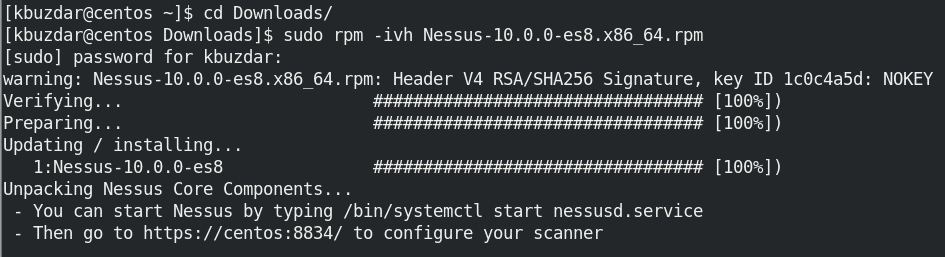
Step 3: Start and Enable Nessus
To start Nessus service, use the command below:
$ sudo systemctl start nessusd.service
To enable the Nessus service at system startup, use the command below:
$ sudo systemctl enable nessusd.service
To view the status of Nessus service, use the command below:
$ sudo systemctl status nessusd.service

Step 4: Open Nessus Port in Firewall
The Nessus user interface runs on port 8834. If you have a firewall running on your system, you will need to open this port in your firewall.
Use the command below to open port 8834 in your firewall:
$ sudo firewall-cmd --zone=public --add-port=8834/tcp --permanent
Now the command below to reload firewall service:
$ sudo firewall-cmd --reload
You can verify if the rule has been added using this command:
$ sudo firewall-cmd --zone=public -list-ports
It should list the 8843 port in the output.

Step 5: Configuring Nessus
Now open your web browser and head over to the below address:
Where ip-address is your server’s IP address where Nessus is installed.
When the page opens, you will see the following view with a warning regarding an unsecure connection. Click Advanced and then click Accept the Risk and continue.
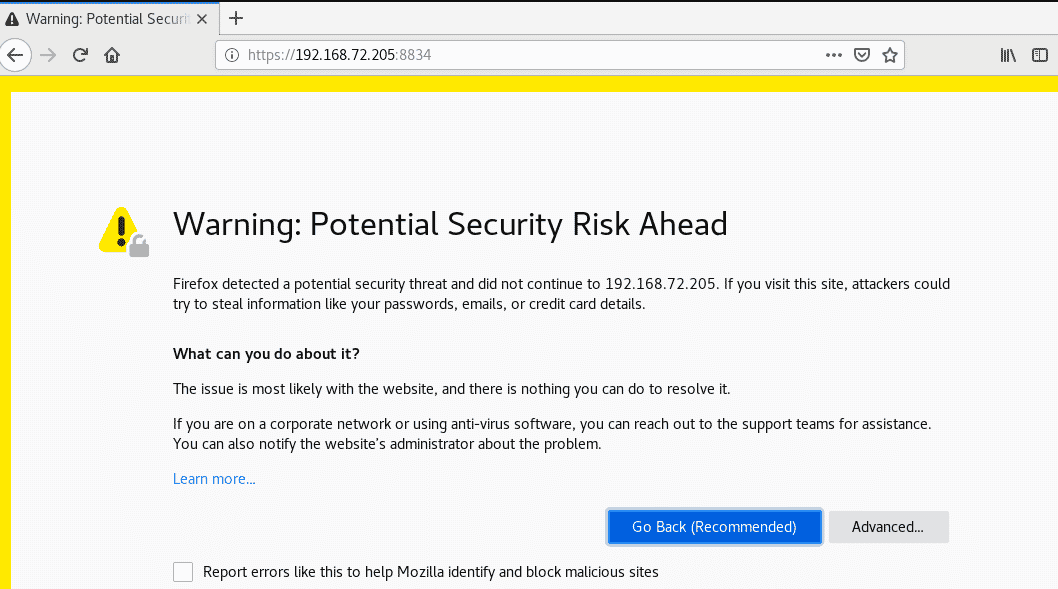
Then the following Welcome page will appear. Select the Nessus Essentials and click Continue.
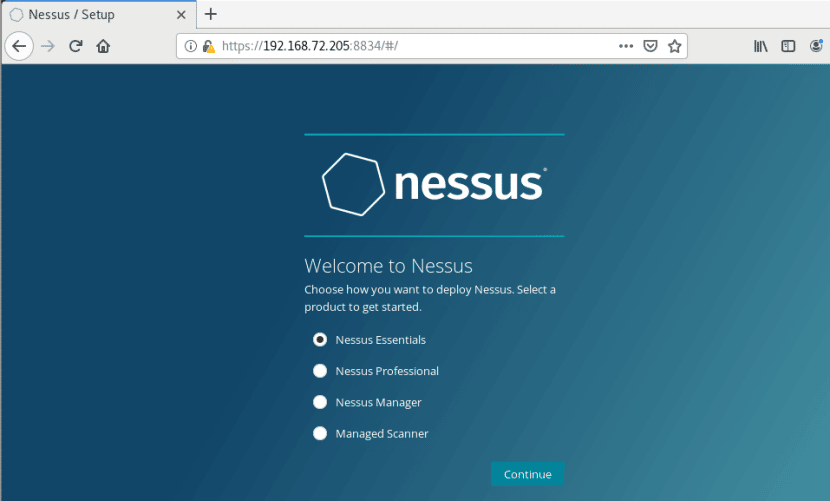
Now you will need to register to get Nessus activation code. Enter the required information and click Email. Then an email with an activation code will be sent to you.
If you already have a Nessus activation code, click Skip.
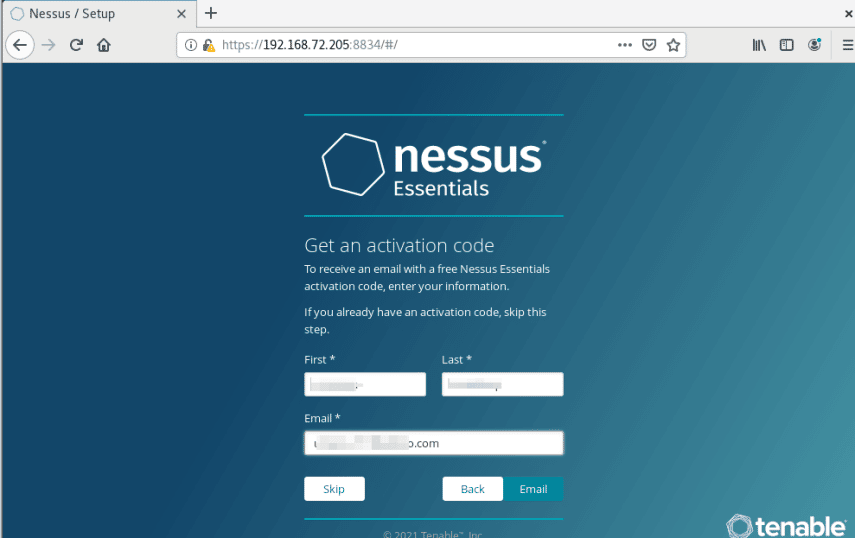
Then in the below window, enter the activation code you received in the email and click Continue.
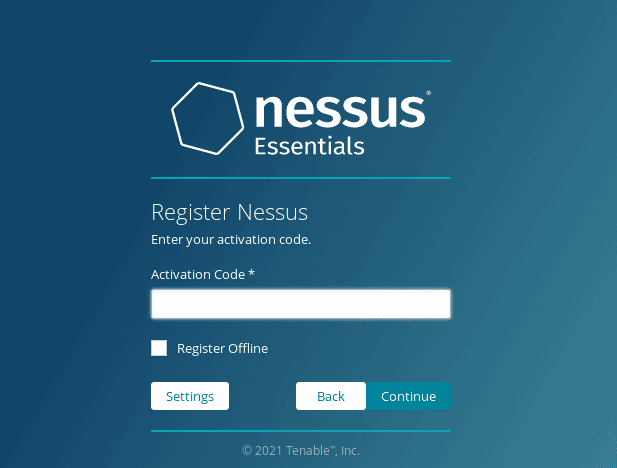
Next, create an administrator user account for Nessus. Once done, click Submit.
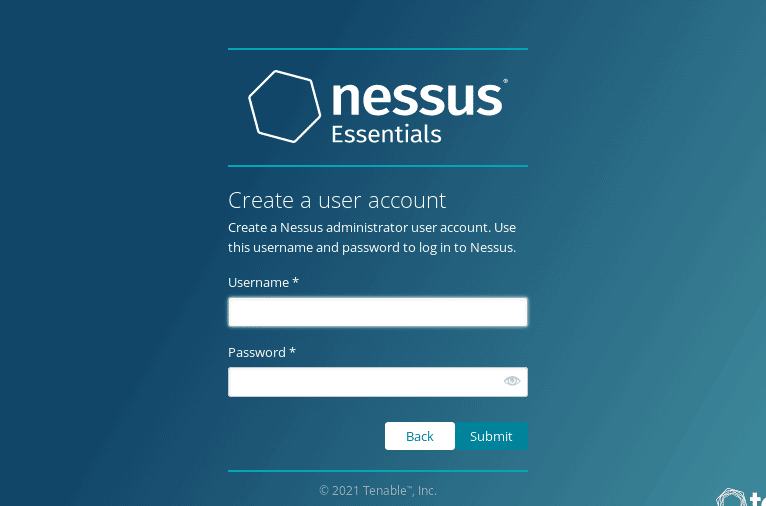
This process will take some time.
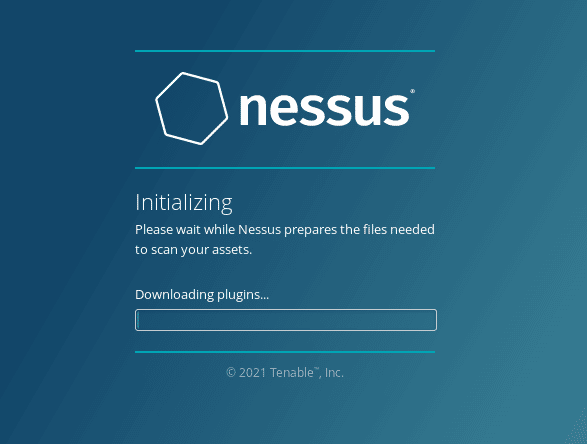
After the installation is finished, Nessus login page will appear. Login using the admin credentials you created before. After login, you will see the following default Nessus page.
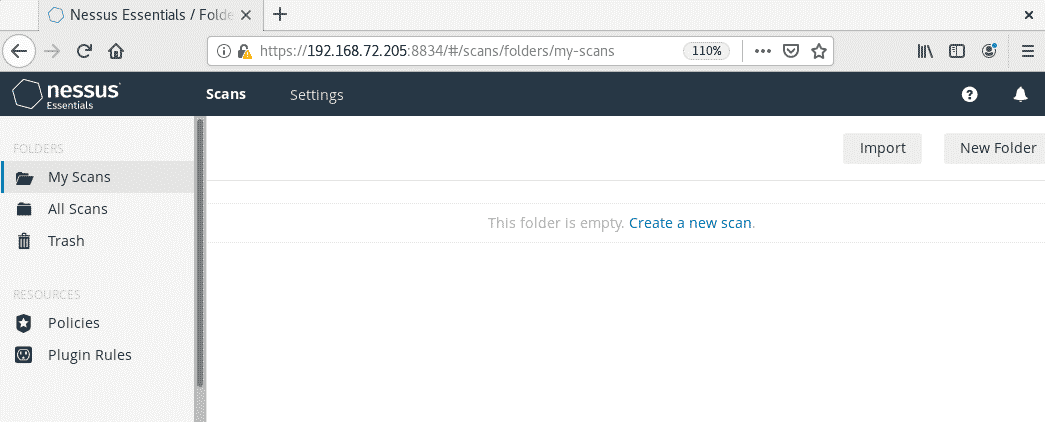
Now you can start using the Nessus vulnerability scanner and run scans on your systems.
Uninstall Nessus
If for any reason, you need to uninstall Nessus, you can do so as follows:
First, stop the Nessus service:
$ sudo systemctl stop nessusd.service
Then find the Nessus package name which is installed on your system:
$ rpm -qa | grep Nessus
The command will output the Nessus package name.
Then to remove Nessus, use rpm -e command followed by the Nessus package name:
$ sudo rpm -e <Nessus-package-name>
In our example, it would be:
$ sudo rpm -e Nessus-10.0.0-es8.x86_64
This will uninstall the Nessus from your CentOS system.
In this post, we installed and configured the Nessus vulnerability scanner on the CentOS system. Now you can start running scans on your systems to find any vulnerability that can be exploited by attackers. The procedure to uninstall Nessus is also described here in case you need to remove it. For more information about Nessus, visit its official documentation.