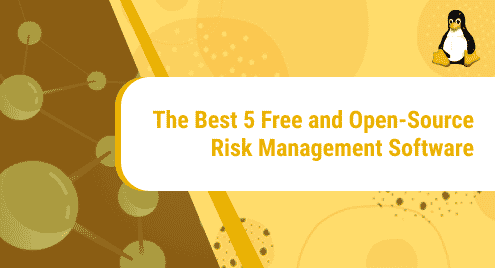Atom editor is an open-source free source code as well text editor that you can use almost all operating distributions such as Linux, Windows, and macOS. It supports different plugins written in Node.js and other languages. It has an integrated development environment in which you can extend the default atom editor’s features by installing some new additional packages.
We will show you in this article how to install an Atom editor on CentOS 8. We have implemented all commands on CentOS 8 distribution.
Prerequisites
Use root user to execute all commands for installation.
Installation of Atom Editor on CentOS 8
The atom editor installation can be completed into the following steps:
Step 1: Download RPM Package
Open the terminal application using the ‘Activities’ menu. Update the CentOS 8 packages repository by running the below-given command:
$ sudo dnf update
To install the atom editor, download the rpm package. This rpm package is not available in the default CentOS 8 repository. However, the rpm package can be downloaded from the atom editor official page. Execute the below-mentioned command to download the rpm package for atom editor:
$ wget https://atom.io/download/rpm -O atom.x86_64.rpm
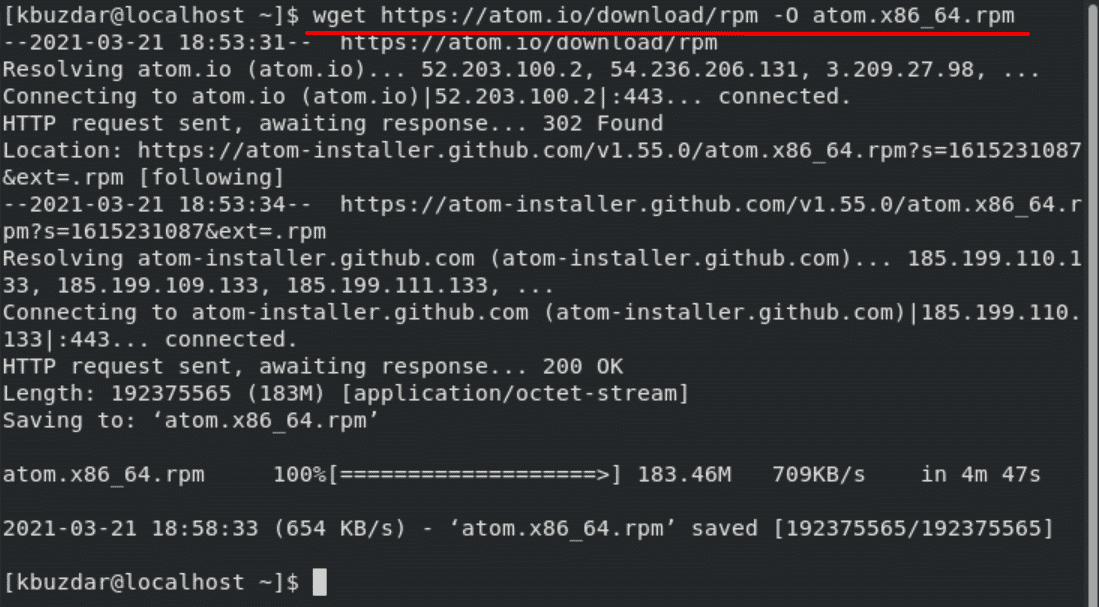
Once the rpm file is downloaded, it stores in your system’s home directory.
Step 2: Install Atom editor on CentOS 8
Now, you have an rpm file through which you can install an Atom editor on your system. The rpm file can be installed using the ‘dnf’ or ‘yum’ command. So, use the following command to install the atom editor package on CentOS 8:
$ sudo dnf localinstall atom.x86_64.rpm
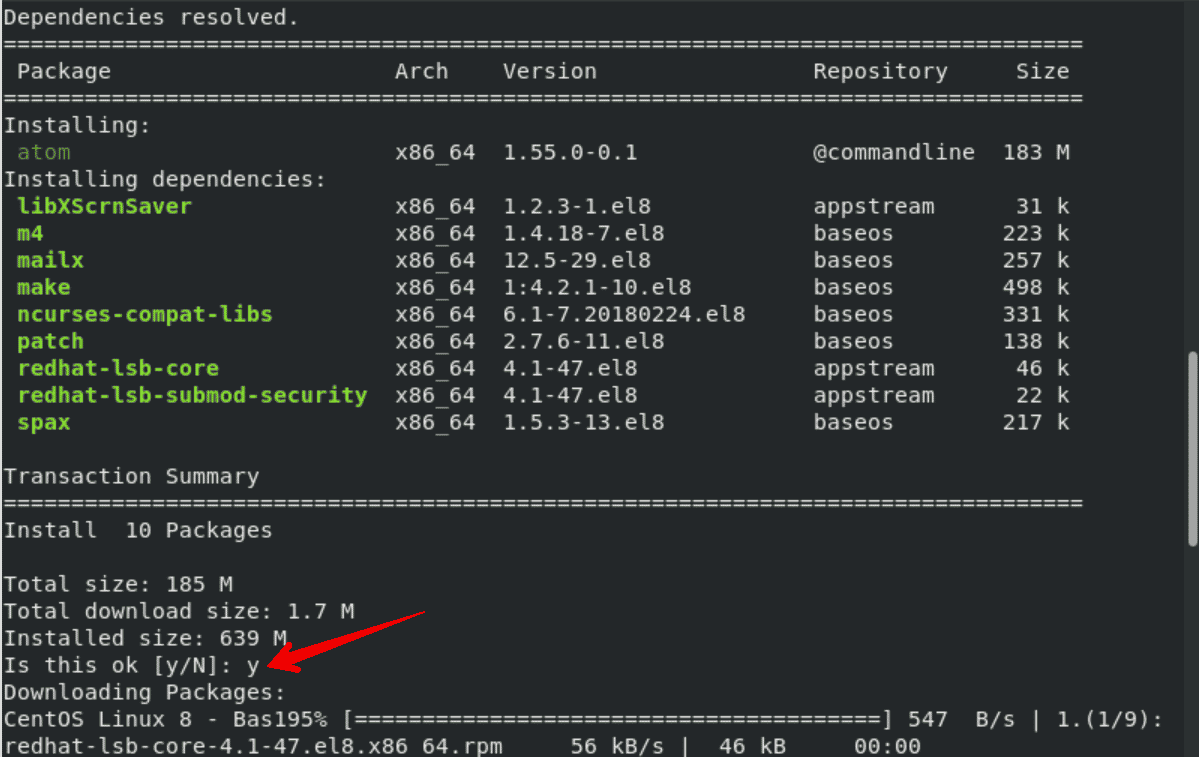
Press ‘y’ and ‘Enter’ for continuing the installation process. In a while, the installation takes a few minutes to complete on your system.
Step 3: Launch Atom editor on CentOS 8
Installation of atom editor is completed now on your system CentOS 8. To launch the atom editor you can use the application dash. So, access the search bar and type the ‘atom’ keyword in it. The following application icon should display in the search results:
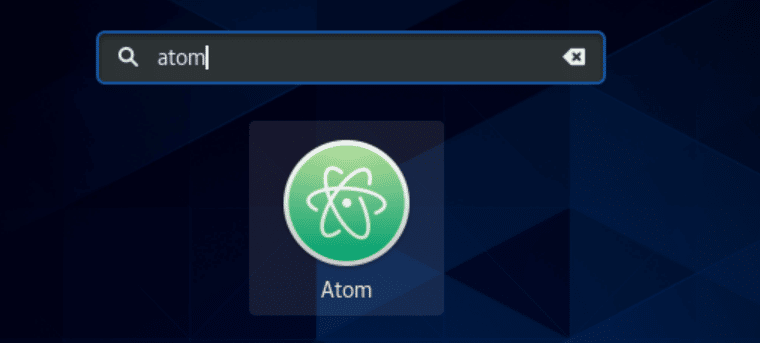
Click on the ‘Atom editor’ application icon and launch it on your system.
Uninstall Atom Editor on CentOS 8
If you do not need to use atom editor more on your system, you can remove it from your CentOS 8 distribution by executing the below-given command:
$ sudo dnf remove atom
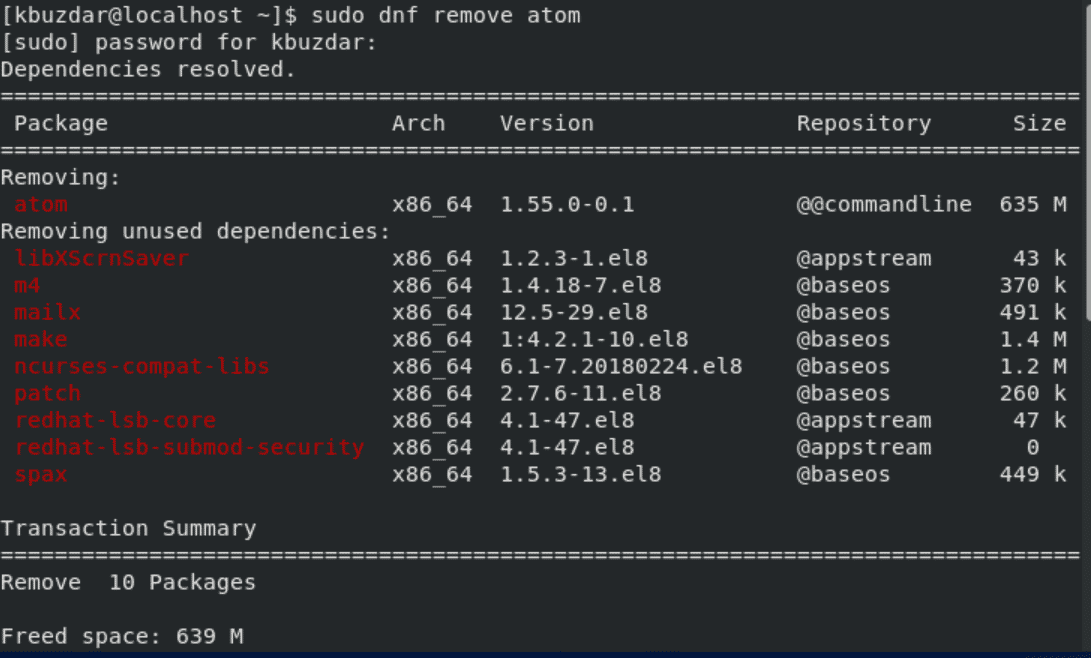
Complete the uninstallation process by pressing ‘y’ and then ‘Enter’.
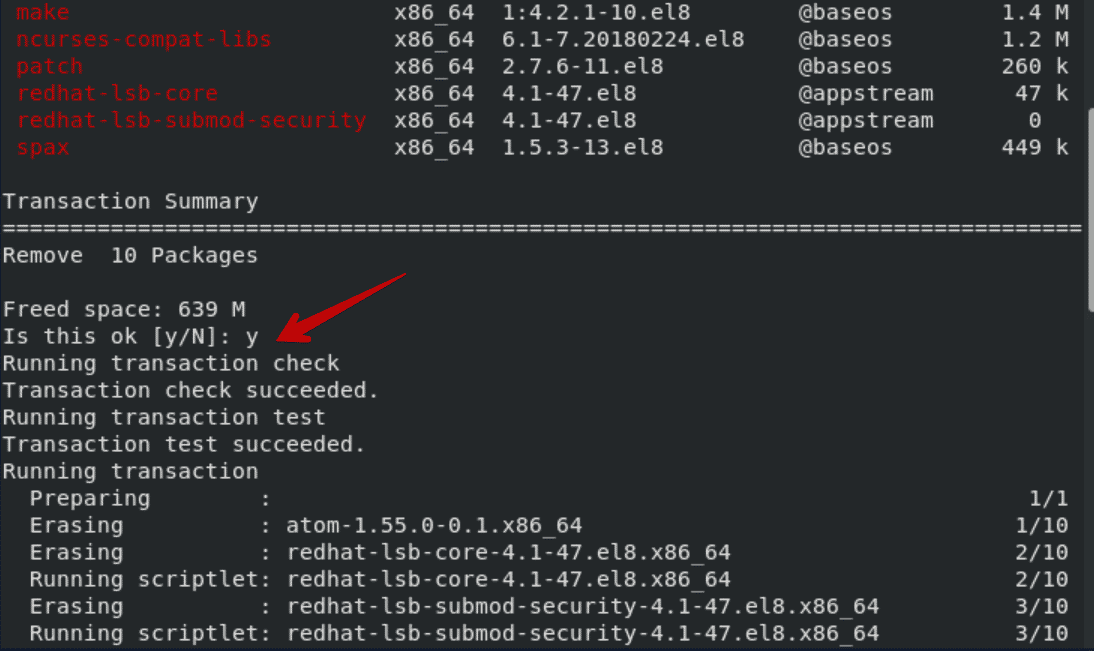
Conclusion
We have installed in this article atom editor on CentOS 8 using the command-line application. We have seen how you can easily download an rpm package and install it on your CentOS 8 system. The atom editor installation is so simple and easy to understand. So, I hope through this tutorial, now you can easily install the Atom editor on your CentOS 8 machine.