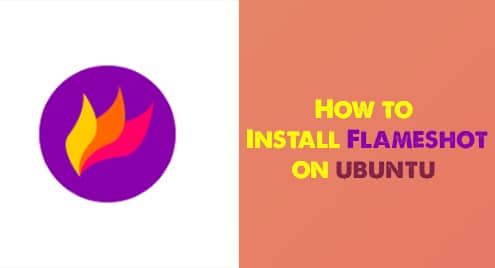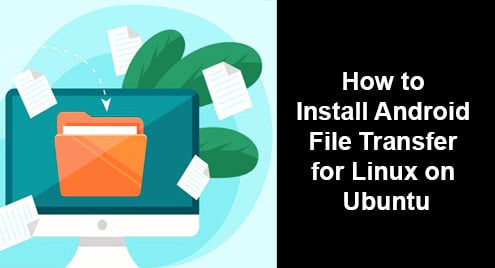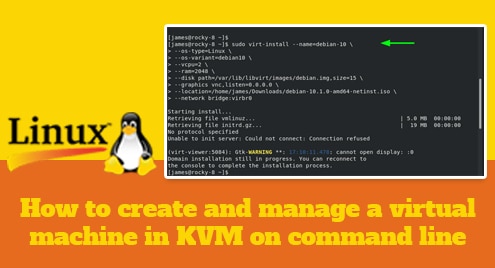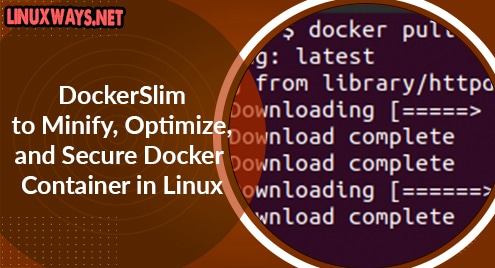Introduction:
Flameshot is an open-source screenshot and annotation tool designed for Linux, macOS, and Windows systems. The best thing about this screenshot tool is that it operates with both the graphical user interface as well as the command line interface. It is a very easy to use screenshot tool that provides the users with a high level of flexibility and customization. In today’s article, we will be installing Flameshot on a Ubuntu 20.04 system.
Method of Installing Flameshot on Ubuntu 20.04:
For installing the Flameshot screenshot tool on your Ubuntu 20.04 system, you will have to perform the following steps:
Step # 1: Perform the System Cache Update:
You need to perform your system cache update by executing the command shown below:
$ sudo apt update
![]()
With this system update, your Ubuntu 20.04 machine will be all set to install the Flameshot screenshot tool on it.
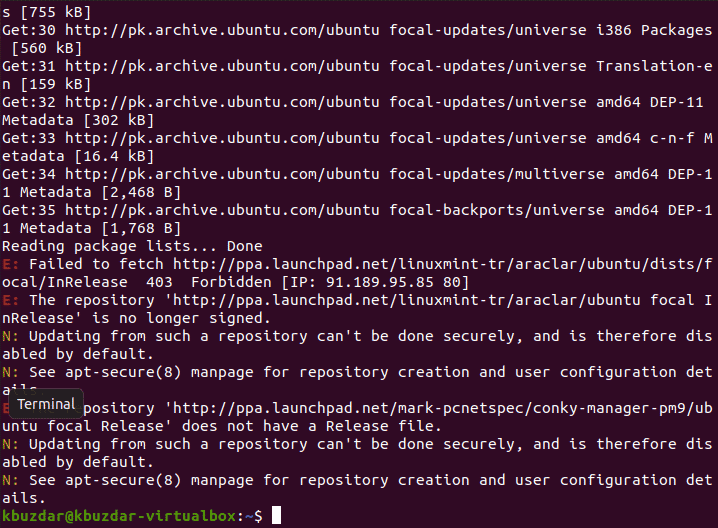
Step # 2: Install Flameshot in Ubuntu 20.04:
Now, you can install Flameshot on Ubuntu 20.04 by executing the following command in your system’s terminal:
$ sudo apt install flameshot
![]()
Once the Flameshot screenshot tool will be installed on your Ubuntu 20.04 system, the terminal will display these messages as an indication.
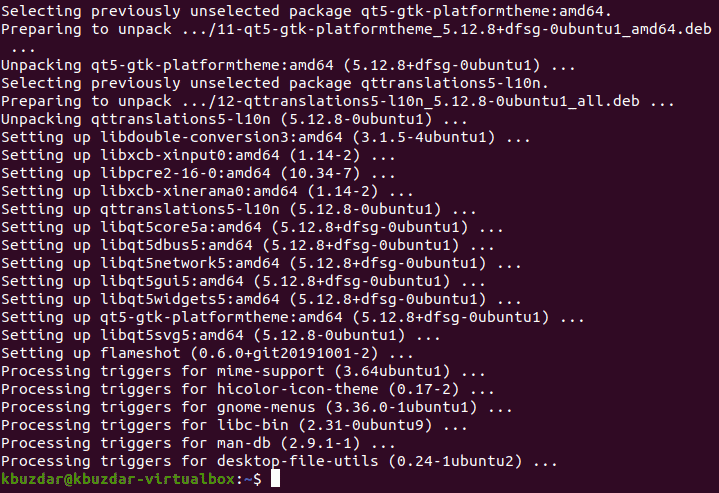
Step # 3: Launch Flameshot on Ubuntu 20.04:
You can launch Flameshot in Ubuntu 20.04 by searching for it in the Activities search bar as shown in the image below:
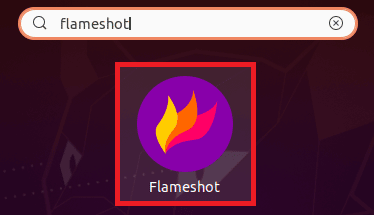
Clicking on this search result will cause the Flameshot icon to appear on your Ubuntu 20.04 system’s taskbar as highlighted in the following image. You can click on this icon to launch a menu that will present you with various options for using this screenshot tool as shown in the following image:
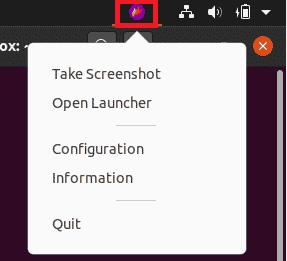
Method of Removing Flameshot from Ubuntu 20.04:
When you no longer want to use this screenshot tool on your Ubuntu 20.04 system, you can remove it by executing the command shown below:
$ sudo apt-get purge flameshot
![]()
The successful execution of this command will remove Flameshot and its dependencies from your Ubuntu 20.04 system.
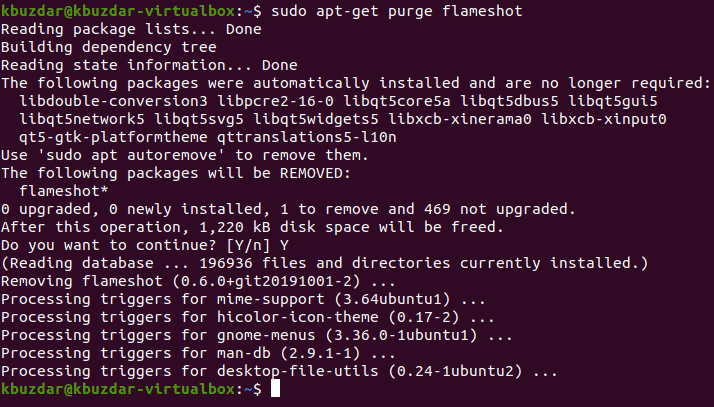
Finally, you can also remove all those packages and dependencies that are not needed any longer by executing the following command:
$ sudo apt-get autoremove
![]()
Once this command has completed its execution, you will see the below-shown messages on your terminal:

Conclusion:
In this guide, we explained to you the method of installing Flameshot on a Ubuntu 20.04 system. As a bonus tip, we also shared with you the method of removing this screenshot tool from your Ubuntu 20.04 system.