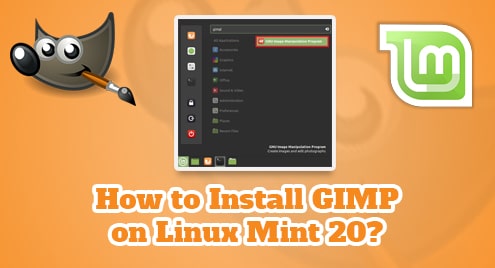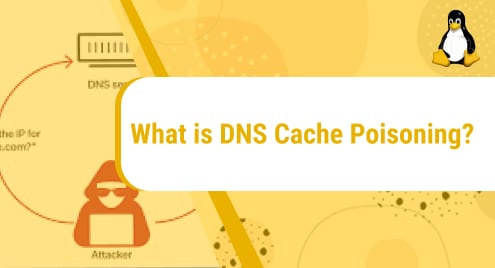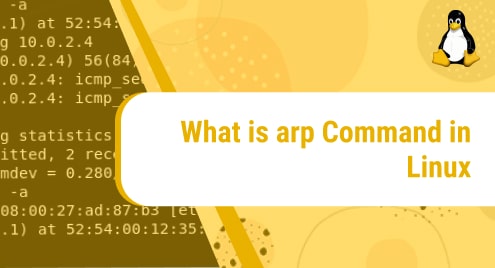Introduction:
GIMP stands for GNU Image Manipulation Program and it is considered as a very efficient photo editor. It is available for the Linux, macOS, and Windows operating systems. GIMP is a free and open-source photo editor and its features are pretty much comparable with Adobe Photoshop. In this article, we will show you how you can install GIMP on a Linux Mint 20 machine.
Installation of GIMP on Linux Mint 20:
To install the GNU Image Manipulation Program on your Linux Mint 20 system, you just need to perform the following two steps:
Step # 1: Install GIMP on Linux Mint 20:
To install GIMP on your Linux Mint 20 system, you will have to execute the command shown below:
$ sudo apt install gimp
![]()
Step # 2: Launch GIMP through your System’s GUI:
GIMP is a lightweight tool that will be installed quickly on your system after which you can launch it through its GUI. For that, you need to launch the Mint Menu and search for “gimp”. After that, you will have to click on the highlighted search result in the following image:
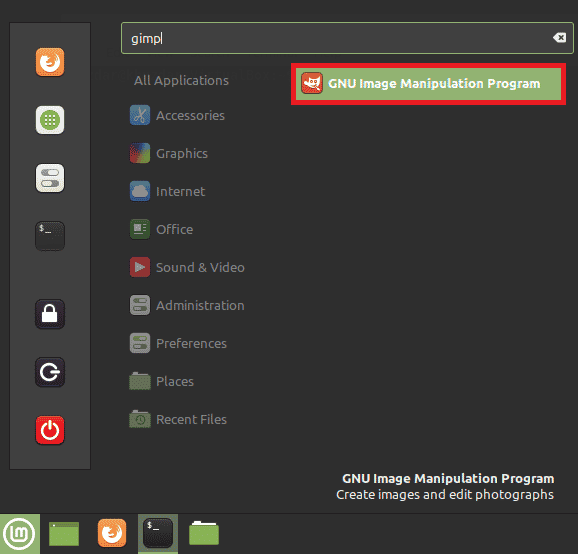
The GIMP window is shown in the image below:
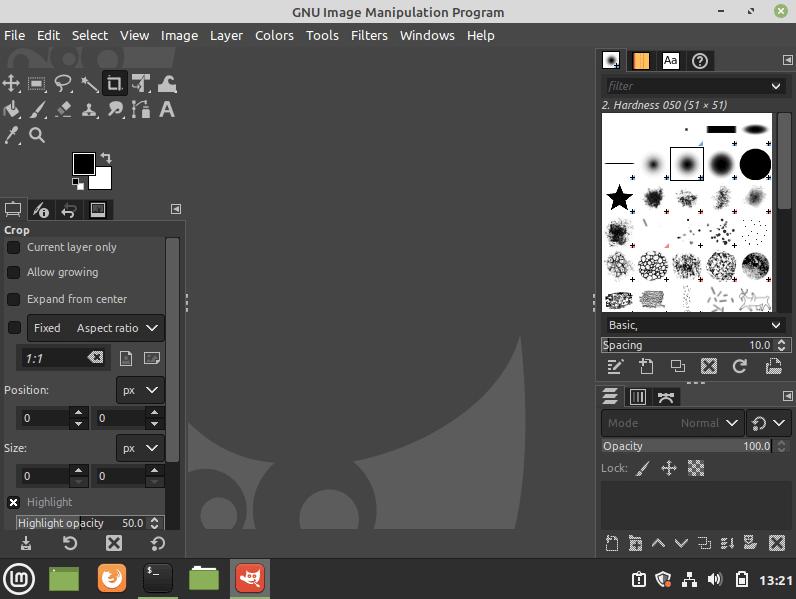
Removal of GIMP from Linux Mint 20:
For removing GIMP from your Linux Mint 20 system, you will have to run the command that follows:
$ sudo apt-get purge --autoremove gimp
![]()
Conclusion:
This guide taught you the procedure of installing the GNU Image Manipulation Program on a Linux Mint 20 machine. After installing this versatile photo editor, you can create and edit high-quality images on the go.