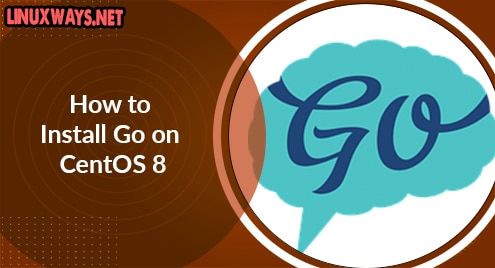Introduction:
Linux OS as compared to Windows OS usually does not require a reboot. Linux OS can run for a longer time without a reboot except for a few cases like when there is a kernel update or security patches when it becomes important to reboot. Like with everything in Linux, there are several ways to perform a single task, the same is true with rebooting the OS. There is a number of ways to reboot a Linux system. In this post, we are going to show you some ways for rebooting a CentOS system.
You can reboot the CentOS using either of the following methods:
- Through keyboard shortcut
- Through command line
- Through GUI (Graphical User Interface)
Note: The commands and procedures mentioned here have been tested on the latest CentOS release i.e. CentOS 8.
Methods of Shutting Down CentOS
Reboot CentOS through Keyboard Shortcut
The quickest method to reboot a Linux system is by using the keyboard shortcut. Whenever you need to reboot your CentOS system, simply press Ctrl+Alt+Del.
It will show the following dialog. Click the Restart button in order to reboot your system. To cancel the restart, click Cancel. If you do not pick any option, the machine will automatically poweroff in 1 minute.

Reboot CentOS through Command Line
Here, we will share some of the command line ways to reboot a CentOS system:
Method # 1: Using the “reboot” Command:
The most common way to reboot a Linux system is by using the “reboot” command. Simply type the following command in Terminal to reboot your system:
$ reboot
This command will start rebooting your system at once.
In order to force reboot the system; use the –force or -f option as follows:
$ reboot --force
or
$ reboot -f
Method # 2: Using the “poweroff” Command:
Usually, the poweroff command is used to poweroff the system; however, you can also use it to reboot the system. To reboot the CentOS system, type poweroff followed by –reboot option.
$ poweroff --reboot
This command will start rebooting your system at once.
Method # 3: Using the “shutdown” Command:
Similar to the poweroff command, the shutdown command can also be used to reboot the system. In order to reboot a CentOS system, type shutdown followed by either –reboot or -r option as follows:
$ shutdown --reboot
or
$ shutdown -r
This command will start rebooting your system at once.
Method # 4: Using the “halt” Command:
The halt command can also be used to reboot a CentOS system. In order to reboot the system, type halt followed by –reboot option:
$ halt --reboot
This command will start rebooting your system at once.
Method # 5: Using the “telinit” Command:
Another method to reboot a CentOS system is via telinit command. In order to reboot a CentOS system, type telinit followed by 6:
$ telinit 6
This command will start rebooting your system at once.
Reboot CentOS through GUI
For users who prefer to work on GUI, here is how to reboot a CentOS system from the graphical interface:
Method # 1: Using the Power Off Button:
Many of the user activities can be performed right from the desktop. This also applies to rebooting the system. In order to reboot the CentOS system, access the menu at the top right corner of your desktop by clicking on it. By doing so, a drop-down menu will show up. Click the poweroff button as visible in the following screenshot.
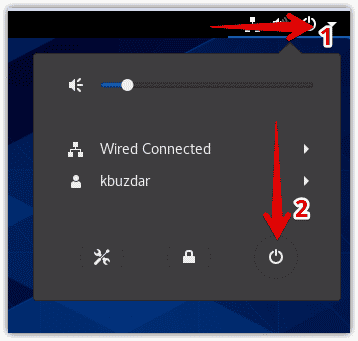
After clicking the poweroff button, the following dialog will appear. Click the Restart button in order to reboot your system. To cancel the restart, click Cancel. If you do not pick any option, the machine will automatically poweroff in 1 minute.
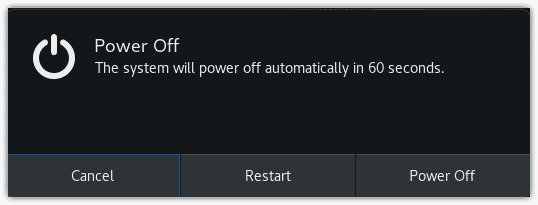
Method # 2: Using the Power Off Utility:
Another way to reboot your system via GUI is the Poweroff utility. To open the Poweroff utility. Click the Activities button on the top left corner of your desktop or press the super key, then type reboot or poweroff in the search bar that appears. When the icon for poweroff utility appears, click it to open.
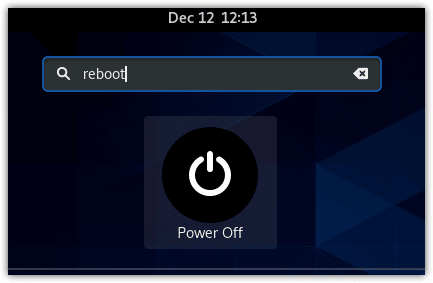
It will open the following dialog. Click the Restart button in order to reboot your system. To cancel the restart, click Cancel. If you do not choose any option, the machine will automatically poweroff in 1 minute.
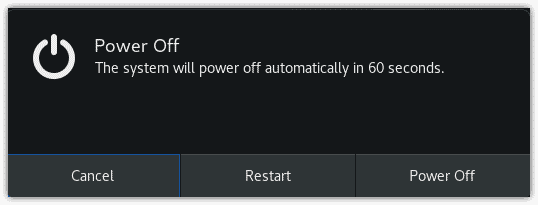
In this post, we have discussed various methods to reboot a CentOS system which includes the keyboard shortcut, command line, and GUI based methods. Among the methods described above, you can use any method for rebooting your system.
If you need help with rebooting a Ubuntu OS, visit our post on How to Reboot Ubuntu 20.04 LTS.