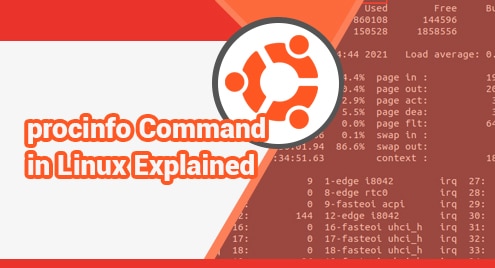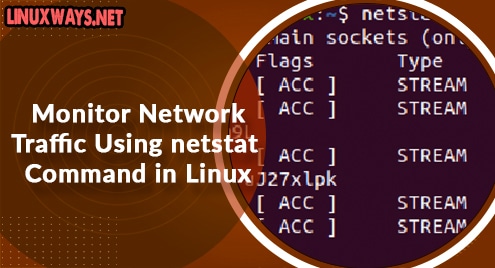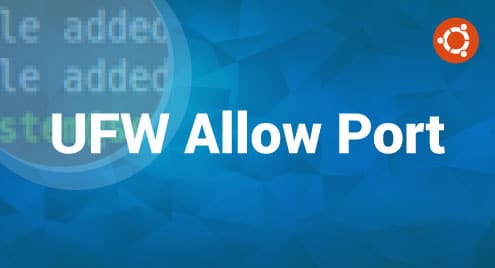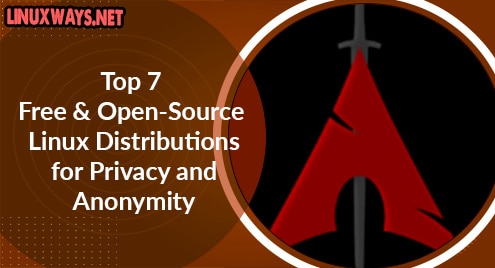Proc file system is a virtual file system created at the time of system boot and dismissed after the system gets shut down. It is such a system that stores the information of the system such as processes. For the kernel, it acts as an information and control center. From the proc file system, various programs can get a handful of information used for various reasons.
From the /proc directory, the procinfo command can get useful information regarding the system. With that system information, the procinfo command provides the output in a better way for the user to read.
In this article, we are going to discuss the use of the procinfo command by installing it on Ubuntu 20.04 LTS server.
Installation of Procinfo command
To install the procinfo command on Ubuntu 20.04 LTS server, we are going to run the command as shown below.
$ sudo apt install procinfo -y
Use cases of procinfo command
You can run the procinfo command to see all the system status. You can see below screenshot for further details.
$ procinfo
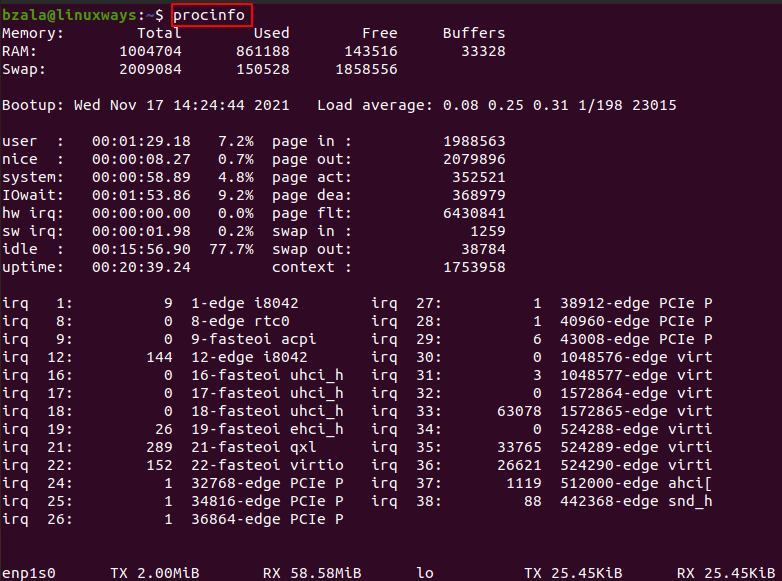
To display the result between the information of the system per second, rather than the total value, we can run the command as shown below.
$ procinfo -d
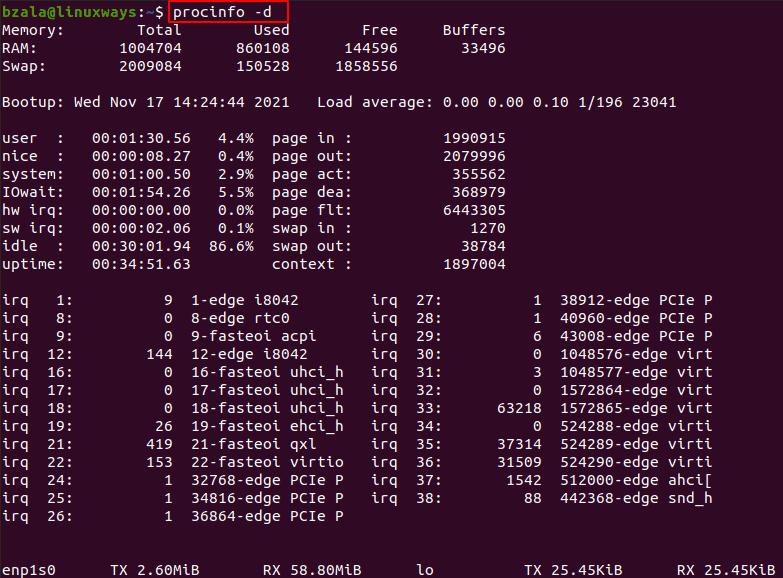
To display the memory stats in a human readable form, you can run the following command.
$ procinfo -H

You can see all stats are on kiloByte(KiB), MegaByte(MiB) and GigaByte(GiB) which is more human-friendly and readable.
To display the result between the information of the system as total, rather than per second, we can run the command as shown below.
$ procinfo -D
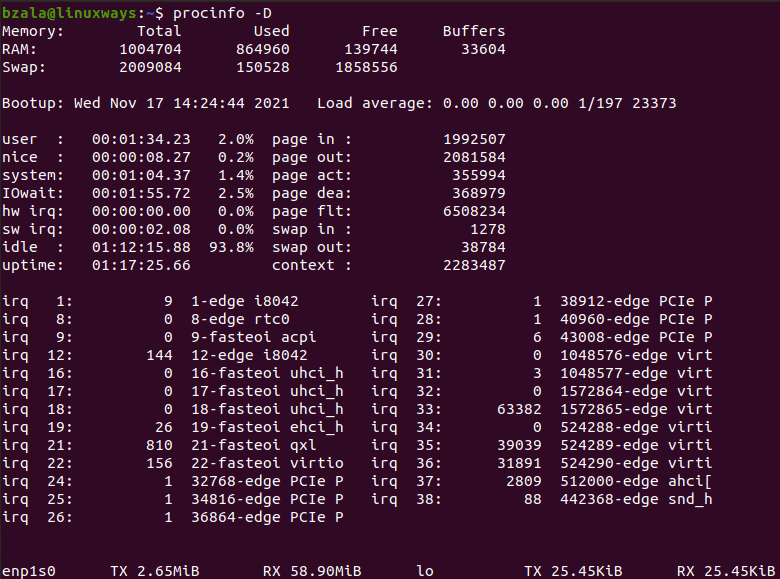
By default, to show the output with the information such as memory stats, IRP and DMA information system, disk space, you can run the command as below.
$ procinfo -s
To display the updates of the stats continuously by pausing with n number of seconds by using the “-n” flag. Here we are using n = 3 for this session. You can run the command as follows and press “q” to break the session.
$ procinfo -n3 -H
To display the real free memory, you can run the command as follows with the “-r” flag.
$ procinfo -r
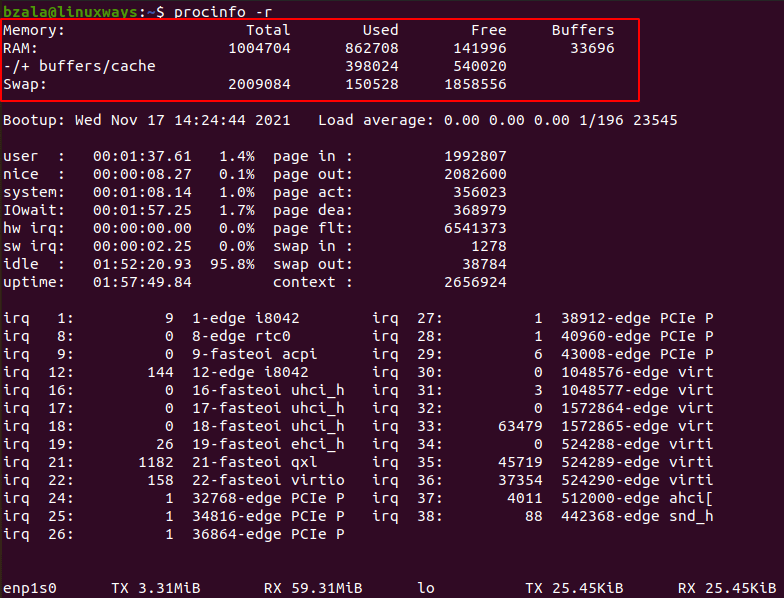
To display the version of the procinfo , you can run the following command.
$ procinfo -v
![]()
Conclusion
You can get information about the system such as processes and many more with the procinfo command utility. For more information, you can run the “man procinfo” command. Thank you!