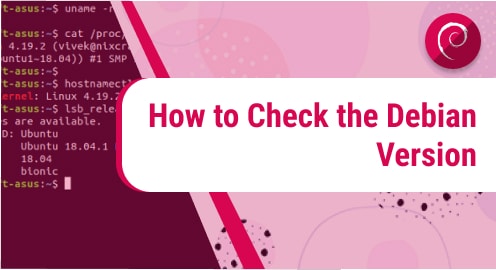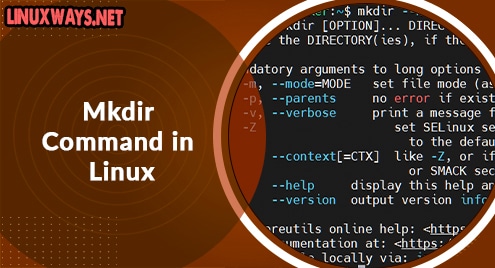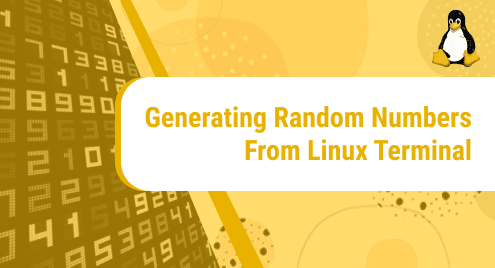Most users do not know how to collect information about the running OS version on their system. Even do not know how to find the installed version. In this tutorial, we will explore different commands through which you can check which Debian version is running on your Linux system. The different two methods will demonstrate in the article that help you to check the Debian version.
Method 01: Check the Debian version using the Command line
Below, we have mentioned various commands through which you can check your Debian version on your Linux system.
Display Debian version using lsb_release
The lsb_release is a command-line utility that displays the LSB (Linux Standard Base) information about the running Linux operating system. It is recommended to use this method to check the Debian version.
The lsb_release command displays the LSB information about running Linux OS on your system. This command displays the information about any Debian version without considering which desktop environment you are using. Use the ‘lsb_release’ command in the following way to check debian version:
$ lsb_release –a
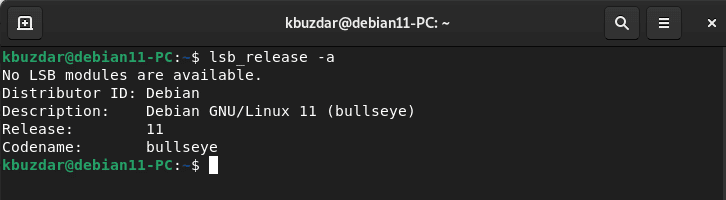
You can check the installed debian version in the description line. If you want to display the Debian version instead of displaying more information then, try the following command:
$ lsb_release -d

This command only displays the description of the installed Debian version.
Display debian version using the /etc/issue file
Using the /etc/issue file information, you can also check the currently running Debian version on your system. Using the cat command can display the content of the /etc/issue file on the terminal. Type the below-mentioned command to display the Debian version using the ‘/etc/issue’ file:
$ cat /etc/issue
The following output prints on your terminal:

Display Debian version using hostnamectl command
Using the hostnamectl command, you can set your system hostname and you can display the currently running Debian version information. You can check the running Debian version by using the ‘hostnamectl’ command in the following way:
$ hostnamectl
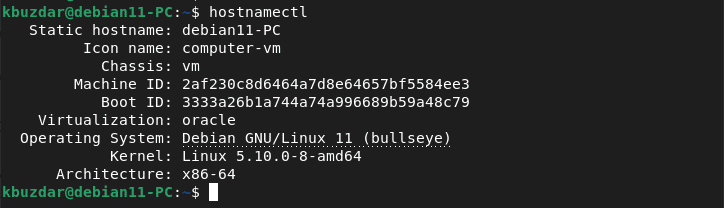
This command shows the information about the currently running distribution on your system. However, you can only use this command for Debian 9 and later versions.
Display Debian version using /etc/os-release file
The os-release file gives the details about the operating system. But, this is only available in the latest Debian distributions running systemd service. Display the Debian version information using the ‘/etc/os-release’ file:
$ cat /etc/os-release
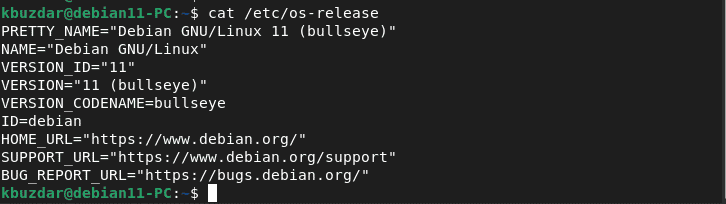
Check Debian Version using cat /etc/debian_version
You can check the Debian version by displaying the debian_version content. But, it will only show you the recent point release in Debian.
$ cat /etc/debian_version

Method 02: Check the Debian version using the graphical desktop environment
To check the running Debian version by using the graphical user interface, do the following steps:
Launch the system ‘Settings’.
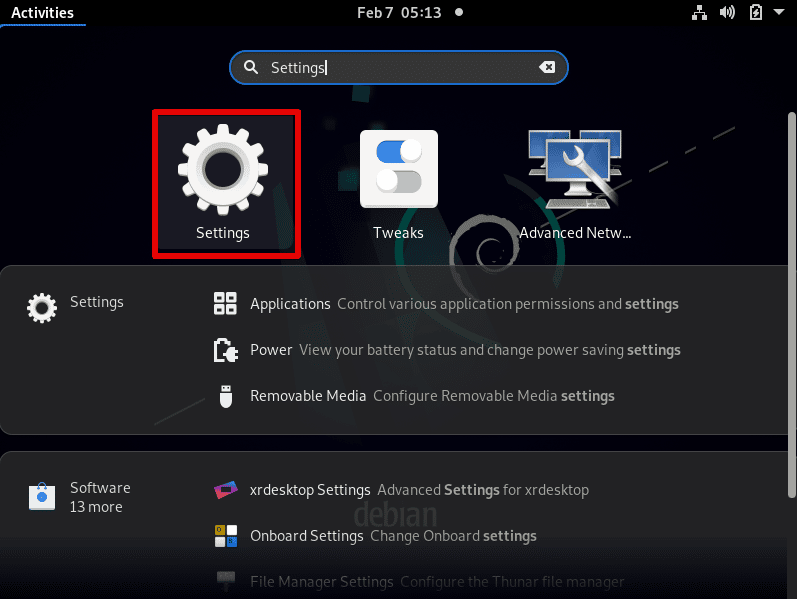
Click on the left sidebar tab ‘About’.
The following OS details about the Debian version on the displaying window:
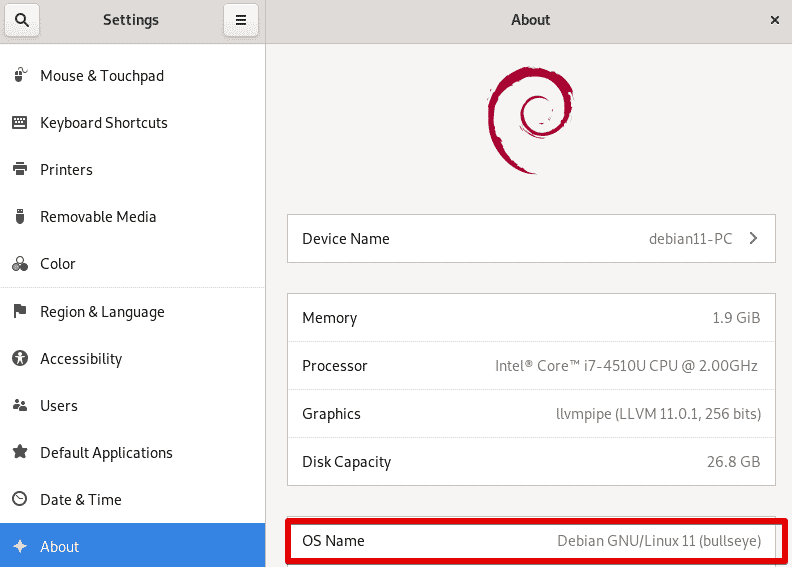
Conclusion
We have seen in this tutorial how to check the Debian version using various commands and through GUI. It is a very straightforward method to check the version of Debian distribution. You can install the latest Debian distribution Debian 11 and try all the above-mentioned commands. I hope the above information will help you to find the currently running Debian version on your system.