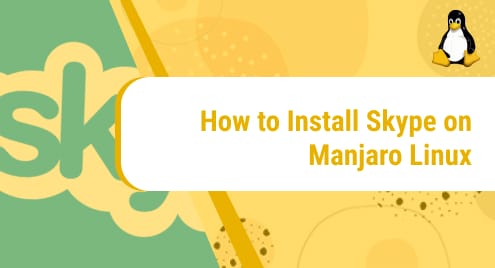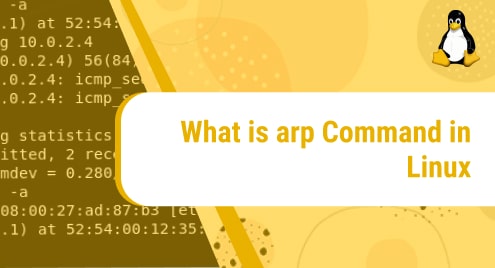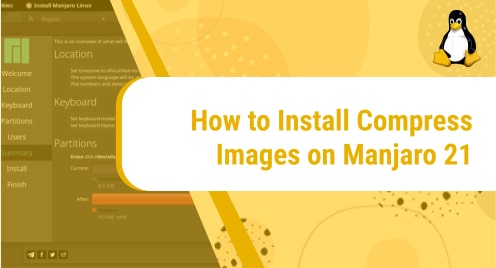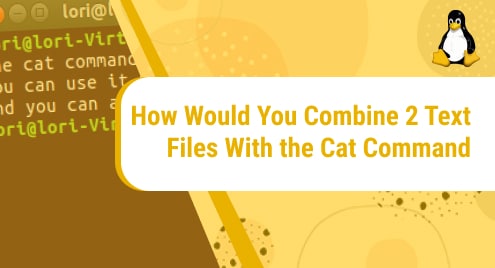What is Skype?
Skype is a proprietary application, which is best known for VoIP-based videotelephony. It also supports other features such as voice calls, videoconferencing, file transfer, debit-based calls to landline and mobile telephones, instant messaging and so much more. The application is operated by Skype technologies which come under Microsoft. It is available for almost all platforms such as mobile, desktop, and even video games.
In today’s guide, we will explore how to install skype on our machine which uses Manjaro Linux as the operating system. Manjaro is an arch-based distribution of Linux which is widely popular because of its focus on user-friendliness.
The guide will follow four easy-to-follow commands to help you install the application with ease.
Let’s get started!
Installation Guide:
Following are the steps to download and install the application:
Step 1: Install Git
First of all, what you need to do is get git on your system if it is not already installed. To install it, use this command:
sudo pacman -S git
![]()
Since the command is running with sudo, you will be prompted to provide the password for sudo. As soon as the password is accepted, the installation will begin like this:
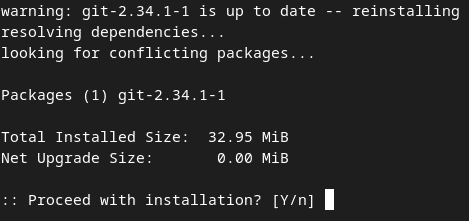
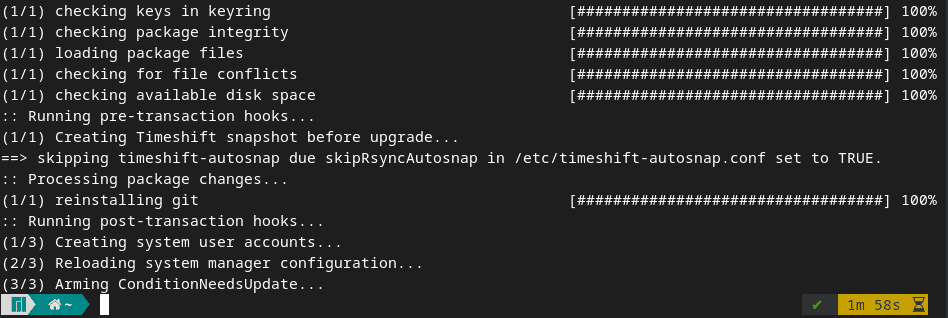
Step 2: Clone the AUR repository of Skype
In this step, you will clone the AUR repository of skype into your machine. It will be done with the help of this command:
git clone https://aur.archlinux.org/skypeforlinux-stable-bin.git
![]()
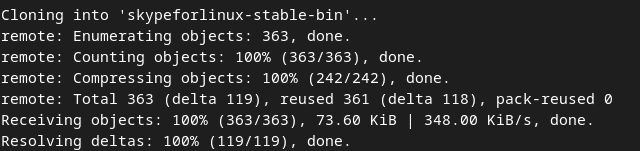
Step 3: Build Skype package
Now that the repository has been successfully cloned into your system, we have to build the package. To do that, you first need to go into the repository like this:
cd skypeforlinux-stable-bin/
![]()
Once you are inside the directory, start building the package by running the following command:
makepkg -si
![]()
Skype will begin to install. This is how your terminal will appear during the installation process:
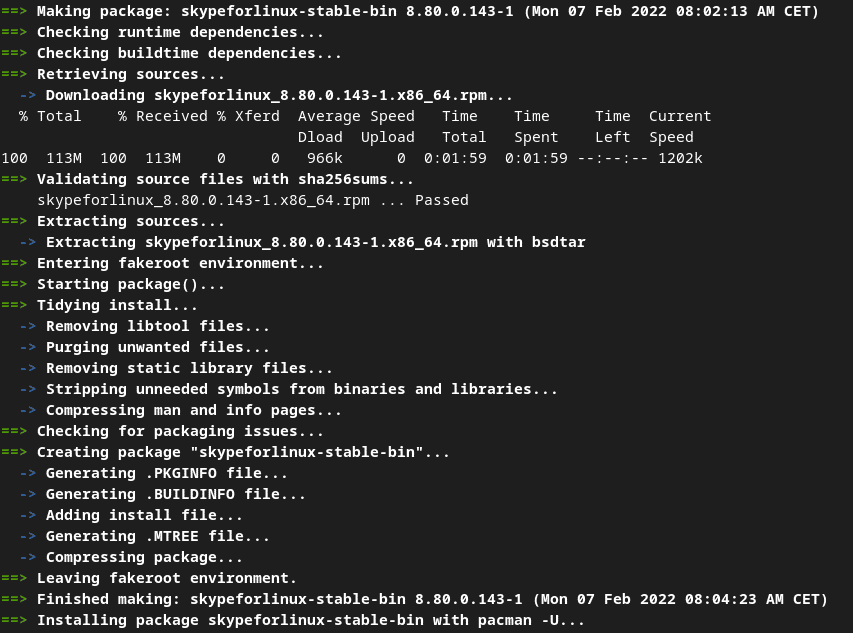
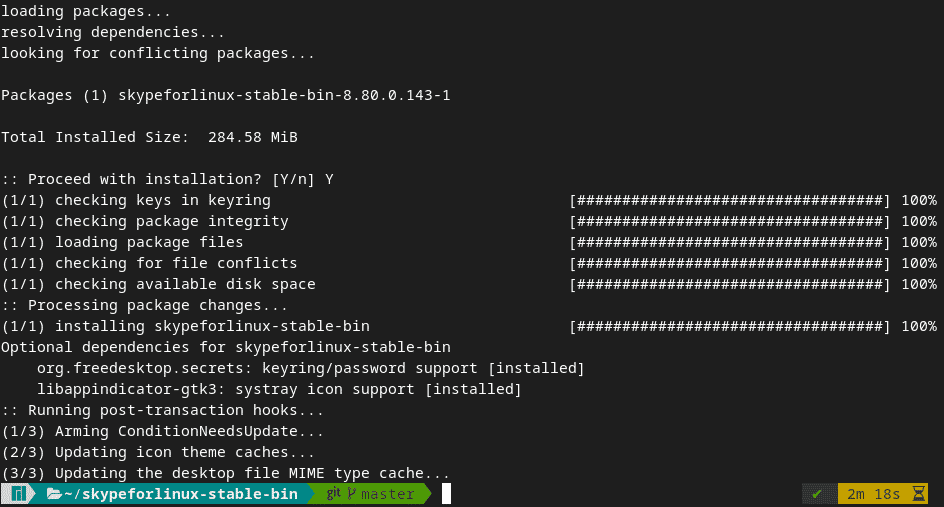
Step 4: Verify installation
Once the process is completed, check if the installation has been successful or not. We can verify that by going to the start screen. The newly installed applications start appearing on the start menu. If you can see Skype there as shown below, that means you have managed to install the application successfully. Congratulations!
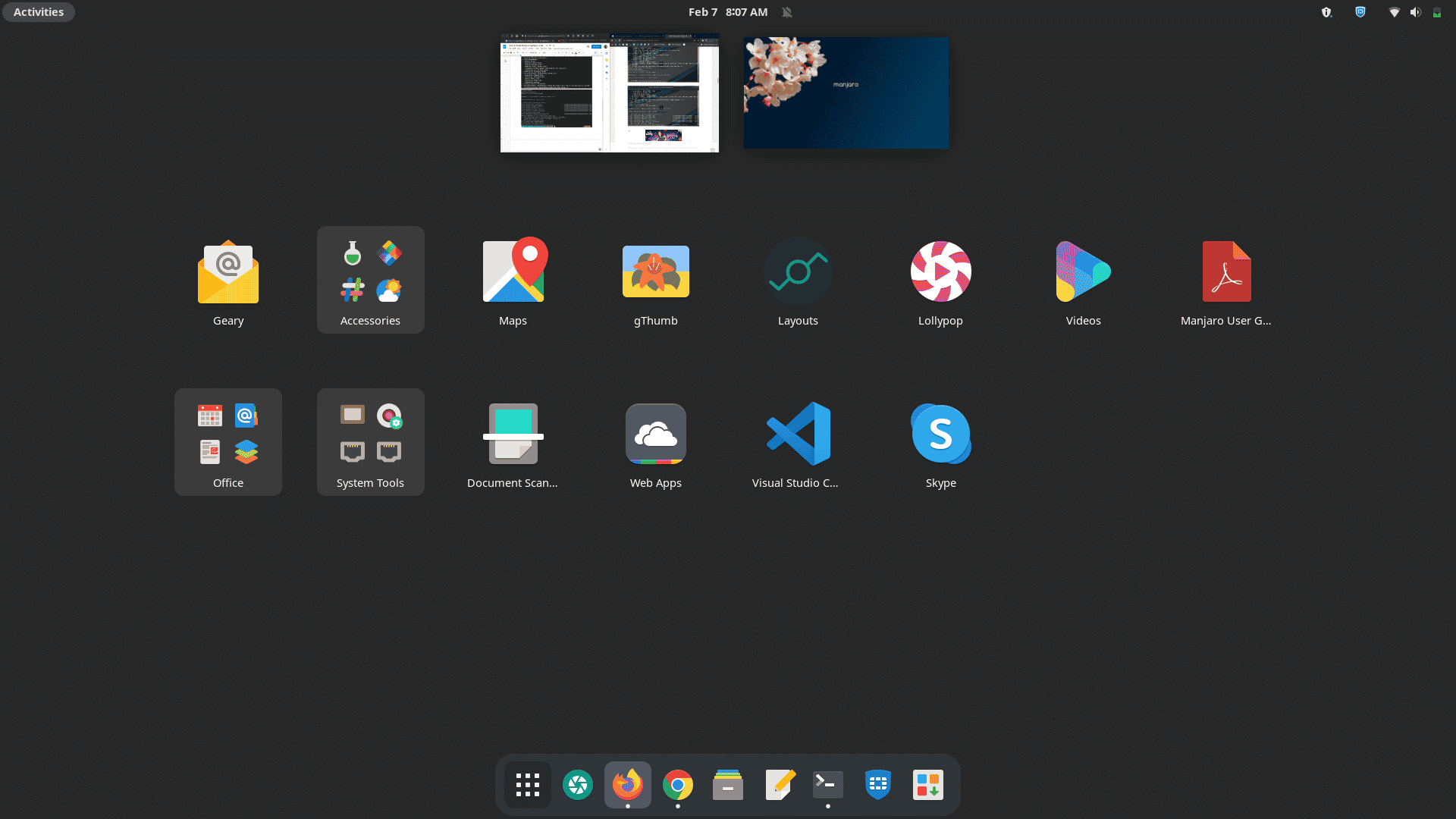
Now open the application to see if it is running fine. This is how the interface will appear once you open it:
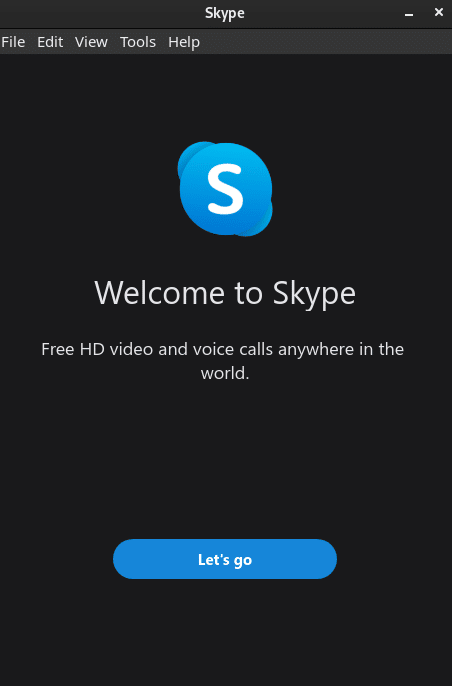
Click at let’s go and start using it. If you already have an account, just log in. If you don’t, create it and start enjoying its endless features to connect with anyone, anytime and anywhere around the globe.
How to uninstall Skype from Manjaro Linux?
Now that we have understood how Skype can be installed on our system, let’s also see how we can remove it, in case we no longer need it.
To uninstall Skype, we just need to run a simple command and it will delete the application in a matter of a few seconds.
The command that we will use is:
pamac remove skypeforlinux-stable-bin
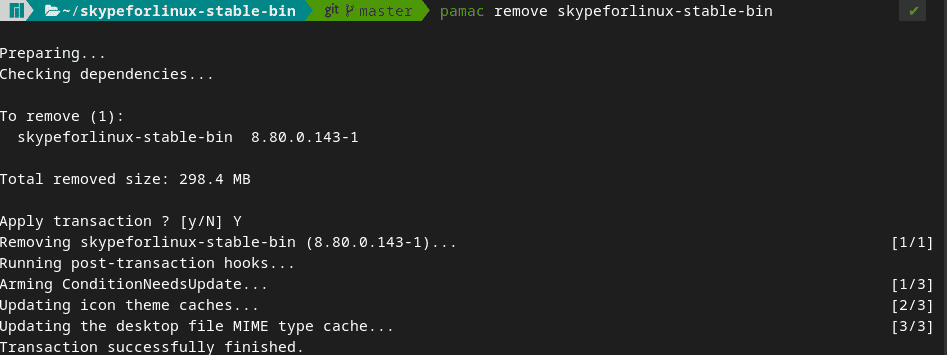
Once the command is entered, it will ask you to confirm if you want to continue with the removal process of the application. To continue, press Y and the process will begin. Once the process is completed, you can verify the uninstallation by going to your start menu to see if Skype still shows up there or not. If you are not able to find it, that indicates that you have successfully removed the application from your machine.
In this tutorial, we showed you how to install Skype on Manjaro Linux using simple steps. In addition to that, we also looked at its uninstallation process that involves only one command. The installation process will not take more than 5 minutes to complete unless your internet connection is slow.
To see how you can install Skype on Centos 8, visit:
https://linuxways.net/centos/how-to-install-skype-on-centos-8/