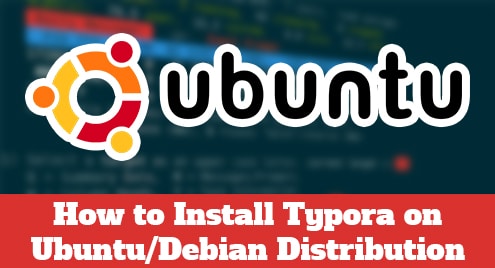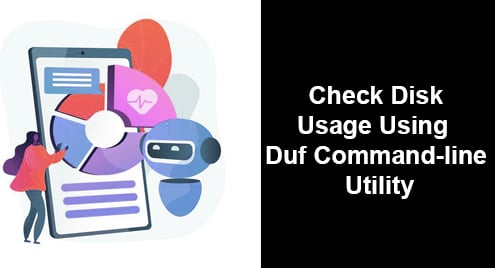Introduction
Alpine is a command-line-based email client. It is super easy to use and works with all IMAP and POP3 services. It has several advantages over GUI-based email clients. For instance: it is not only lightweight but also consumes less memory. You would not need any mouse interaction to open and read your emails. In this guide, we are going to learn how to install Alpine on Debian. I am using Debian 10 buster Edition. All instructions and commands apply to Debian only.
Installing Alpine
Now I want you to open the terminal and apply the following command so Alpine can be installed on your Debian machine:
$ sudo apt install alpine
![]()
Alpine will be installed from the latest Debian 10 repositories. As Alpine is a terminal program, so the only way to access it is from the command line.
The latest version of Alpine is installed now. As soon as it runs, it creates a mail folder on your system and that will look like below. The message appears only once.

Alpine Greeting Screen
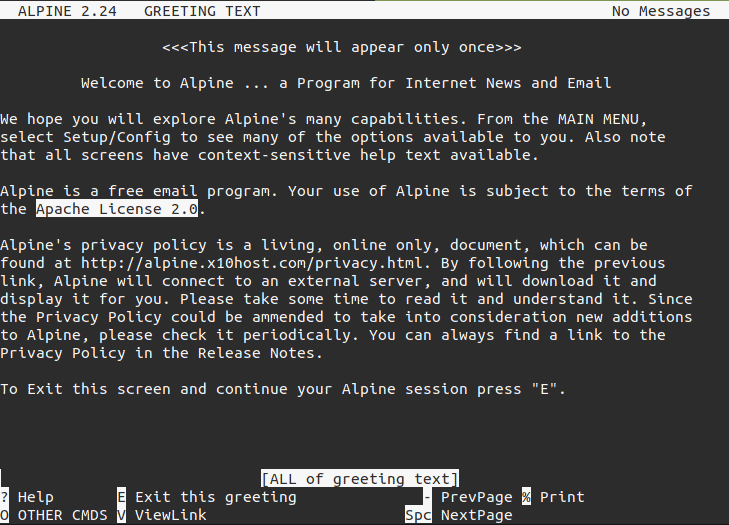
Running Alpine

You can create new folders and proceed with IMAP and POP3 configurations now. Press Q to quit Alpine.
Uninstalling Alpine
Simply run the following command and Alpine will be gone from your Debian system.
$ sudo apt remove alpine
![]()
You are good to proceed now.
Conclusion
In this guide, we learned how to install, run, and remove Alpine, which is an amazing email client full of features to run in the terminal forever. This guide is for Debian 10 users having the buster edition only. We have already covered many articles for other distributions like Fedora and Ubuntu. Therefore, it is better to avoid apply Debian settings on those distributions.