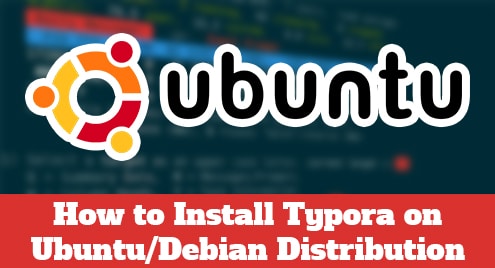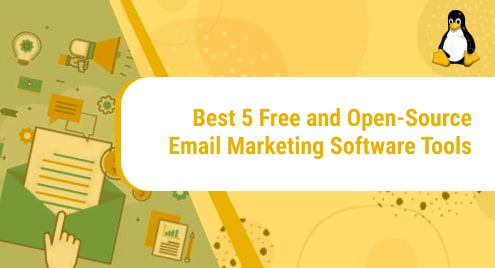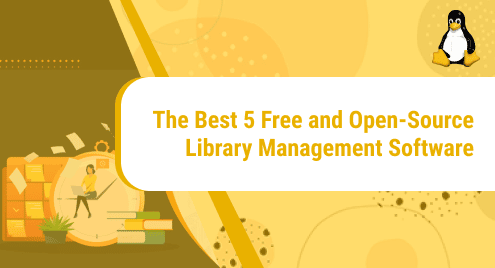Typora is a simple and configurable tool designed to markdown source code. It provides excellent Markdown support that is easier to understand for both readers and writers. It offers a live preview feature and removes mode switchers, preview window, markdown syntax symbols that will help you to concentrate on the content. Typora can install almost all operating systems including Linux, macOS, and Linux.
Today, the installation of the typora editor on the Ubuntu 20.04 system will perform in this article. By following the same installation steps, you can install typora on all Ubuntu versions, Debian, and LinuxMint distributions.
Install Typora on Ubuntu 20.04
The installation of typora completes into the below-provided steps:
Step 1: Download the Typora’s apt repository key
In the first step, download the apt repository key from the typora official website page. Enter the below-mentioned command on the terminal to download the typora’s repository key:
$ wget -qO - https://typora.io/linux/public-key.asc | sudo apt-key add -
The ‘OK’ status prints on successful execution of the above command as follows:

Step 2: Add typora’s repository
Once the key is downloaded, add the typora’s repository to your system by running the below-given command:
$ sudo add-apt-repository 'deb https://typora.io/linux ./'
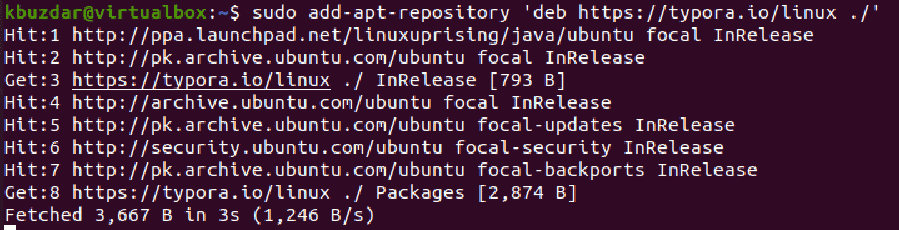
Step 3: Update apt repository
After adding the typora’s repository, update the apt repository of your Ubuntu 20.04 system by running the following command:
$ sudo apt update
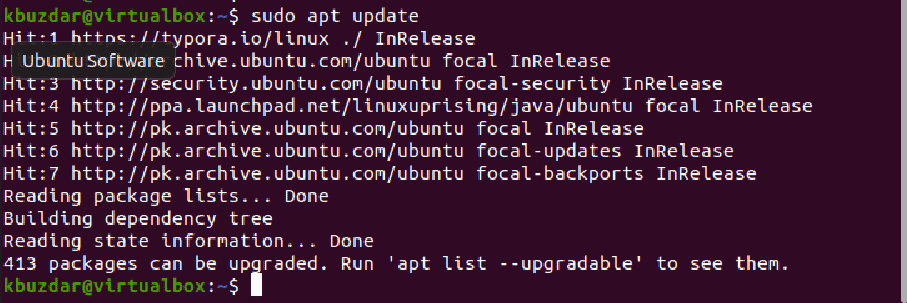
Step 4: Install typora
Install typora by using the below-mentioned command on your Ubuntu system:
$ sudo apt install typora
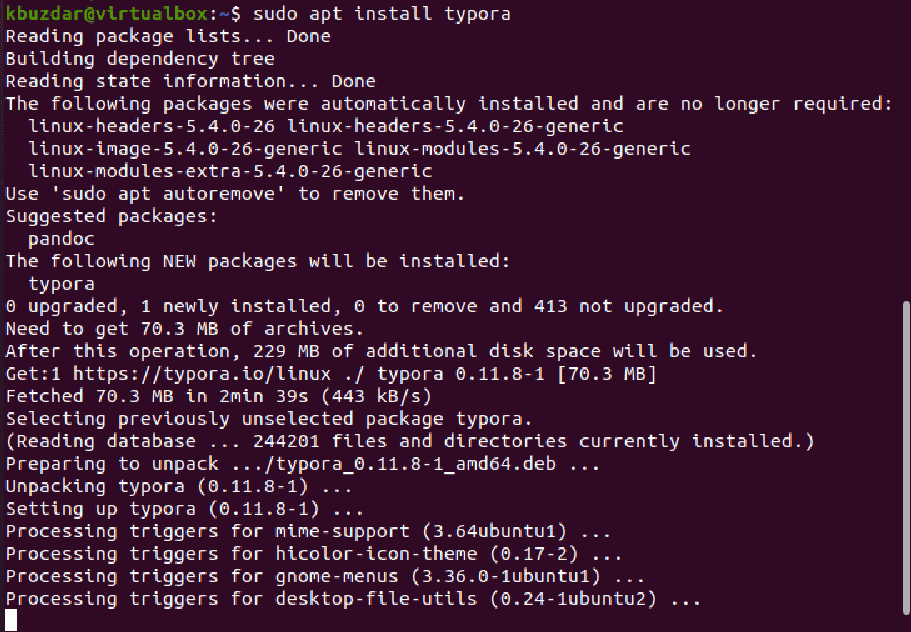
The above command will install the typora editor on your system. It will also suggest to you the packages for installation that performs a similar function to the typora editor.
Step 5: Launch typora on Ubuntu 20.04
To use and work on Typora editor, launch it by using the application search bar as follows:
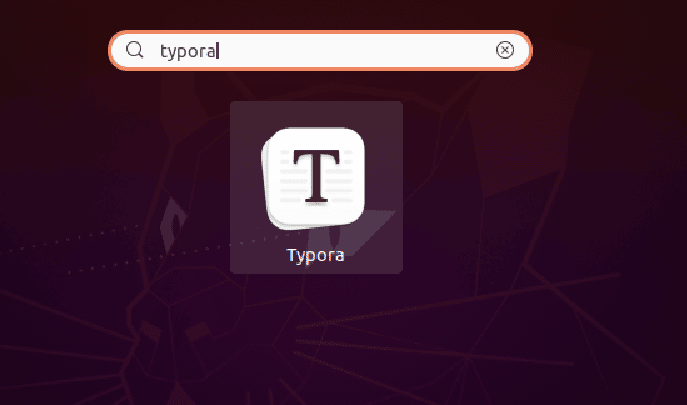
Click on the typora application icon to launch its interface.
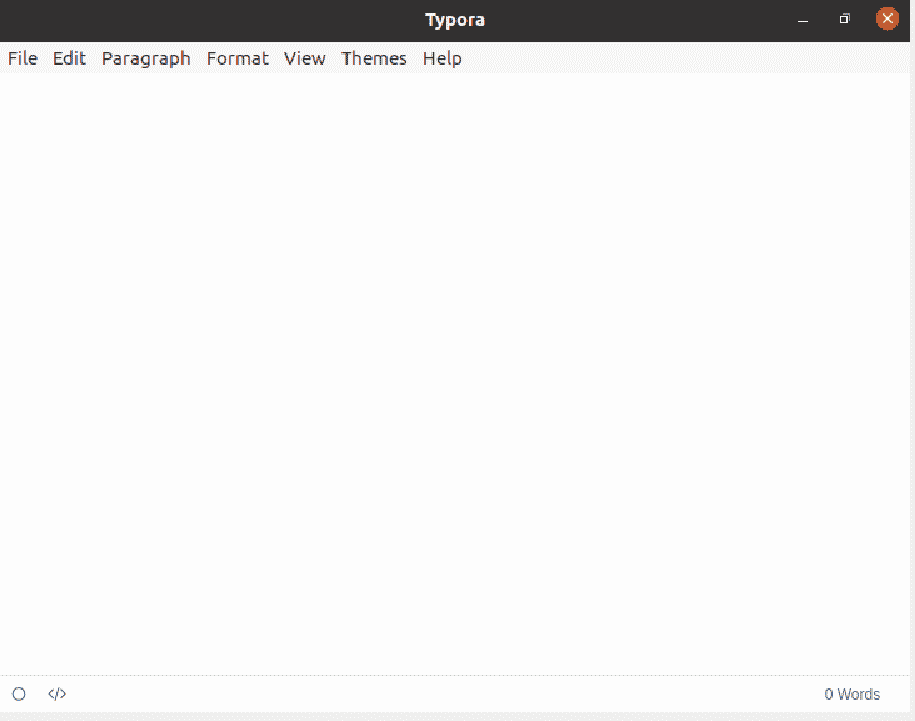
Uninstall Typora from Ubuntu 20.04
Typora application can easily uninstall or remove from Ubuntu / Debian system by using the below-mentioned command:
$ sudo apt remove typora
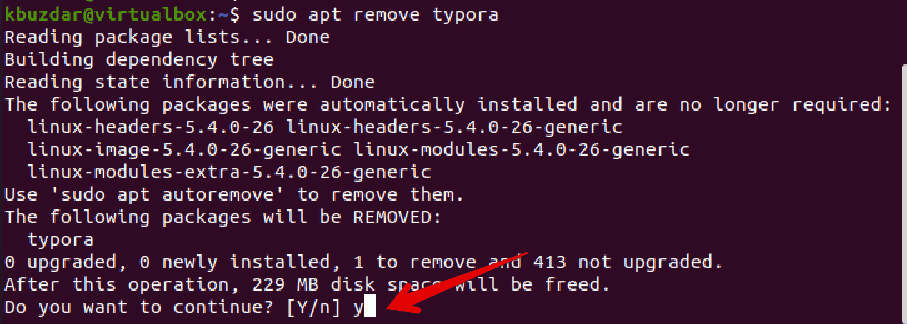
Type ‘y’ and then press the ‘Enter’ key to continue the removal process.
Conclusion
We have installed the typora markdown format supportive editor on Ubuntu 20.04 in this article. In the above guide, we provided the complete step-by-step installation guide along with the removal process of typora editor. If you have a problem with the above installation method then, you can also install typora editor manually by downloading its .deb package installer or typora binary file from typora website.