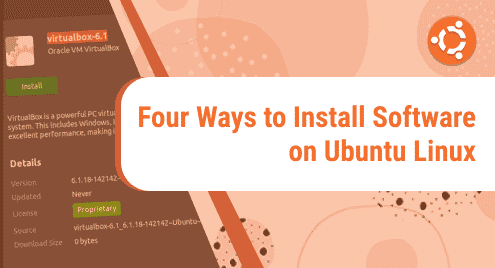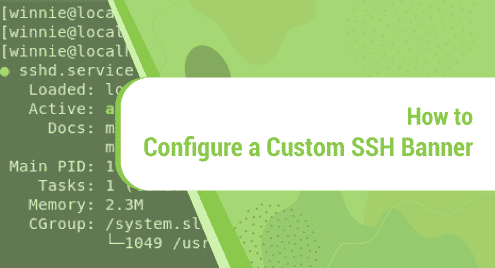Debian 12 is a well-known and freely available operating system. Debian gives access to massive repositories with a variety of packages included as well. Debian 12 provides a wide range of desktop environments such as GNOME, Cinnamon, LXDE, etc. By default, Debian 12 uses the GNOME desktop environment. We can change the desktop environment and install Cinnamon on Debian 12 to enhance its functionality.
The complete procedure for installing cinnamon on Debian 12 will be illustrated in this write-up.
What is Cinnamon?
Cinnamon is a user-friendly desktop environment that provides a large number of features to our Debian 12 environment. Cinnamon can be used for many purposes. Some are listed below:
- Cinnamon is super fast and easy to use. Programs and features are displayed quickly.
- It provides a better and more stylish experience.
- Cinnamon provides desklets (expendable applications) that we can customize according to our needs.
How to Install Cinnamon on Debian 12?
We have to follow the step-by-step procedure to install cinnamon on Debian 12 listed below:
Updating Debian Package
First of all, we have to update our Debian package to avoid any inconvenience and security issues later. This can be done by using the command:
![]()
As we can see in the above output, Debian requires a password for executing this command. After providing the correct password, the command is executed successfully as shown below:

Now run the following command “sudo apt install cinnamon-desktop-environment” as shown below:
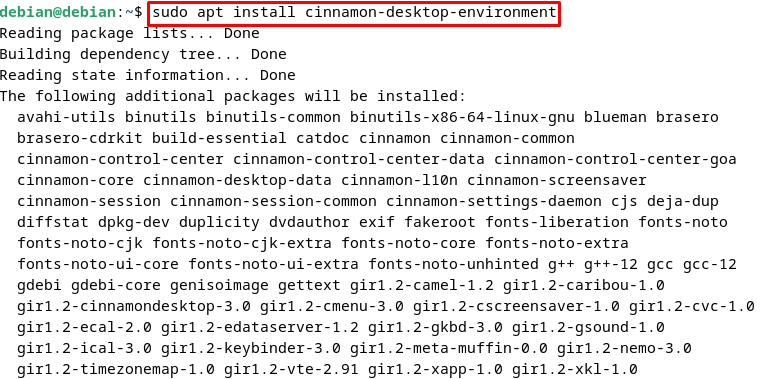
During installation Debian 12 asks for permission as it requires additional memory usage. Press “Y” to proceed with the installation:

It may take some time for Debian 12 to execute the installation command depending on your system and your internet connection:
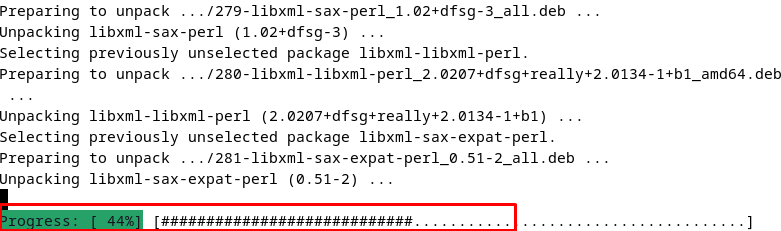
As we can see in the above snippet, Debian 12 is downloading the Cinnamon package for us.
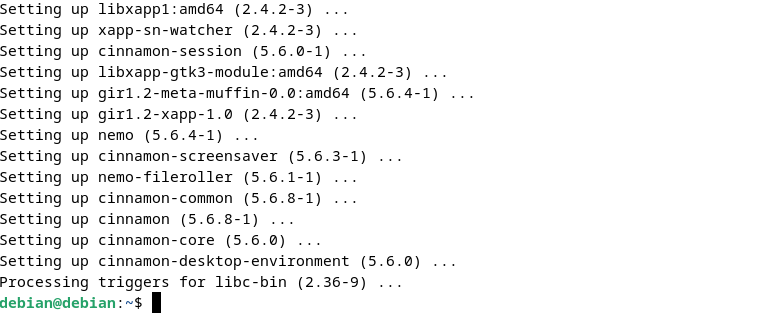
Once installed, Reboot the system by executing the following command:
Now on the login page, we can see a new icon named “Cinnamon”. Click on this icon to start cinnamon:
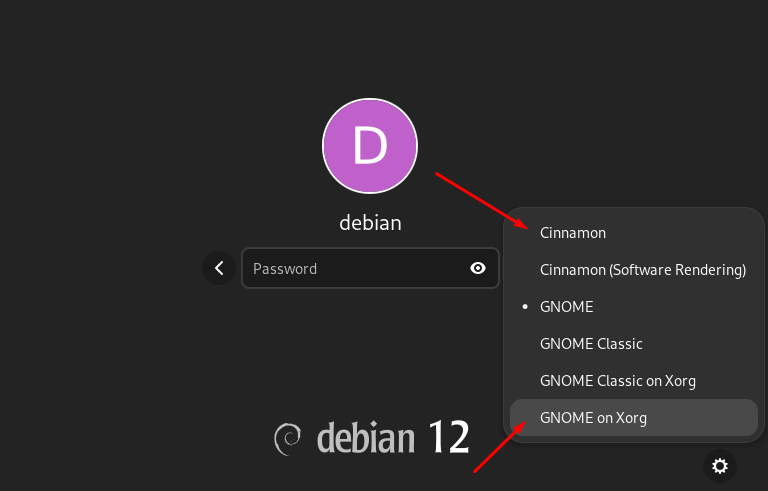
After clicking on Cinnamon, Debian 12 will be opened and the default interface of Debian 12 will look like this:
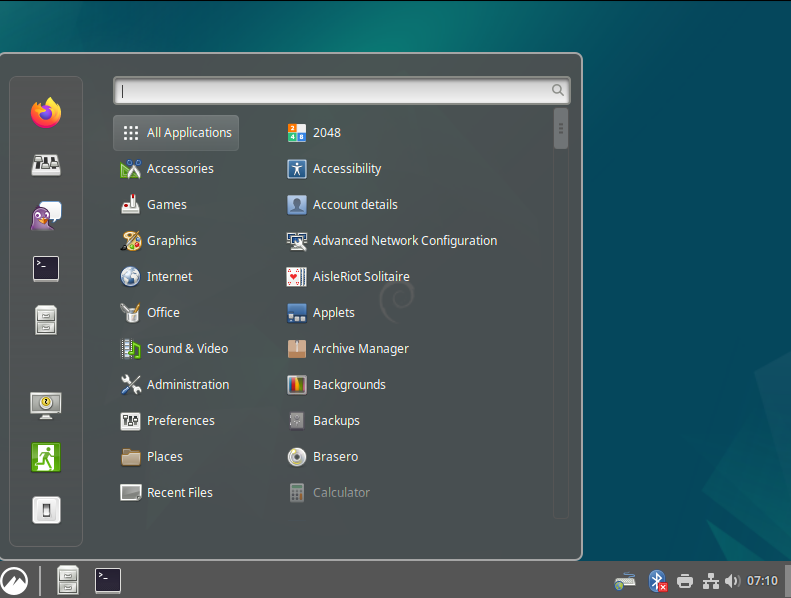
Cinnamon offers broad customization options. We can customize backgrounds, fonts, themes, effects, etc. as mentioned in the output below:

How to Customize Fonts Using Cinnamon?
We can customize our desktop font, document font, etc. as shown below:
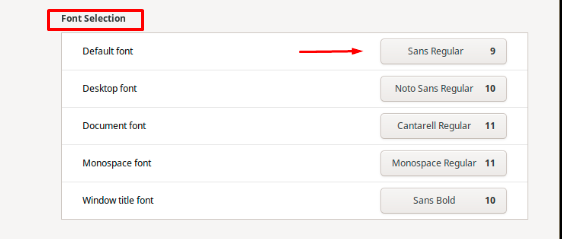
The default font has been changed to “CO59 Roman” as shown below:
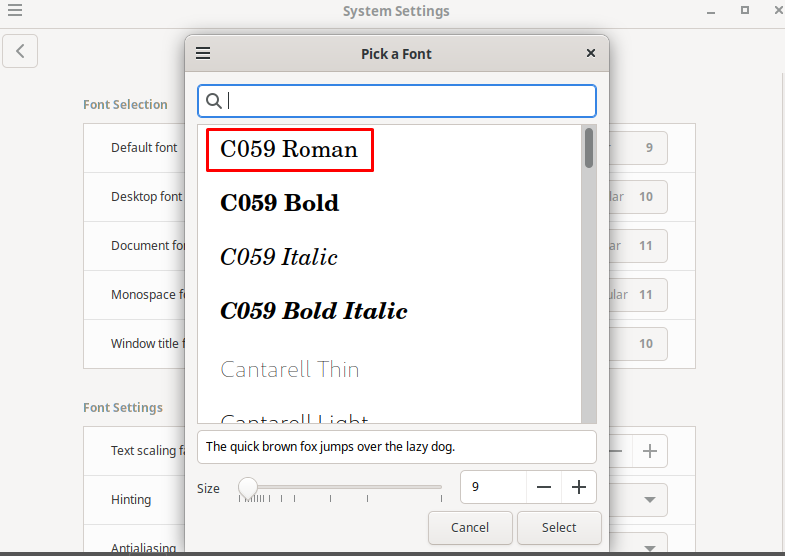
How to Change Backgrounds Using Cinnamon?
I currently have the following wallpaper:
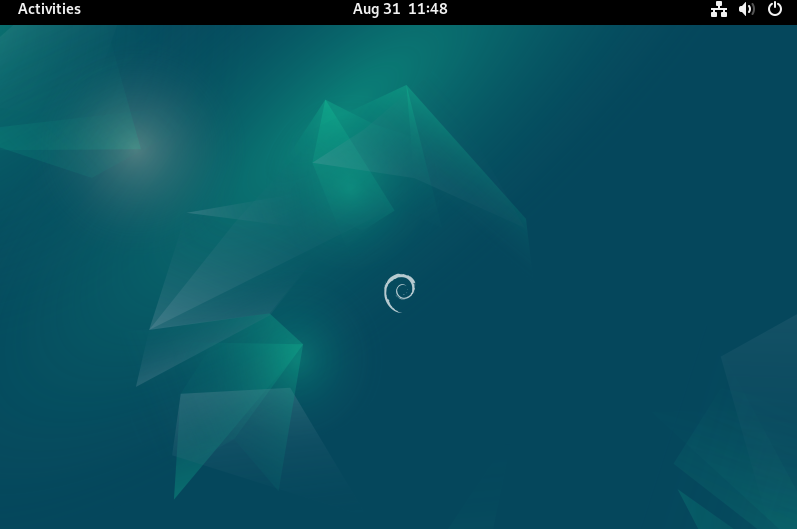
We can change the background picture according to our own needs. I have changed the background to Moonlight as shown below:
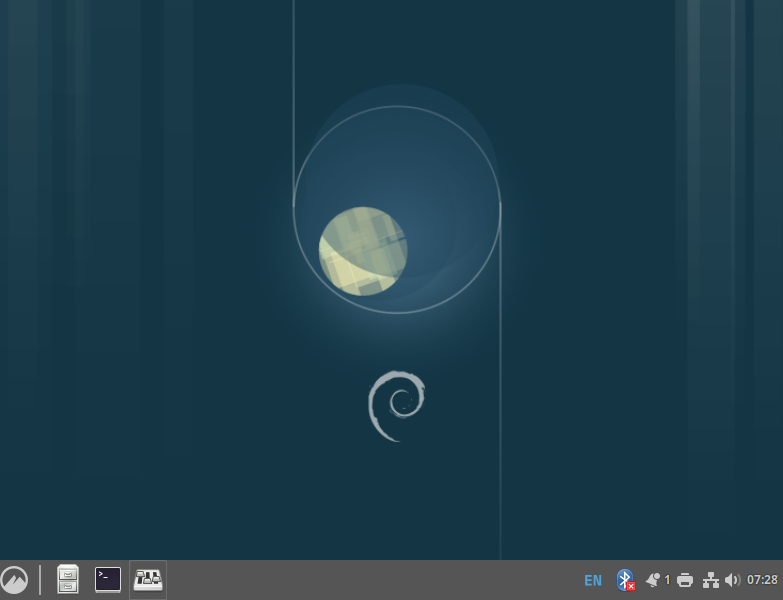
How to Change Themes Using Cinnamon?
Cinnamon provides a variety of themes. We can select the theme of our own choice. I have changed the theme to “Green Submarine“ as shown below:
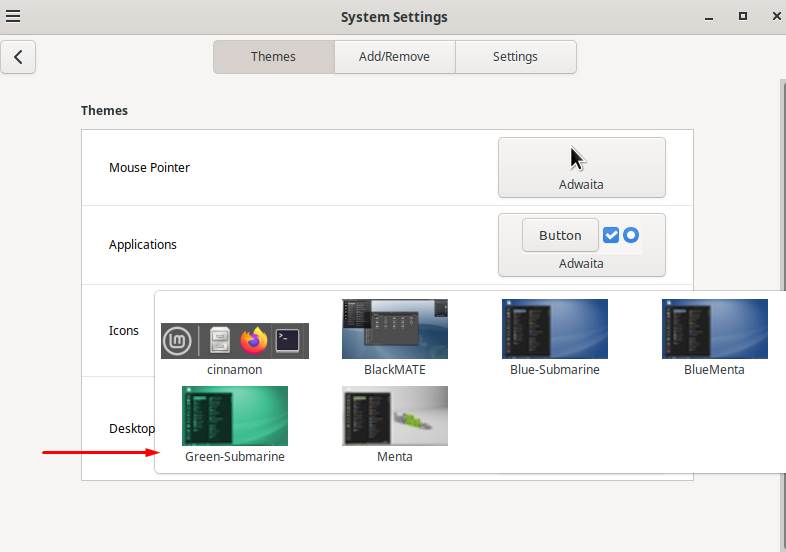
The snippet given below shows that the theme has been changed to Green-Submarine successfully:
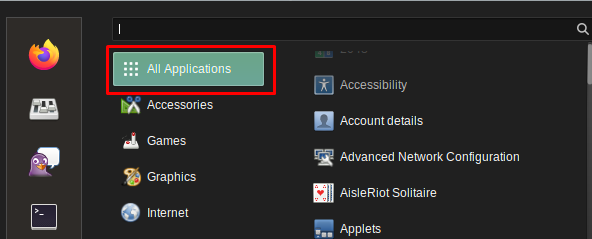
However, if we do not like the themes, we can simply click on the “Add/Remove” tab to install new themes. Here you can find thousands of themes from the online store and use those in your system.
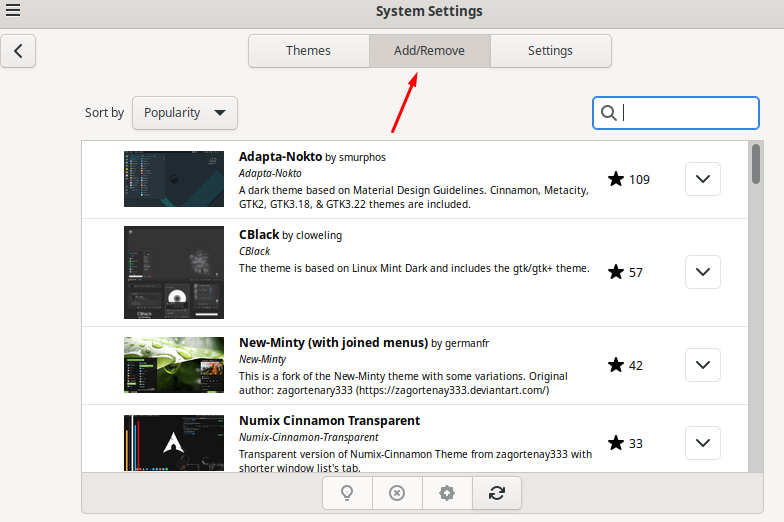
How to Uninstall Cinnamon?
To uninstall Cinnamon we simply have to run the following command in our Debian 12 terminal:
This will ask for the user password, input your password and press Enter.

After executing the above command, the Debian 12 terminal asks for permission as shown below:
![]()
By pressing the “Y” key, the Cinnamon package will be deleted successfully as shown in the screenshot below:
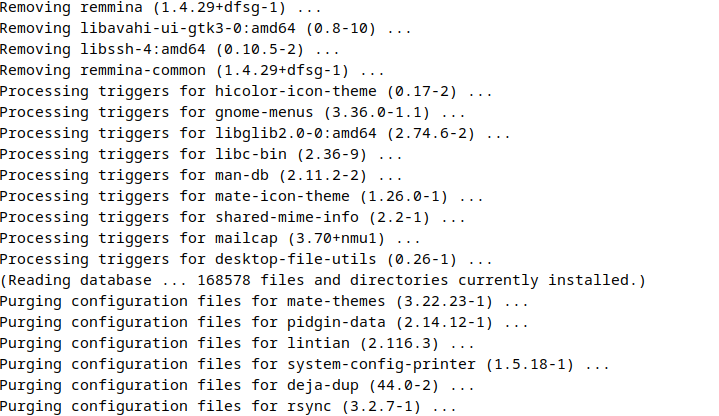
Conclusion
To install Cinnamon on Debian 12, open the Debian 12 terminal and update the package using the “sudo apt update” command. Afterwards, use the “sudo apt install cinnamon-desktop-environment” command to install Cinnamon. This article has explained how to install Cinnamon on Debian 12 and then use an enormous amount of features such as changing themes, backgrounds, fonts, etc.